How To Download Xbox One Games From Microsoft Store?
Are you looking for a way to download your favorite Xbox One games from the Microsoft Store? If your answer is yes, then you’re in the right place. In this article, we’ll show you how to easily and quickly download Xbox One games from the Microsoft Store. We’ll walk you through the steps to make sure you get the best gaming experience. So, let’s get started!
To download Xbox One games from the Microsoft Store, follow these steps:
- Open the Microsoft Store on your Xbox One console.
- Search for the game you want to download.
- Select the game and click on the “Get” or “Buy” button.
- Follow the instructions to complete the purchase.
- Once the purchase is complete, the game will start downloading.
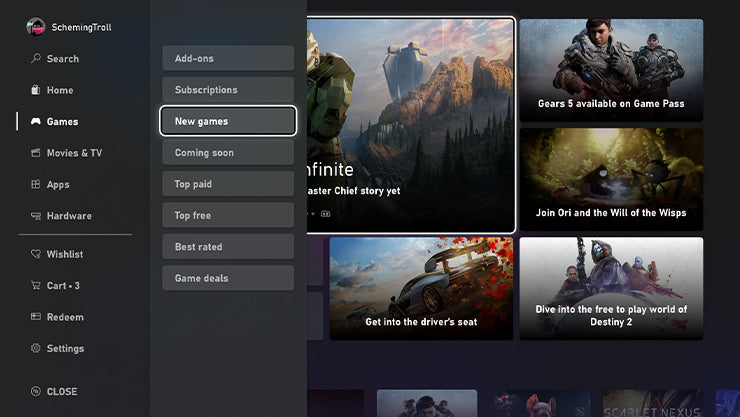
How to Download Xbox One Games From Microsoft Store?
The Xbox One is a home video game console developed by Microsoft. It is the successor to the Xbox 360 and is the third console in the Xbox series. With its advanced graphical capabilities, the Xbox One offers gamers a wide variety of amazing games to choose from. Microsoft Store offers a wide variety of downloadable Xbox One games that can be purchased and downloaded directly to the console. Here is a step-by-step guide on how to download Xbox One games from the Microsoft Store.
Step 1: Sign In with Your Microsoft Account
The first step to downloading an Xbox One game from the Microsoft Store is to sign in with your Microsoft account. If you do not already have a Microsoft account, you can create one for free. Once you have logged in, you will be able to access the full range of Xbox One games available in the Microsoft Store.
Step 2: Browse the Microsoft Store
Once you have signed in, you can browse through the Microsoft Store. You can find the latest releases, popular titles, and much more. You can also search for specific games if you know what you are looking for. Once you have found the game you want to download, you can click on it to be taken to the game’s page.
Step 3: Download the Game
On the game’s page, you will find all the information you need to know about the game. You will also find the option to purchase and download the game. Click on the “Purchase and Download” button and follow the on-screen instructions to complete the purchase. Once the purchase is complete, the download will begin automatically.
Step 4: Install the Game
When the download is complete, the game will be added to your library. You can then launch the game from your library and begin playing. Depending on the size of the game, it may take some time to install. Once the installation is complete, you will be able to play the game.
Step 5: Enjoy the Game
Once the game is installed, you will be able to enjoy playing it on your Xbox One. You can always return to the Microsoft Store to purchase and download more games whenever you want.
Troubleshooting
If you encounter any issues while downloading or installing a game, you can contact the Microsoft Support team for assistance. The team will be able to help you resolve any issues you might have.
Using a Disc
If you have purchased a physical copy of an Xbox One game, you will need to insert the disc into your console in order to install it. Once the disc is inserted, you will be prompted to install the game. After the installation is complete, you will be able to play the game.
Using a Code
If you have purchased a game using a code, you will need to redeem the code on your console. To do this, select the “Redeem Code” option on your console and enter the code. Once the code has been redeemed, the game will be added to your library and you will be able to install and play it.
Using a Gift Card
If you have purchased a game using a gift card, you will need to redeem the gift card on your console. To do this, select the “Redeem Card” option on your console and enter the code. Once the card has been redeemed, the game will be added to your library and you will be able to install and play it.
Using a Microsoft Points Card
If you have purchased a game using a Microsoft Points card, you will need to redeem the card on your console. To do this, select the “Redeem Card” option on your console and enter the code. Once the card has been redeemed, the game will be added to your library and you will be able to install and play it.
Using a Subscription
If you have purchased a game using a subscription, you will need to redeem the subscription on your console. To do this, select the “Redeem Subscription” option on your console and enter the code. Once the subscription has been redeemed, the game will be added to your library and you will be able to install and play it.
Using a Preorder
If you have preordered a game, you will need to redeem the preorder on your console. To do this, select the “Redeem Preorder” option on your console and enter the code. Once the preorder has been redeemed, the game will be added to your library and you will be able to install and play it.
Frequently Asked Questions
What is the Xbox One?
The Xbox One is a video game console developed and manufactured by Microsoft. It is the successor to the Xbox 360 and is the third console in the Xbox family. The console was first released in 2013 and has since gone through several revisions, with the latest model being the Xbox One X, released in 2017. The console offers a variety of features, including 4K Ultra HD video streaming, High Dynamic Range (HDR) support, and backward compatibility with select Xbox 360 games.
The Xbox One also offers access to a wide range of applications, services, and games, including exclusive titles like Halo and Forza. Additionally, the Xbox One can be used to access the Microsoft Store, where players can purchase and download digital games and add-ons.
How do I download Xbox One games from the Microsoft Store?
To download Xbox One games from the Microsoft Store, players will first need to sign into their Xbox Live account. After signing in, players can browse the Microsoft Store for games, DLC, and add-ons. Once players have found the game they want to purchase, they can click the “Buy” button. This will prompt the player to confirm their purchase and then the game will begin downloading to their console.
Players can also access the Microsoft Store directly on their console by launching the Store app. From there, they can browse the available games and add-ons, and purchase them directly. Once the purchase is complete, the game will begin downloading to their console.
What do I need to download Xbox One games from the Microsoft Store?
In order to download Xbox One games from the Microsoft Store, players will need an Xbox Live account and an active internet connection. Additionally, players will need to have sufficient storage space on their console in order to download the game. If a player does not have enough storage space, they will need to either delete some games or purchase an external hard drive in order to download the game.
Lastly, players will need to have sufficient funds in their Microsoft account in order to purchase the game. If they do not have enough funds, they can add them by using a credit card, PayPal, or gift card. Once they have added the funds, they can then purchase the game.
Can I download Xbox One games on my PC?
No, Xbox One games can only be downloaded on an Xbox One console. The games must be purchased from the Microsoft Store, which is only accessible on Xbox One consoles. Players cannot purchase or download games directly from the Microsoft Store website.
However, players can purchase and download games from the Microsoft Store website, and then transfer them over to their console. To do this, players will need to sign into their Microsoft account on their console and then open the Store app. From there, they can access the download queue and begin downloading the games they purchased from the website.
Can I download Xbox One games from other websites?
No, Xbox One games can only be downloaded from the Microsoft Store. It is the only official website where players can purchase and download games for their Xbox One console. Other websites, such as third-party retailers, may offer Xbox One games, but these games cannot be downloaded directly to the console.
Additionally, downloading unauthorized games is not recommended as it could result in potential viruses and malware being installed on the console. It is recommended that players only download games from the official Microsoft Store website.
Can I share Xbox One games I have downloaded?
Yes, players can share games they have downloaded from the Microsoft Store with other players. This feature is known as “Game Sharing” and allows players to share their games with up to five other Xbox Live accounts. To share a game, players will need to go to their console’s settings and select the “Game Sharing” option. From here, they can add the other players’ Xbox Live accounts and then begin sharing their games.
Players should note that only digital games can be shared. Disc-based games cannot be shared with other players. Additionally, players can only access and play the shared games when they are signed into the shared account. Once they sign out, they will no longer be able to play the shared games.
Xbox Series S – How To Download Games Or Apps From Microsoft Store
Downloading Xbox One games from the Microsoft Store is an easy and efficient way to find and purchase the latest titles for your favorite console. With an easy-to-navigate interface and secure payment options, you can quickly and safely download the games you want. Play solo or against friends and family in the comfort of your own home and never miss out on the fun. So why wait? Start downloading your favorite Xbox One games now and start playing!




















