How To Enable Microsoft Defender For Office 365?
Are you looking for an effective way to protect your Office 365 account from malicious attacks? Microsoft Defender for Office 365 provides a powerful, cloud-based protection system for your Office 365 data. In this article, we’ll discuss how to enable Microsoft Defender for Office 365, so you can take advantage of its comprehensive security features. We’ll also discuss the benefits of using Microsoft Defender for Office 365 and how it can help you safeguard your data. So, let’s get started!
To Enable Microsoft Defender for Office 365, follow these steps:
- Sign in to your Microsoft 365 admin center.
- Choose Settings > Services & add-ins.
- Select Microsoft Defender.
- On the Microsoft Defender page, turn on Real-time protection.
- At the bottom of the page, choose Save.
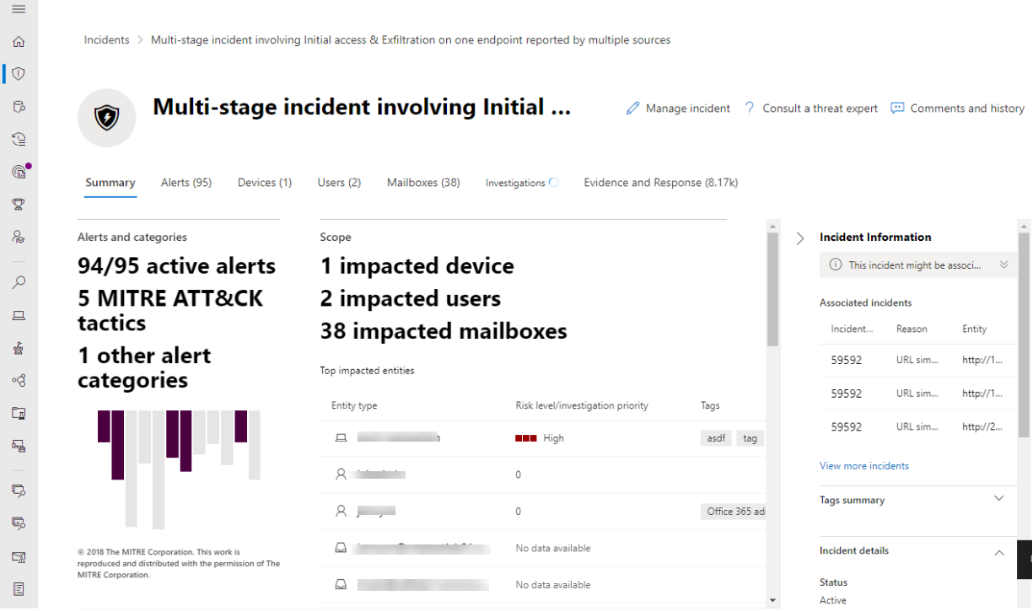
How to Enable Microsoft Defender for Office 365?
Microsoft Defender for Office 365 is a cloud-based security solution that provides an extra layer of protection against malicious activities and potential threats. It helps protect your data and users from malware, phishing, ransomware, and other online threats. In this article, we’ll show you how to enable Microsoft Defender for Office 365 and make sure your organization is secure.
1. Prepare for the Setup
Before you start the setup process for Microsoft Defender for Office 365, there are a few things that you need to do. First, you need to make sure that your Office 365 subscription includes Exchange Online Protection or Advanced Threat Protection. You also need to make sure that you have assigned Global Administrator roles to the user accounts that will be responsible for managing the solution. Finally, you need to ensure that you have activated Azure Active Directory Premium in your Office 365 subscription.
2. Deploy Microsoft Defender for Office 365
Once you have prepared for the setup, you can proceed with the deployment of Microsoft Defender for Office 365. To deploy the solution, you need to log in to your Office 365 console and click on the ‘Security & Compliance’ tab. On the left-hand side of the window, click on ‘Threat Management’ and then click on ‘Microsoft Defender for Office 365’.
3. Configure Microsoft Defender for Office 365
After the deployment is complete, you can start configuring Microsoft Defender for Office 365. To do this, you need to log in to the Office 365 console and click on the ‘Security & Compliance’ tab. On the left-hand side of the window, click on ‘Threat Management’ and then click on ‘Microsoft Defender for Office 365’. On the ‘General’ tab, you can configure the settings for the solution.
4. Configure Exchange Online Protection
If you have Exchange Online Protection (EOP) in your Office 365 subscription, you need to configure it to work with Microsoft Defender for Office 365. To do this, you need to log in to the Office 365 console and click on the ‘Security & Compliance’ tab. On the left-hand side of the window, click on ‘Threat Management’ and then click on ‘Exchange Online Protection’. On the ‘General’ tab, you can configure the settings for EOP.
5. Configure Advanced Threat Protection
If you have Advanced Threat Protection (ATP) in your Office 365 subscription, you need to configure it to work with Microsoft Defender for Office 365. To do this, you need to log in to the Office 365 console and click on the ‘Security & Compliance’ tab. On the left-hand side of the window, click on ‘Threat Management’ and then click on ‘Advanced Threat Protection’. On the ‘General’ tab, you can configure the settings for ATP.
6. Configure Windows Security Center
If you are using Windows 10, you need to configure the Windows Security Center to work with Microsoft Defender for Office 365. To do this, you need to open the Windows Security Center and click on the ‘Settings’ tab. On the left-hand side of the window, click on ‘Account Protection’ and then click on ‘Microsoft Defender for Office 365’. On the ‘General’ tab, you can configure the settings for the Windows Security Center.
7. Configure Endpoint Protection
If you are using Windows 10, you need to configure the Endpoint Protection feature to work with Microsoft Defender for Office 365. To do this, you need to open the Windows Security Center and click on the ‘Settings’ tab. On the left-hand side of the window, click on ‘Endpoint Protection’ and then click on ‘Microsoft Defender for Office 365’. On the ‘General’ tab, you can configure the settings for the Endpoint Protection feature.
8. Configure Mobile Device Management
If you are using a mobile device management (MDM) solution, you need to configure it to work with Microsoft Defender for Office 365. To do this, you need to log in to the MDM console and click on the ‘Security & Compliance’ tab. On the left-hand side of the window, click on ‘Threat Management’ and then click on ‘Microsoft Defender for Office 365’. On the ‘General’ tab, you can configure the settings for the MDM solution.
9. Configure Email Protection
If you are using an email protection solution, you need to configure it to work with Microsoft Defender for Office 365. To do this, you need to log in to the email protection console and click on the ‘Security & Compliance’ tab. On the left-hand side of the window, click on ‘Threat Management’ and then click on ‘Microsoft Defender for Office 365’. On the ‘General’ tab, you can configure the settings for the email protection solution.
10. Monitor Microsoft Defender for Office 365
Once you have configured all of the necessary settings, you need to monitor Microsoft Defender for Office 365 to make sure that it is working properly. To do this, you need to log in to the Office 365 console and click on the ‘Security & Compliance’ tab. On the left-hand side of the window, click on ‘Threat Management’ and then click on ‘Microsoft Defender for Office 365’. On the ‘Monitoring’ tab, you can view the details of the solution and make sure that it is working properly.
Frequently Asked Questions
What is Microsoft Defender for Office 365?
Microsoft Defender for Office 365 is a cloud-based security solution that helps to protect your organization from advanced threats. It uses advanced threat protection technologies to detect, investigate, and respond to potential threats. It also provides security for email, collaboration, and other Office 365 services.
Microsoft Defender for Office 365 helps to protect your organization from phishing attacks, malicious links and downloads, and other advanced threats. It is also integrated with other Microsoft security solutions such as Office 365 Advanced Threat Protection (ATP) and Azure Advanced Threat Protection (ATP) to provide an additional layer of protection.
How do I enable Microsoft Defender for Office 365?
To enable Microsoft Defender for Office 365, you must first sign up for a Microsoft 365 subscription. After signing up, you can then enable Microsoft Defender for Office 365 in the Microsoft 365 Admin Center. Once enabled, you can configure the settings to your organization’s needs.
You can also configure advanced settings such as user access control, network security, and malware protection. You can also configure policies to allow or block specific email domains, IP addresses, and URLs. Additionally, you can set up alert notifications for suspicious activities and view reports to better understand threats and their impact.
What are the benefits of using Microsoft Defender for Office 365?
Microsoft Defender for Office 365 provides a comprehensive set of features that help to protect your organization from advanced threats. It provides real-time protection with advanced threat protection technologies such as machine learning, anomaly detection, and behavioral analysis. It also provides protection for email, collaboration, and other Office 365 services.
Additionally, it provides detailed reporting that allows you to better understand threats and their impact, as well as providing alert notifications for suspicious activities. It is also integrated with other Microsoft security solutions, such as Office 365 Advanced Threat Protection (ATP) and Azure Advanced Threat Protection (ATP), to provide an additional layer of protection.
What are the requirements to use Microsoft Defender for Office 365?
To use Microsoft Defender for Office 365, you must have a Microsoft 365 subscription. Additionally, you must have an active Office 365 tenant and an Azure Active Directory tenant. You must also have the permission to enable and configure the service in the Microsoft 365 Admin Center.
You must also configure the settings to enable the service, such as user access control, network security, and malware protection. You must also allow or block specific email domains, IP addresses, and URLs. Additionally, you must set up alerts and view reports to better understand threats and their impact.
How do I configure Microsoft Defender for Office 365?
Once you have signed up for a Microsoft 365 subscription, you can configure Microsoft Defender for Office 365 in the Microsoft 365 Admin Center. Here, you can enable the service and configure settings such as user access control, network security, and malware protection. You can also configure policies to allow or block specific email domains, IP addresses, and URLs.
Additionally, you can set up alert notifications for suspicious activities and view reports to better understand threats and their impact. You can also configure advanced settings such as Microsoft Cloud App Security and Office 365 Advanced Threat Protection (ATP).
How do I get help with Microsoft Defender for Office 365?
If you need help with Microsoft Defender for Office 365, you can refer to the Microsoft 365 support portal or contact Microsoft Support. The Microsoft 365 support portal provides a variety of resources and documentation that can help you get started and configure the service. Additionally, Microsoft Support can provide personalized assistance and troubleshooting.
You can also refer to the Microsoft Defender for Office 365 community forum, where you can get help from other users. You can also join the Office 365 Security and Compliance Center community, which provides a platform to exchange best practices and share experiences with other users.
Learn How to Configure Defender for Office 365 for Maximum Security
In conclusion, enabling Microsoft Defender for Office 365 is an easy and efficient way to give your business the extra layer of security it needs. This service provides the most advanced threat protection capabilities, helping to protect against advanced attacks and malicious activities from cybercriminals. As a result, enabling Microsoft Defender for Office 365 can help your business remain safe, secure, and compliant with the latest security standards.




















