How to Enter Bios Windows 10 Dell?
Are you having trouble with entering the BIOS on your Dell Windows 10 device? If so, you have come to the right place. In this article, we’ll provide you with a comprehensive guide on how to enter the BIOS on your Dell Windows 10 device. We’ll show you step-by-step instructions on how to enter the BIOS, as well as provide you with helpful tips and tricks to make the process easier. So, if you’re ready to learn how to enter the BIOS on your Dell Windows 10 device, let’s get started.
How to Enter BIOS Windows 10 Dell?
- Restart your computer and press the F2 key when the Dell logo appears.
- Navigate to the System Configuration tab. It is usually the first tab at the top.
- Under the Boot tab, select the “Boot List Option” and set it to “UEFI”.
- Save your settings and exit the BIOS.
- Your computer will now start in the UEFI BIOS.
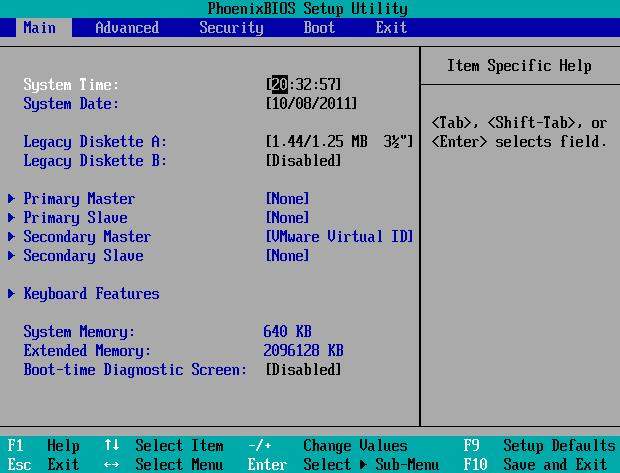
How to Enter BIOS on Dell Windows 10 PC
Restart System to Access BIOS
The first step to entering your BIOS on a Dell computer is to restart the system. To do this, press and hold the power button until the system powers off. Once the system is fully turned off, press the power button again to turn it back on. This will restart the system and bring up the boot menu.
At this point, you will need to press a specific key to access the BIOS. This key is often the F2 or Delete key, but it can vary depending on the model of your Dell computer. To find out exactly which key you need to press, you can consult the manual or search the Dell website for your model type.
Once the correct key is pressed, the BIOS will open and you can start making changes. It is important to note that any changes made to the BIOS can have a significant impact on the performance and stability of the system. Therefore, it is advised to make changes only if you are sure of the consequences.
Navigating BIOS Menus
Once you access the BIOS, you will be presented with a number of menus and options. To navigate these menus, use the arrow keys on your keyboard. The left and right arrows will move through different menus, while the up and down arrows will allow you to select an option within a menu.
When making changes, you must be careful to only select the options that you want to change. If you make a mistake, you can always use the Esc key to go back and undo any changes that you have made. Once all of your changes are complete, you can save them by pressing the F10 key.
It is also important to note that some options may be locked and cannot be changed. This is usually done to ensure that the BIOS settings are kept at their optimal settings. If you want to change these options, you will need to consult the manual or search the Dell website for more information.
Understanding BIOS Settings
It is important to understand the different settings that are available in the BIOS. These settings range from boot order to system security, and understanding them will allow you to make better decisions when making changes.
The first setting that you should be aware of is the boot order. This will determine which device is used to boot the system when it is restarted. For example, if you want to boot from a USB drive, you will need to set the boot order accordingly.
The next setting is the system security settings. This will determine how secure the system is, and what types of security measures are in place. It is important to understand these settings so that you can make sure that your system is as secure as possible.
The last setting that you should be aware of is the system performance settings. These settings will determine how quickly the system will run, and how well it will handle certain tasks. Understanding these settings will allow you to make sure that your system performs as efficiently as possible.
Conclusion
Entering the BIOS on a Dell Windows 10 PC is a relatively simple process. All you need to do is restart the system and press the correct key to access the BIOS. Once in the BIOS, you can navigate the menus using the arrow keys, make changes, and save them using the F10 key. It is important to understand the different settings available in the BIOS so that you can make sure that your system is running optimally.
Related Faq
Q1: What is BIOS?
Answer: BIOS is an acronym for Basic Input/Output System. It is a set of instructions stored on a chip inside the computer, which tell the computer how to start up, access the hard drives, and other basic functions. It is the first program that runs when the computer is turned on and is responsible for loading and initializing the operating system.
Q2: How do I enter BIOS on a Dell laptop?
Answer: To enter BIOS on a Dell laptop, press and hold the “F2” key as soon as you see the Dell logo during boot up. This will open the BIOS setup utility. If this does not work, you may need to press the “F12” key to access the one-time boot menu and select BIOS Setup.
Q3: What is the purpose of entering BIOS?
Answer: Entering BIOS allows you to change basic settings such as the boot order, enabling or disabling integrated peripherals, and setting the date and time. It can also be used to diagnose hardware problems, as some hardware issues can be identified in the BIOS.
Q4: How do I exit BIOS?
Answer: To exit BIOS, press the “F10” key. This will save your changes and exit BIOS. You may also need to press the “Ctrl + Alt + Delete” keys on your keyboard to restart your computer.
Q5: What are the risks of entering BIOS?
Answer: Entering BIOS can be risky, as incorrect settings can cause your computer to become unbootable. If you are unfamiliar with the settings in BIOS, it is best to leave them as they are. Additionally, some BIOS setups may have advanced security measures such as passwords that should not be changed unless you are sure of the consequences.
Q6: What is UEFI?
Answer: UEFI stands for Unified Extensible Firmware Interface. It is a newer type of BIOS that replaces the traditional BIOS to provide more features and better performance. It is used on most Windows 10 computers and provides a graphical interface for setting up and configuring a computer.
How to access BIOS in Windows 10 (in Dell / Asus / HP etc.)
Entering BIOS on a Windows 10 Dell device is an easy process. Following the steps in this article will ensure that you are able to access the BIOS and make any necessary changes. By understanding how to enter BIOS, you can be more confident in making changes to your system as needed. Knowing how to enter BIOS Windows 10 Dell will allow you to customize your system and keep it running smoothly.




















