How to Extend C Drive in Windows 10?
Are you running out of storage space on your Windows 10 system? Do you want to extend your C drive without losing any of your data? If your answers to these questions are yes, then you have come to the right place. In this article, we will provide you with a step-by-step guide on how to extend C drive in Windows 10. We will walk you through all the necessary steps that you need to take to increase the size of your C drive, including the risk associated with this process. So, let’s get started!
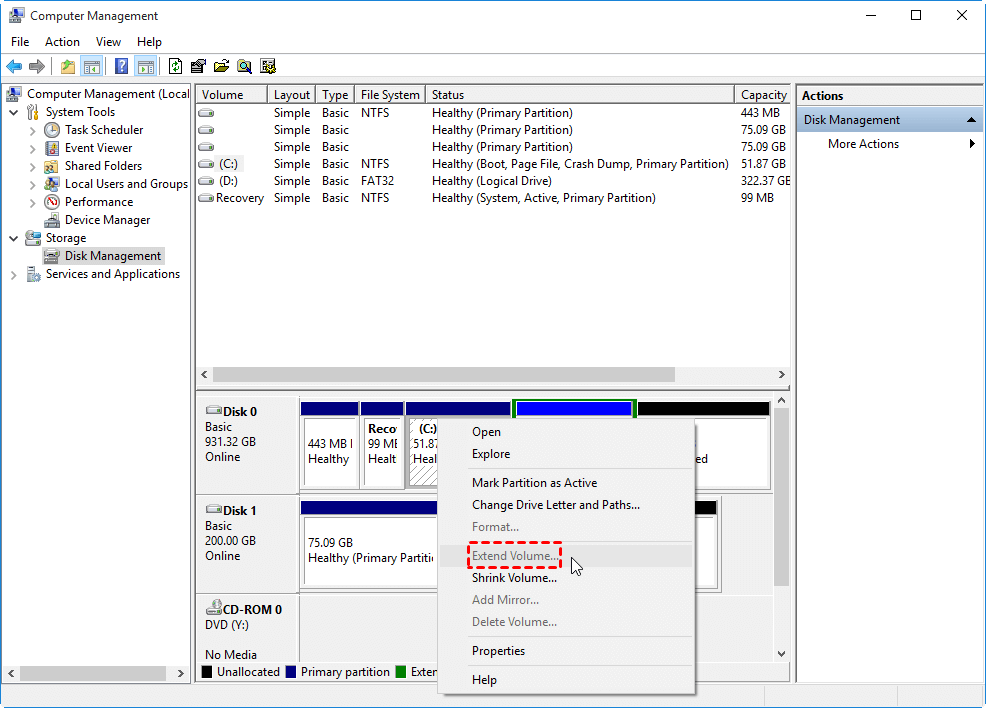
How to Extend C Drive in Windows 10
Windows 10 is a popular operating system used by many PC users all over the world. One of the most common issues among users is the lack of space on their C drive. Fortunately, it is possible to extend C drive in Windows 10 to free up more hard disk space. In this article, we will discuss the steps you need to take to extend C drive in Windows 10.
Step 1: Check Available Unallocated Space
The first step to extend C drive in Windows 10 is to check the available unallocated space on your hard disk. To do this, open the Disk Management utility by pressing the Windows and X keys together and selecting the Disk Management option. Here you can view the available unallocated space on your hard disk.
Step 2: Shrink Existing Partition
Once you have identified the available unallocated space, the next step is to shrink an existing partition to free up more space for your C drive. To do this, right-click on the partition you want to shrink and select the Shrink Volume option. Here you can specify the amount of space you want to shrink from the partition.
Step 3: Extend C Drive
Once you have freed up enough space, you can now extend the C drive. To do this, right-click on the C drive and select the Extend Volume option. Here you can specify the amount of space you want to extend to your C drive.
Step 4: Check for Errors
Once you have extended the C drive, it is important to check for any errors that may have occurred during the process. To do this, open the Disk Management utility again and check for any errors. If there are any errors, you can use the Windows Error Checking utility to check and fix them.
Step 5: Optimize Disk Performance
The last step is to optimize the disk performance after extending the C drive. To do this, open the Optimize Drives utility by pressing Windows and X keys together and selecting the Optimize Drives option. Here you can optimize the disk performance by defragmenting it.
Conclusion
Extending the C drive in Windows 10 is a relatively simple process that can help you free up more hard disk space. With the steps mentioned above, you can easily extend the C drive and optimize its performance.
Frequently Asked Questions
What is C Drive?
C Drive is the hard drive or partition of your computer’s disk space that is designated as the primary storage location. It is where the operating system is installed and where most of your computer’s programs, applications and files are saved.
How to Extend C Drive in Windows 10?
Extending C Drive in Windows 10 can be done using the Disk Management utility. This utility can be accessed by typing “Disk Management” into the search bar on the start menu. Once in the Disk Management window, right-click on the partition you want to extend and select “Extend Volume”. Follow the on-screen instructions to complete the process.
What is the Benefit of Extending C Drive in Windows 10?
The benefit of extending C Drive in Windows 10 is that it allows you to increase the amount of space available on your primary partition. This can help with improving the performance of your system, as well as allowing you to install more programs and applications.
What is the Risk of Extending C Drive in Windows 10?
The main risk of extending C Drive in Windows 10 is data loss. If the process is not done carefully, it can result in data being lost or corrupted, which can cause major problems for your system. It is important to make sure you have a backup of all important data before attempting to extend C Drive.
Is it Necessary to Extend C Drive in Windows 10?
No, it is not necessary to extend C Drive in Windows 10. However, if you are running out of disk space, or if you need more space for programs and applications, then it may be beneficial to extend C Drive.
What is the Best Way to Extend C Drive in Windows 10?
The best way to extend C Drive in Windows 10 is to use the Disk Management utility. This utility provides a user-friendly interface which makes the process of extending C Drive much easier and less risky. Additionally, it is important to make sure you have a backup of all important data before attempting to extend C Drive.
How to Extend C Drive in Windows 10 without Software
Achieving a larger C drive in Windows 10 is a great way to give your computer extra storage and make sure that you have the space to store all of your files and programs. With the help of Disk Management, you can easily extend your C drive and enjoy the extra storage. It is important to be aware of the risks when modifying your C drive and to make sure your data is backed up before proceeding. With a few simple steps, you can quickly and easily extend your C drive and enjoy the extra storage space that comes with it.




















