How to Find Data Analysis in Excel?
Do you have a lot of data that needs to be analyzed, but don’t know where to start? Excel is a powerful tool for data analysis that can be used to save time and energy. In this article, we will discuss how to find and use data analysis in Excel to quickly and easily analyze your data. We will cover the basics of data analysis, including how to set up the data, use formulas, and create charts. By the end of this article, you will have a better understanding of how to use Excel for data analysis.
Finding data analysis in Excel is simple. To start, open Excel, select the “Data” tab and then select “Data Analysis” from the “Data Tools” group. You can also access the Data Analysis tool by selecting “Analyze” from the “Tools” menu. After you select the “Data Analysis” option, a dialog box will appear with a list of tools. To analyze your data, select the appropriate tool and click “OK”.
- Open Microsoft Excel.
- Select the “Data” tab.
- Select “Data Analysis” from the “Data Tools” group.
- Select “Analyze” from the “Tools” menu.
- Select the appropriate tool from the dialog box.
- Click “OK” to analyze your data.
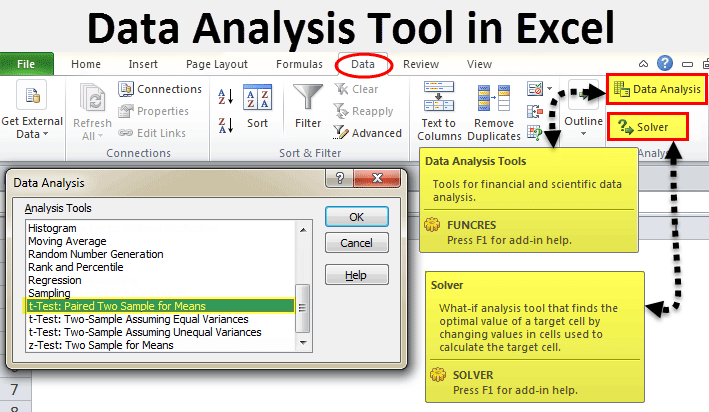
How to Find Data Analysis in Microsoft Excel
Introduction
Data Analysis is an important tool for any business, as it helps to make informed decisions. Microsoft Excel is a spreadsheet program that can be used for data analysis. Excel can be used to analyze data from a variety of sources, including external databases, webpages, and other worksheets. In this article, we will discuss how to find data analysis in Microsoft Excel and the different tools available for this purpose.
Data Analysis Tools in Excel
Microsoft Excel offers a variety of data analysis tools for analyzing data. These tools include the following:
Pivot Tables
Pivot tables are one of the most popular data analysis tools in Excel. They are used to summarize, analyze, and compare data from multiple sources. Pivot tables allow users to easily display data in a meaningful way and can be used to generate reports, such as sales reports and customer profiles.
Data Visualization
Data visualization is another tool available in Excel for data analysis. This tool allows users to create charts, graphs, and other visual representations of data to help them better understand and analyze information. Data visualization can provide insights into patterns, trends, and correlations that may not be immediately obvious from the raw data.
Data Filtering
Data filtering is another tool available in Excel for data analysis. Data filtering allows users to quickly and easily find and analyze specific data within a dataset. This tool can be used to filter out irrelevant or unwanted data, and can also be used to search for specific information within a dataset.
Finding Data Analysis in Excel
To find data analysis in Excel, users can access the Data tab on the ribbon. This tab includes all of the data analysis tools available in Excel, including Pivot Tables, Data Visualization, and Data Filtering. Users can also access the Insert tab to insert data analysis objects, such as charts and graphs.
Using Data Analysis Tools
Once data analysis tools have been found in Excel, users can begin to use them to analyze data. Pivot tables, for example, can be used to summarize, analyze, and compare data from multiple sources. Data Visualization can be used to create charts and graphs to help better understand and analyze data. Data Filtering can be used to quickly and easily locate and analyze specific data within a dataset.
Conclusion
Microsoft Excel offers a variety of data analysis tools for analyzing data. These tools include Pivot Tables, Data Visualization, and Data Filtering. To find data analysis in Excel, users can access the Data tab on the ribbon. Once data analysis tools have been found, users can begin to use them to analyze data.
Few Frequently Asked Questions
What is Data Analysis?
Data analysis is the process of examining, cleansing, transforming, and modeling data with the goal of discovering useful information, informing conclusions, and supporting decision-making. Data analysis is a process used to transform raw data into meaningful information that can be used for further analysis or to make decisions. It involves exploring, finding patterns, and drawing conclusions from the data.
What is Excel?
Excel is a spreadsheet application developed by Microsoft and is part of the Microsoft Office Suite. It is widely used for data analysis, financial modeling, and data visualization. Excel allows users to create custom spreadsheets and charts to store, analyze, and present data. It also includes a powerful set of tools and features for data manipulation, analysis, and reporting.
How to Find Data Analysis in Excel?
Data analysis in Excel can be found in the Data tab of the ribbon. The Data tab gives you access to a number of tools such as pivot tables, data validation, sorting, filtering, and more. You can also access data analysis tools from the Analysis group. This group includes features such as goal seek, what-if analysis, and data tables.
What Are the Benefits of Data Analysis in Excel?
Data analysis in Excel can be a powerful tool for understanding, analyzing, and presenting data. It allows you to quickly create charts, tables, and pivot tables from your data. You can also use it to quickly sort, filter, and manipulate data to get the insights you need. Additionally, Excel can be used to automate data analysis with its powerful VBA scripting language.
What Are the Limitations of Data Analysis in Excel?
Excel is a powerful tool for data analysis, but it is not without its limitations. Excel is limited by the amount of data it can store and analyze, and it is not as powerful as some other data analysis tools. Additionally, some of its features, such as pivot tables, can be difficult to use, and it lacks some of the more advanced features of other data analysis tools.
How Can I Get Started With Data Analysis in Excel?
Getting started with data analysis in Excel is easy. Excel comes with a number of built-in features such as sorting, filtering, and pivot tables. You can also access data analysis tools from the Analysis group in the Data tab of the ribbon. Additionally, there are a number of online tutorials and resources that can help you get started with data analysis in Excel.
Data analysis in Excel can be a powerful tool for business growth and success. It can help you identify trends, patterns, and insights that may otherwise be overlooked. With the right knowledge, Excel can be used to quickly and easily analyze data and provide actionable insights. By following the steps outlined in this article, you can quickly and easily find data analysis in Excel and unlock the power of your data.




















