How to Format a Laptop With Windows 7?
Formatting a laptop with Windows 7 can be a daunting task if you don’t know the right steps to take. But don’t worry! This guide will walk you through everything you need to do to get your laptop up and running with Windows 7. From choosing the right settings and installing the operating system to troubleshooting common errors, this article will help you get your laptop formatted correctly. So, get ready to learn the basics of formatting a laptop with Windows 7 and make sure you’re laptop is running smoothly.
Formatting a Laptop With Windows 7 is simple and straightforward. You’ll need to have a set of recovery discs and the Windows 7 installation disc. Follow the steps below to format your Windows 7 laptop:
- Insert the recovery discs into the laptop’s disc drive.
- Turn on the laptop and press any key when prompted.
- Follow the on-screen prompts to start the recovery process.
- Wait for the process to complete. This can take some time.
- When prompted, insert the Windows 7 installation disc.
- Continue to follow the on-screen instructions to finish the setup process.
Once the installation process is complete, your laptop should be formatted and ready to use with Windows 7.
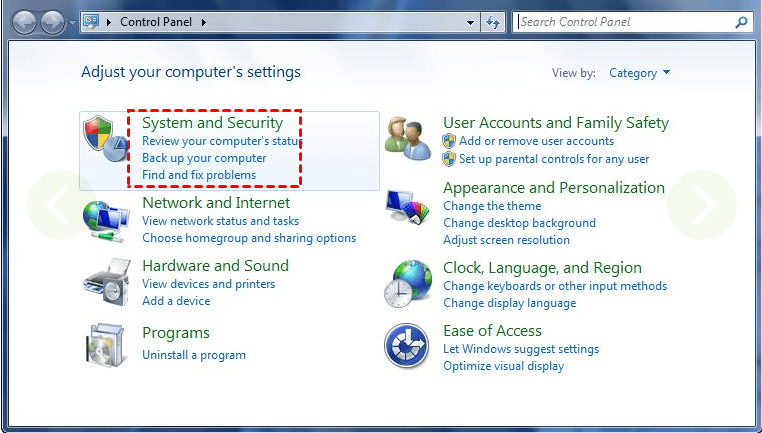
Formatting a Laptop With Windows 7
Formatting a laptop with Windows 7 is a straightforward process that requires one to back up any files and programs they wish to keep, as formatting will erase all data on the device. The goal of formatting is to clear out any malicious software or other issues that can impede the laptop’s performance. After formatting, the laptop will be restored to its original settings and will be running at optimal speed.
Before formatting the laptop, one should ensure that they have their important files and programs backed up. This can be done by transferring the files to a USB drive or external hard drive, or by burning them onto a disc. Once all necessary files have been backed up, the laptop can be formatted.
Steps to Format a Laptop With Windows 7
The first step to formatting a laptop with Windows 7 is to back up any important files. Once all necessary files have been backed up, the laptop can be formatted. To do this, the user should open the Start menu and select Control Panel. From the Control Panel, the user should select System and Security and then click on the Backup and Restore icon. This will open a window that allows the user to select the option to create a system image.
The next step is to create a system restore disk. This step is important as it will allow the user to restore their system in the event of a problem. To create a system restore disk, the user should open the Start menu and select Control Panel. From the Control Panel, the user should select System and Security and then click on the Backup and Restore icon. This will open a window that allows the user to select the option to create a system restore disk.
Reinstalling Windows 7
Once the system image and system restore disk have been created, the user can proceed to reinstalling Windows 7. To do this, the user should insert their Windows 7 installation disc into the laptop’s disc drive. Once the disc is inserted, the user should restart their laptop and press any key on the keyboard to boot from the CD. This will open the Windows 7 installation wizard, which will guide the user through the installation process.
Once the installation is complete, the user should follow the on-screen instructions to setup their laptop. This includes setting up a username and password, setting the date and time, and setting up their network connections. Once the setup is complete, the user can begin using their laptop with Windows 7.
Updating Windows 7
Once the laptop has been setup, the user should update Windows 7 in order to ensure that the laptop is running the latest version. To do this, the user should open the Start menu and select Control Panel. From the Control Panel, the user should select Windows Update and then click on the Check for Updates button. This will prompt the laptop to check for any available updates, which should be installed in order to keep Windows 7 up to date.
Once the updates have been installed, the user should restart their laptop in order for the updates to take effect. After the laptop has been restarted, the user should check for any additional updates that may have been released since the initial update.
Installing Security Software
The last step in formatting a laptop with Windows 7 is to install security software. This is important as it will help protect the laptop from malware and other threats. To do this, the user should download and install a reputable security software program such as Norton or McAfee. Once the software has been installed, the user should ensure that it is kept up to date by enabling automatic updates.
It is also important to note that the security software should be used in conjunction with a firewall in order to provide the best protection. To enable the firewall, the user should open the Start menu and select Control Panel. From the Control Panel, the user should select System and Security and then click on the Windows Firewall icon. This will open a window that allows the user to enable the firewall.
Conclusion
Formatting a laptop with Windows 7 is a straightforward process that requires one to back up any files and programs they wish to keep. After formatting, the laptop will be restored to its original settings and will be running at optimal speed. The steps to formatting a laptop with Windows 7 include backing up files, creating a system image and system restore disk, reinstalling Windows 7, updating Windows 7, and installing security software. Following these steps will ensure that the laptop is running properly and is secure from malicious software and other threats.
Related Faq
What is the Process for Formatting a Laptop with Windows 7?
The process for formatting a laptop with Windows 7 involves creating a backup of all important data, starting the computer from the Windows 7 installation disk, and selecting the appropriate formatting option. The first step is to create a backup of all important data from the laptop. This can be done by transferring all important files to an external hard drive or a cloud storage solution. Once the backup is complete, the laptop should be started from the Windows 7 installation disk. From here, the user should select the appropriate formatting option. This can include a full format, which will delete all data from the drive, or a partial format, which will allow the user to keep some data.
What is Required for Formatting a Laptop with Windows 7?
Formatting a laptop with Windows 7 requires a Windows 7 installation disk and a backup of all important data. The Windows 7 installation disk is necessary to start the computer and select the appropriate formatting option. Additionally, it is important to create a backup of all important data before formatting the laptop, as all data will be erased during the formatting process.
What are the Benefits of Formatting a Laptop with Windows 7?
Formatting a laptop with Windows 7 can provide numerous benefits, including improved computer performance, increased storage capacity, and increased security. Formatting the laptop allows the user to delete any unnecessary files or programs, which can improve the computer’s performance. Additionally, formatting the laptop will delete any existing partitions, allowing the user to make full use of the laptop’s storage capacity. Finally, formatting the laptop can also increase security, as it will delete any existing viruses or malware.
Are There Any Risks Involved in Formatting a Laptop with Windows 7?
Yes, there are some risks involved in formatting a laptop with Windows 7. The most significant risk is data loss, as formatting the laptop will delete all existing data. Therefore, it is important to create a backup of all important data before formatting the laptop. Additionally, formatting the laptop may also delete any existing software or drivers, which may require the user to reinstall them after the formatting process is complete.
How Long Does it Take to Format a Laptop with Windows 7?
The amount of time it takes to format a laptop with Windows 7 will vary, depending on the size of the hard drive and the type of formatting being done. A full format, which erases all data from the hard drive, can take several hours. A partial format, which allows the user to keep some data, will usually take less time.
What is the Best Way to Create a Backup Before Formatting a Laptop with Windows 7?
The best way to create a backup before formatting a laptop with Windows 7 is to transfer all important files to an external hard drive or a cloud storage solution. This will ensure that the data is stored safely and can be accessed after the formatting process is complete. Additionally, it is also important to make sure that the external hard drive or cloud storage solution is properly connected to the laptop before formatting the laptop.
How to easily Factory Reset a Windows 7 PC
Having a properly formatted laptop with Windows 7 can make a world of difference in your day-to-day computing activities. With a few simple steps, you can ensure that you have a laptop that is running at its best, and with the best security settings. By making sure that all your drivers are up to date, your system is free of viruses, and that you have taken the necessary steps to maximize the performance of your laptop, you can be sure that your laptop is running optimally. With a properly formatted laptop, you can enjoy all the benefits of Windows 7 without any of the worries.




















