How To Improve Skype Call Quality?
Skype is an invaluable tool for staying connected with friends and family around the world. However, sometimes the call quality can be poor, making it difficult to hold meaningful conversations. If you’re having trouble with the sound quality on your Skype calls, don’t worry – there are several ways to improve call quality and get back to having clear and enjoyable conversations. In this article, we’ll explore some of the best ways to improve Skype call quality.
- Checking your internet connection – Make sure your internet connection is stable and with adequate bandwidth.
- Using an external microphone or headset – An external microphone or headset can help to reduce background noise and increase sound clarity.
- Adjusting the audio settings – Adjust the microphone, speaker and audio settings in the Skype audio/video settings.
- Updating Skype – Ensure you are using the latest version of Skype for best results.
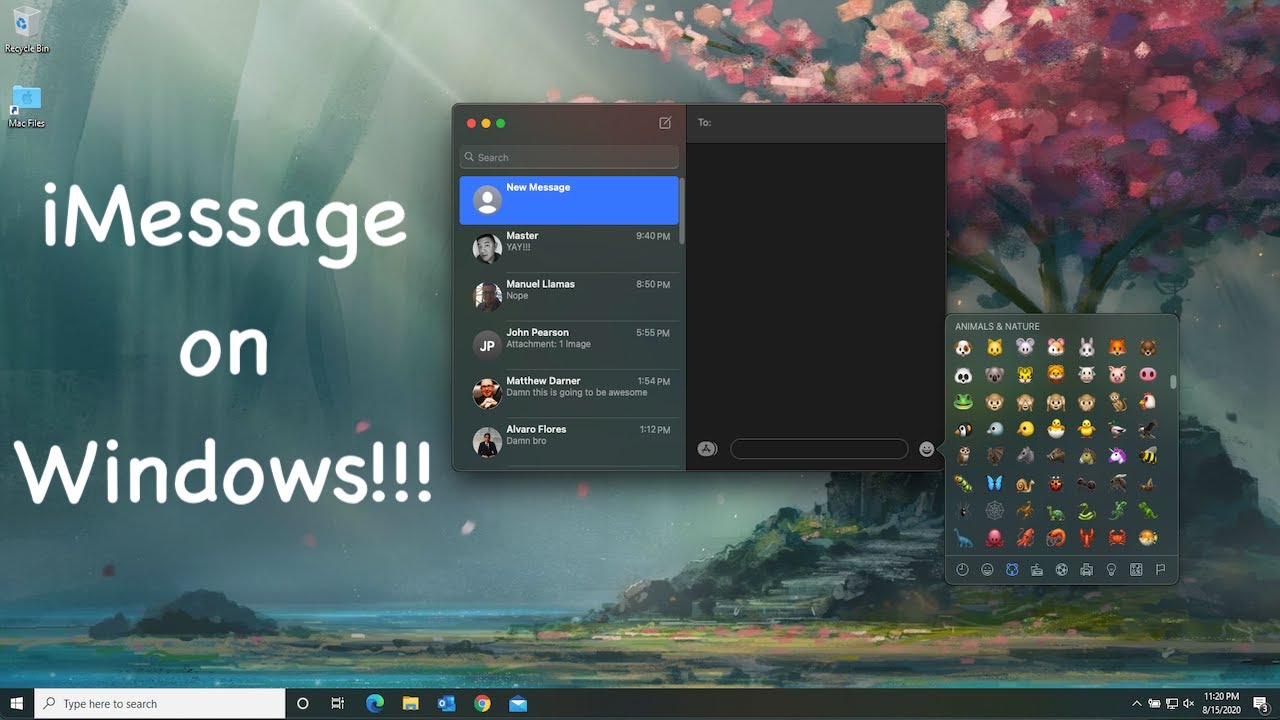
and “Hindi” Language.
How To Improve Skype Call Quality?
Skype is one of the most popular online video calling applications, allowing users to connect with their contacts from all over the world. However, some users have experienced poor call quality, which can be frustrating. This article will provide some tips to help improve the quality of your Skype calls.
Check Your Internet Connection
The most important factor in improving Skype call quality is to ensure that your internet connection is stable and fast enough. If you are using a mobile device, make sure you have a strong Wi-Fi connection. If you are using a computer, then try using an Ethernet connection instead of Wi-Fi. You can also try running an internet speed test to see if your connection is fast enough.
If your internet connection is slow, then Skype calls may suffer from poor quality. In this case, you should try upgrading your internet plan if possible. If that is not an option, then you can try using a VPN service to improve your connection speed.
Adjust Audio and Video Settings
Skype allows you to adjust your audio and video settings to improve the quality of your calls. You can change the video resolution, frame rate, and audio settings to get the best performance. Additionally, make sure that your microphone and camera are working properly. If the audio is too low or distorted, then try using an external microphone.
You can also try using a headset or headphones to improve the sound quality. Headsets and headphones can help reduce background noise and provide clearer sound. Additionally, you can try using a noise-cancelling microphone if available.
Update Skype
It is important to make sure that you are running the latest version of Skype. You can check for updates by opening Skype and going to the “Help” tab. If there is an update available, then you should download and install it.
Updating Skype can help improve the quality of your calls. Newer versions of Skype often include bug fixes and performance improvements that can help with call quality.
Disable Background Apps
If your computer is running slowly, then it can affect the quality of your Skype calls. To help improve performance, you should try disabling any background applications that you are not using. This includes applications like web browsers and media players.
Disabling background applications can help free up system resources and improve the performance of your computer. This can lead to better call quality on Skype calls.
Check Your Firewall Settings
If your firewall is blocking Skype, then it can cause poor call quality. To check your firewall settings, open the Windows Security Center and select “Firewall”. You should make sure that Skype is allowed to access the internet.
If Skype is blocked by your firewall, then you should try disabling the firewall or adding an exception for Skype. Once you have done this, try making a Skype call again and see if the quality has improved.
Optimize Your Network
If you are having trouble with Skype call quality, then you should try optimizing your network. You can do this by setting up a Quality of Service (QoS) policy on your router. This will help prioritize Skype traffic and ensure that your calls have the best possible quality.
You can also try setting up a Virtual Private Network (VPN) on your router. This will help encrypt your internet traffic, which can also help improve the quality of your Skype calls.
Check Your Antivirus Software
Sometimes, antivirus software can interfere with Skype calls and cause poor quality. To check if this is the case, try temporarily disabling your antivirus and making a Skype call. If the call quality is better, then you should contact your antivirus provider for help.
You can also try adding Skype to the list of exceptions in your antivirus software. This will allow Skype to access your computer without being blocked by the antivirus.
Restart Your Device
If you are still having trouble with Skype call quality, then you should try restarting your device. This will help clear out any temporary files or settings that may be causing problems. Additionally, restarting your device can help refresh your internet connection.
If possible, you should also try restarting your router. This can help clear out any temporary settings and ensure that your calls have the best possible quality.
Try a Different Network
If you are still having trouble with Skype call quality, then you should try using a different network. For example, you can try using a mobile data connection instead of Wi-Fi. You can also try connecting to a different Wi-Fi network if available.
Using a different network can help improve the quality of your Skype calls. Additionally, you can try using a VPN if you are having trouble with your current network.
Related Faq
What is Skype?
Skype is a free, easy-to-use communication platform that allows users to make audio and video calls, send instant messages, and share files with other Skype users. Skype is available on a variety of devices, including smartphones, tablets, and computers.
How to Improve Skype Call Quality?
To improve Skype call quality, users should ensure that their internet connection is stable and fast. Additionally, users should make sure that their microphone and speakers are working properly. If possible, connecting to a wired network, rather than a wireless one, can help ensure a better call quality.
What Factors Can Impact Skype Call Quality?
The quality of a Skype call can be impacted by various factors, such as internet connection speed, the type of device being used, the strength of the microphone and speakers, and the distance between the caller and the receiver. Additionally, the quality of the call can be affected by the presence of background noise, such as other people talking or loud music.
What is the Best Way to Troubleshoot Skype Call Quality Issues?
To troubleshoot Skype call quality issues, users should first make sure that their internet connection is stable and fast enough to support a call. Additionally, users should check that their microphone and speakers are working properly, and that they are not located too close to each other. If the issue persists, users should try using a different device or a different internet connection.
What Additional Features Can Help Improve Skype Call Quality?
Skype offers a variety of additional features that can help improve call quality, such as the ability to record calls, adjust the microphone and speaker volume, and use echo cancellation to reduce background noise. Additionally, Skype also offers a group calling feature, which allows users to add up to 25 participants to a single call.
How to Improve Skype Video Quality
Skype call quality can be improved with a few simple steps. Increasing the bandwidth of your connection, using a high-quality headset, and avoiding background noise can all help to make your Skype calls sound clearer and more natural. By following these tips, you can ensure that your conversations over Skype are smooth and enjoyable.




















