How to Install Google Drive on Windows 10?
Are you looking for an easy way to store and access your important files in Windows 10? Google Drive is one of the most popular cloud storage services available today, and this tutorial will show you how to install and use it on your Windows 10 PC. By the end of this tutorial, you will be able to store, access and share your files quickly and securely with Google Drive.
How to Install Google Drive on Windows 10?
- Open your web browser and go to Google Drive download page.
- Click “Download” to start the download.
- When the download is complete, click “Run.”
- Agree to the Terms and Conditions.
- Choose where to install Google Drive and click “Next.”
- Wait for the installation to finish.
- When the installation is complete, click “Finish.”
- Google Drive will launch automatically. Log in to your account to start using Google Drive.
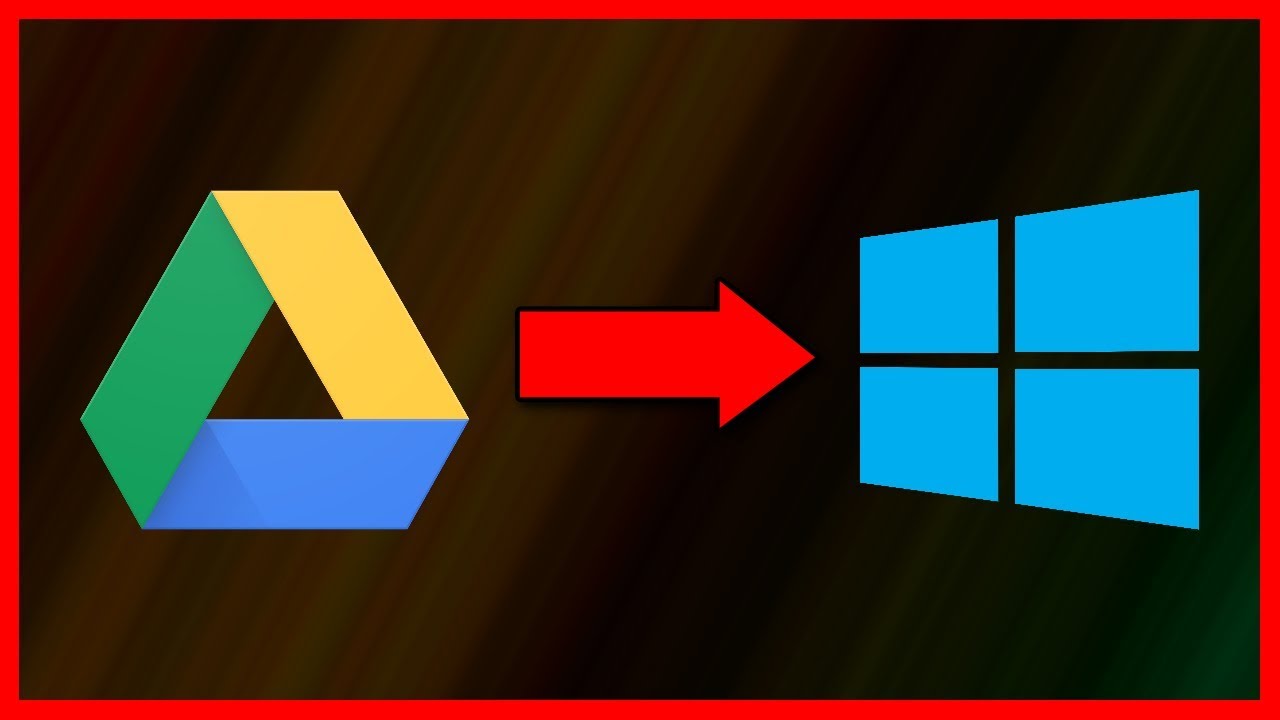
Download Google Drive
Google Drive is a cloud-based storage service that enables users to store and access their files from anywhere. It also provides users with a wide range of applications and tools to create, collaborate, and share documents, spreadsheets, and presentations. Installing Google Drive on Windows 10 is easy and straightforward, and this guide will show you how.
The first step in setting up Google Drive on your Windows 10 computer is to download the Google Drive app. You can download Google Drive from the Microsoft Store or from the Google website. The app will help you to access and manage your files in a secure and user-friendly environment. Once you have downloaded the app, you will need to sign in to your Google account.
Once the Google Drive app is installed, it will create a folder in your Windows 10 file system. This folder is the place where you can store and access all your files. You can also access this folder from any internet-connected device, including your smartphone or tablet.
Connect Google Drive to Windows 10
Once you have downloaded and installed the Google Drive app, you will need to connect it to your Windows 10 computer. To do this, launch the Google Drive app and sign in to your Google account. Once you are signed in, you will be able to access your Google Drive folder from the Windows 10 file system.
Once the Google Drive folder is connected to your Windows 10 computer, you will be able to store and access your files from the folder. You can move files from other folders on your computer to the Google Drive folder, or you can create new files in the folder. You can also share these files with other users, allowing them to view and edit them.
Manage Google Drive Settings
You can also manage the settings for Google Drive in Windows 10. You can adjust the settings for the folder, such as the amount of space used, the number of files stored in the folder, and the type of files stored in the folder. You can also manage the security settings for the folder, such as who can access and edit the files stored in the folder.
Once you have set up Google Drive on your Windows 10 computer, you will be able to access and manage your files in a secure and user-friendly environment. You can also share files with other users, allowing them to view and edit them.
Set Up Google Drive Sync
Google Drive also offers a feature called sync, which allows you to automatically sync your files between your computer and the cloud. This ensures that your files are always up-to-date and backed up. To set up sync, launch the Google Drive app and sign in to your Google account. Once you are signed in, select the “Settings” tab, then select “Sync”.
You will then be able to choose which folders and files you want to sync. You can sync all of your files, or you can choose specific folders and files. You can also choose to sync specific types of files, such as documents, spreadsheets, presentations, and photos. Once you have chosen the folders and files you want to sync, click the “Sync Now” button.
Access Google Drive from Anywhere
Once you have set up Google Drive and configured sync, you will be able to access your files from anywhere with an internet connection. You can access your files from any computer or mobile device, as long as you are signed in to your Google account. You can also share files with other users, allowing them to view and edit them.
Manage File and Folder Security
Google Drive also allows you to manage the security of your files and folders. You can set who can access and edit the files and folders stored in your Google Drive folder. You can also set up two-factor authentication, which requires users to enter a code sent to their mobile device before they can access your files.
This guide has shown you how to install and set up Google Drive on your Windows 10 computer. With Google Drive, you can store and access your files from anywhere, share them with other users, and manage the security of your files and folders.
Top 6 Frequently Asked Questions
Q1. What is Google Drive?
Google Drive is a cloud storage service that allows users to store and share files, documents, music, photos, and more. It supports files of up to 5 TB in size, and can be accessed from any device with an internet connection. Google Drive also includes features such as file sharing, collaboration, and document editing.
Q2. How do I install Google Drive on Windows 10?
Installing Google Drive on Windows 10 is simple and straightforward. First, open your web browser and navigate to the Google Drive website. Once you are there, click the “Download” button and follow the onscreen instructions. After the installation is complete, your Google Drive folder will appear in File Explorer and you can start using it.
Q3. What are the system requirements for Google Drive?
Google Drive requires a PC running Windows 7 and above. It also requires a web browser with JavaScript enabled, and a minimum of 512 MB of RAM. Additionally, the Google Drive app requires at least 50 MB of free space on the hard drive.
Q4. Is Google Drive free?
Yes, Google Drive is free for individual users. It provides 15 GB of storage space for photos, videos, documents, and other files. However, users can upgrade to a paid plan if they need more storage space.
Q5. Can I use Google Drive offline?
Yes, Google Drive supports offline access. To use Google Drive offline, you must first enable the “Offline” option in the Google Drive settings. Once enabled, you can access your files even when you don’t have an internet connection.
Q6. What features are included with Google Drive?
Google Drive includes a variety of features, such as file sharing, collaboration, document editing, and more. It also includes an AI-powered search, which makes it easy to find specific files. Additionally, Google Drive provides users with 15 GB of free storage space, and the ability to upgrade to a paid plan for more storage.
How to download and install Google Drive on Windows 10 (2019)
Installing Google Drive on Windows 10 is a simple and straightforward process. With just a few clicks, you can be up and running with this valuable tool and access your data from anywhere. By following the steps outlined in this article, you can get Google Drive up and running on your Windows 10 computer in no time. With Google Drive, you can store and access your data from anywhere without needing to worry about storage or security. So, get started today and take advantage of the many features Google Drive has to offer.




















