How To Install Skype On My Computer?
Are you looking for an easy way to stay connected with friends and family all over the world? Skype is one of the most popular video calling and messaging services available, and setting it up on your computer is easier than you might think! In this article, you’ll learn how to install Skype on your computer quickly and easily.
Installing Skype on Your Computer:
- Go to Skype’s website and download the application.
- Once the download is complete, open the Skype setup file.
- Follow the on-screen instructions to install Skype.
- Once Skype is installed, open the application and log in with your Skype credentials.
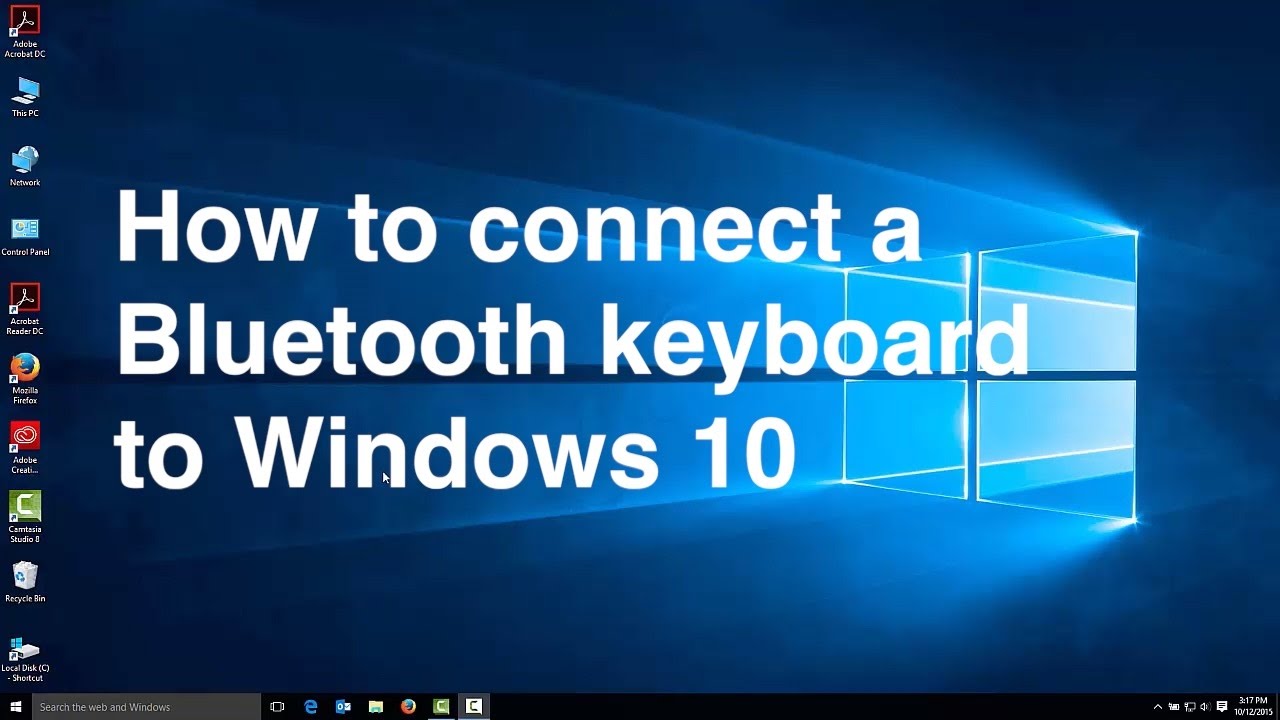
How to Install Skype on My Computer?
Skype is a popular internet communication platform that allows users to make video and audio calls, exchange text messages, and share files with other Skype users. Installing Skype on your computer is easy and takes only a few minutes. In this article, we will explain in detail how to install Skype on your computer.
Steps to Install Skype on Your Computer
Step 1: Download the Skype Setup File
To install Skype on your computer, you need to first download the Skype setup file. You can do this by visiting the official Skype website and clicking on the “Download” button. The setup file will then be downloaded to your computer.
Step 2: Launch the Skype Setup File
Once the setup file is downloaded, you need to launch it from your computer. To do this, simply double-click on the setup file and follow the on-screen instructions. The setup wizard will guide you through the entire installation process.
Step 3: Create an Account
Once the installation process is complete, you will be prompted to create a Skype account. You can either create a new account or sign in to an existing account. If you choose to create a new account, you will need to provide your name, email address, and a password.
Step 4: Set Up Your Profile
Once you have created an account, you can set up your profile. This will include uploading a profile picture and filling out your personal information. You can also set up your preferences and configure settings such as privacy, notifications, and sound.
Step 5: Add Contacts
Now that your profile is set up, you can start adding contacts. You can search for people you know by name or email address and add them to your contact list. You can also invite people to connect with you on Skype.
Step 6: Make Calls or Send Messages
Once you have added your contacts, you can start making calls or sending messages. You can also use Skype to share files or participate in group chats. Skype also offers a wide range of features that you can take advantage of.
Troubleshooting Tips
Check Your Internet Connection
If you are having trouble using Skype, make sure that your internet connection is working properly. If your internet connection is slow or unstable, try restarting your router or switching to a different network.
Update Skype
If you are having problems with Skype, you should check for updates. Skype regularly releases updates that fix bugs and improve performance. To check for updates, open the Skype app and go to the “Help” menu.
Check Your Sound Settings
If you are having trouble hearing sound during a Skype call, make sure that your sound settings are configured correctly. To do this, go to the “Settings” menu and click on the “Advanced” tab. Here, you can adjust your microphone and speakers.
Check Your Video Settings
If you are having trouble seeing video during a Skype call, make sure that your video settings are configured correctly. To do this, go to the “Settings” menu and click on the “Advanced” tab. Here, you can adjust your camera and display.
Conclusion
Installing Skype on your computer is an easy and straightforward process. With just a few steps, you can start making video and audio calls, sending messages, and sharing files with other Skype users. If you run into any issues, you can use the troubleshooting tips provided in this article to resolve them.
Related Faq
What is Skype?
Skype is a popular communication platform owned by Microsoft that provides both video and audio communication services. It is available for free on desktop and mobile devices, allowing users to make and receive calls, send instant messages, and even host video conferences with up to 50 people.
Skype is also an incredibly popular choice for businesses to communicate with their customers and colleagues, providing an easy and efficient way to keep in touch.
Do I need to create an account to use Skype?
Yes, you will need to create an account to use Skype. This is a simple process and can be done on the Skype website or through the application itself. Once you have created your account, you will be able to use Skype to communicate with other users.
You will also be able to add contacts to your account and make calls to landlines and mobile phones using Skype credit. Skype credit can be purchased through the application or website, allowing you to make calls to any number in the world.
How do I install Skype on my computer?
Installing Skype on your computer is a simple process that can be completed in a few easy steps. First, you will need to download the Skype installer from the Skype website. Once the installer has downloaded, you will be able to run the installer and follow the on-screen instructions.
Once the installation is complete, you will be able to open the Skype application and log in to your account. From here, you will be able to start making and receiving calls, as well as sending instant messages.
Do I need to pay for Skype?
No, Skype is free to download and use for both desktop and mobile devices. It is free to make and receive calls to other Skype users, as well as send instant messages to them. You can also make calls to landlines and mobile phones using Skype credit, which is available to purchase through the application or website.
However, if you wish to use Skype’s premium services, such as group video calls or calling a phone number in another country, you will need to pay a fee.
Are there any requirements for using Skype?
Yes, there are a few requirements for using Skype. Firstly, you will need a computer or mobile device that meets the minimum system requirements for Skype. You will also need a strong internet connection in order to make and receive calls, as well as send and receive messages.
Finally, you will need to create an account in order to use Skype. This can be done through the website or through the application itself. Once you have created your account, you will be able to start using Skype.
How to Install Skype on Windows 10 (Updated)
By following the simple steps outlined in this article, you should now be able to install Skype on your computer without any difficulty. Skype is a great tool for communicating with friends and family, as well as for business video conferencing. With Skype, you can easily stay connected with those near and far and make the most of your conversations. So what are you waiting for? Get Skype installed today and get talking!




















