How to Learn Microsoft Word?
Are you looking to become proficient using Microsoft Word? If so, you’ve come to the right place. In this article, we’ll guide you through the steps you need to follow to learn Microsoft Word. We’ll cover the basics of the program, how to navigate the interface, and provide tips and tricks to help you become a Microsoft Word expert. So, let’s get started!
- Open Microsoft Word. You can find it in the Start menu or by typing “Word” into the search bar.
- Choose a document type. You can pick a blank document, a template, or a pre-made format.
- Start typing your document. You can add text, images, shapes, and tables as needed.
- Format your document as desired. You can change font type, size, color, and more.
- Save your document. You can save it in a variety of formats, such as .docx, .pdf, and .rtf.
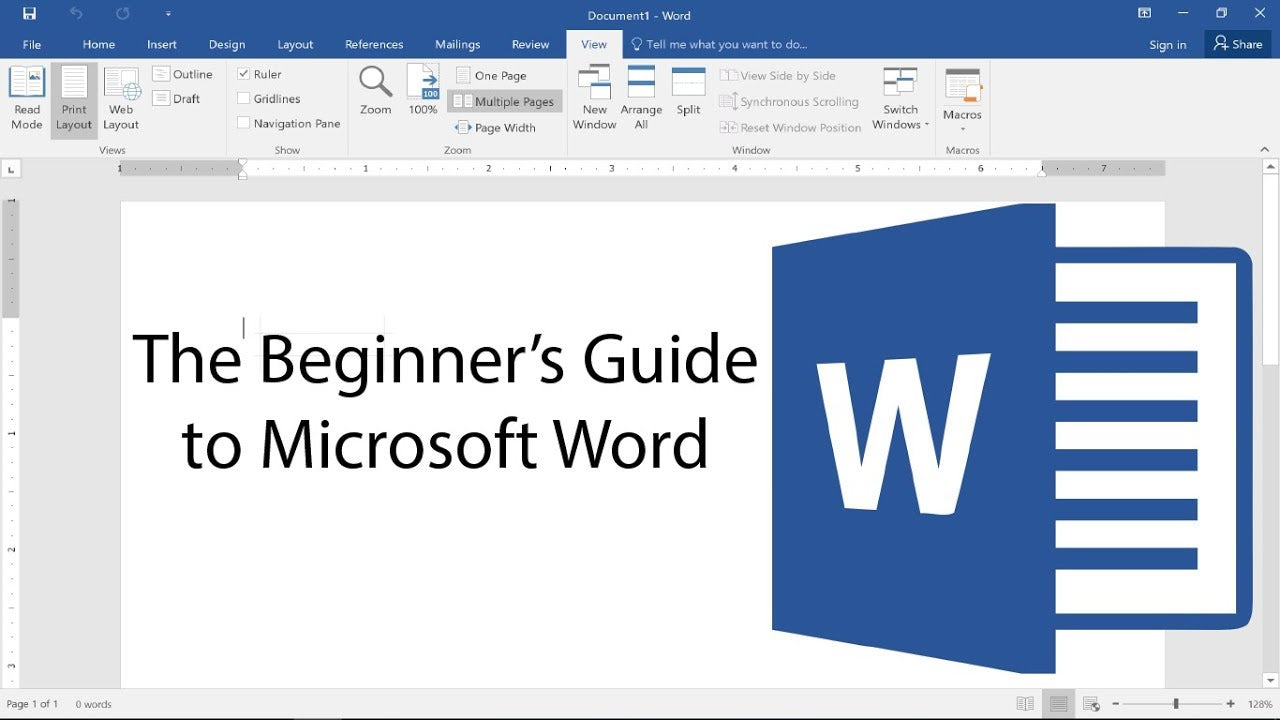
Introduction to Microsoft Word
Microsoft Word is a powerful word processor and one of the most popular applications in the Microsoft Office suite. It is used by millions of people around the world to create documents of all kinds, from simple letters and reports to complex business proposals and presentations. With its wide range of features, Word is a powerful tool for creating, editing, and formatting text. In this article, we’ll show you how to learn Microsoft Word and make the most of its features.
Understanding the Interface
The first step to learning Microsoft Word is to familiarize yourself with the user interface. The interface consists of the Ribbon, the Backstage view, and the main document window. The Ribbon is a tabbed toolbar at the top of the window that provides access to all of the application’s features. The Backstage view is where you can manage your documents, such as saving and printing. The main document window is where you create and edit your documents.
Exploring the Features
Microsoft Word has a wide range of features that make it a powerful tool for creating documents. These include text formatting, inserting images, tables and charts, page layout, and more. To get the most out of Word, it’s important to explore all of these features and understand how they work. You can find tutorials and help topics in the Word Help menu, or you can refer to books and online resources.
Working with Templates
Microsoft Word includes a range of pre-made templates that you can use to create documents quickly and easily. Templates are helpful for creating documents with a professional look and feel. To access the templates, go to the File menu and select New. You can then browse through the templates and choose the one that best suits your needs.
Working with Styles
Styles are a powerful feature of Microsoft Word that allow you to quickly and easily format text. You can create your own styles or use the built-in styles that come with Word. To access the styles, click on the Home tab on the Ribbon and select the Styles pane. Here you can browse through the available styles and apply them to your text.
Creating Tables and Charts
Microsoft Word includes a range of features for creating tables and charts. To create a table, go to the Insert tab on the Ribbon and select Table. You can then enter the data for your table and adjust the formatting as needed. To create a chart, go to the Insert tab and select Chart. You can then select the type of chart you want to create and enter the data.
Working with Graphics
Microsoft Word also includes features for inserting and formatting graphics. To insert a graphic, go to the Insert tab on the Ribbon and select Picture. You can then browse for the image you want to insert and adjust the formatting as needed. You can also insert shapes, clip art, and SmartArt graphics in the same way.
Working with Page Layout
Microsoft Word includes a range of features for controlling the page layout of your document. This includes features for setting margins, adding headers and footers, inserting page numbers, and more. To access the page layout features, go to the Page Layout tab on the Ribbon and select the Page Setup group. Here you can adjust the page layout settings as needed.
Working with References
Microsoft Word includes features for creating citations and bibliographies. To access these features, go to the References tab on the Ribbon and select the Citations & Bibliography group. Here you can create citations and insert them into your document. You can also create a bibliography with a single click.
Working with Macros
Macros are a powerful feature of Microsoft Word that allow you to automate certain tasks. To use macros, go to the View tab on the Ribbon and select Macros. You can then record or edit macros as needed. Macros can be used for a wide range of tasks, such as formatting text, creating tables, and more.
Working with Collaboration
Microsoft Word includes features for collaborating on documents with other users. This includes features for sharing documents, reviewing documents, and tracking changes. To access these features, go to the Review tab on the Ribbon and select the Sharing & Collaboration group. Here you can invite other users to collaborate on a document and track their changes.
Working with Forms
Microsoft Word includes features for creating forms that you can use to collect information from users. To create a form, go to the Developer tab on the Ribbon and select Controls. Here you can select the type of control you want to insert and customize it as needed. You can then distribute the form and collect the responses.
Working with Mail Merge
Microsoft Word also includes features for creating mail merge documents. Mail merge allows you to create documents that are personalized for each recipient. To create a mail merge document, go to the Mailings tab on the Ribbon and select the Start Mail Merge group. Here you can select the type of document you want to create and customize it as needed.
Frequently Asked Questions
Q1. What is Microsoft Word?
Answer: Microsoft Word is a widely-used word processing program created by Microsoft, which allows users to create and edit documents. It is the most commonly used software for creating documents such as letters, reports, and presentations. Microsoft Word is available as part of a suite of software products from Microsoft, including Microsoft Office and Microsoft Office 365.
Q2. What are the basic features of Microsoft Word?
Answer: Microsoft Word’s basic features include its ability to create, edit, format, and print documents. It has a number of powerful tools for editing text, such as spell check, grammar check, and autocorrect. Additionally, Microsoft Word also has a wide range of formatting options, including font selection, text alignment, bullets, numbering, and page layout. Microsoft Word also has a variety of features that make creating and managing documents easier, such as the ability to insert images, tables, charts, and diagrams.
Q3. How do I get started with Microsoft Word?
Answer: Getting started with Microsoft Word is easy! If you have a Microsoft Office or Microsoft Office 365 subscription, you will have access to the Microsoft Word program. Once you have installed the program, you can start creating and editing documents. You can also learn more about Microsoft Word by taking online tutorials or attending online or in-person classes.
Q4. What resources are available to help me learn Microsoft Word?
Answer: There are many resources available to help you learn Microsoft Word. Online tutorials and classes are a great way to learn the basics and more advanced features. Additionally, there are many books available that provide step-by-step tutorials for learning Microsoft Word. Microsoft also provides its own resources, such as help documentation and online forums, to help users learn the program.
Q5. How can I practice my Microsoft Word skills?
Answer: Practicing your Microsoft Word skills is a great way to become more proficient in the program. You can create documents from scratch or use online templates to get a feel for how the program works. Additionally, you can find practice exercises online or find a friend who is also learning the program and work together on a document.
Q6. What are the benefits of learning Microsoft Word?
Answer: Learning Microsoft Word can be beneficial in a number of ways. It can help you create professional-looking documents quickly and easily. Additionally, it can help you stay organized and can help you save time since you don’t have to type out documents by hand. Learning Microsoft Word can also help you stand out in the workplace, as many employers look for candidates with this skill.
Beginner’s Guide to Microsoft Word
Learning Microsoft Word is an invaluable skill that can help you in many aspects of your life. With its easy-to-use interface and wide range of features, it can help you create documents that are both professional-looking and effective. With the right guidance, you can quickly become an expert in this powerful software. So why wait? Start learning Microsoft Word today and unlock its potential to help you create amazing documents.




















