How to Make a Regression Line in Excel?
Are you wondering how to make a regression line in Excel? Making a regression line in Excel can be a daunting task, especially if you are unfamiliar with the software. Fortunately, this guide will provide you with a step-by-step tutorial on how to create a regression line in Excel. With the help of this tutorial, you will be able to make a regression line quickly and accurately in no time. So, let’s get started!
- Open a Microsoft Excel spreadsheet.
- Enter the data points for which you want to create a regression line. For example, enter the points (2,4), (3,5) and (4,7).
- Click the cell in which you want to create the equation for the regression line.
- Click the “Insert” tab, click “Function” and select “Linest” from the list of statistical functions.
- Enter the cell range for the data points in the “Linest” dialog box.
- Check the “Labels” box if the data points include column headings.
- Click “OK” to create the regression line equation.
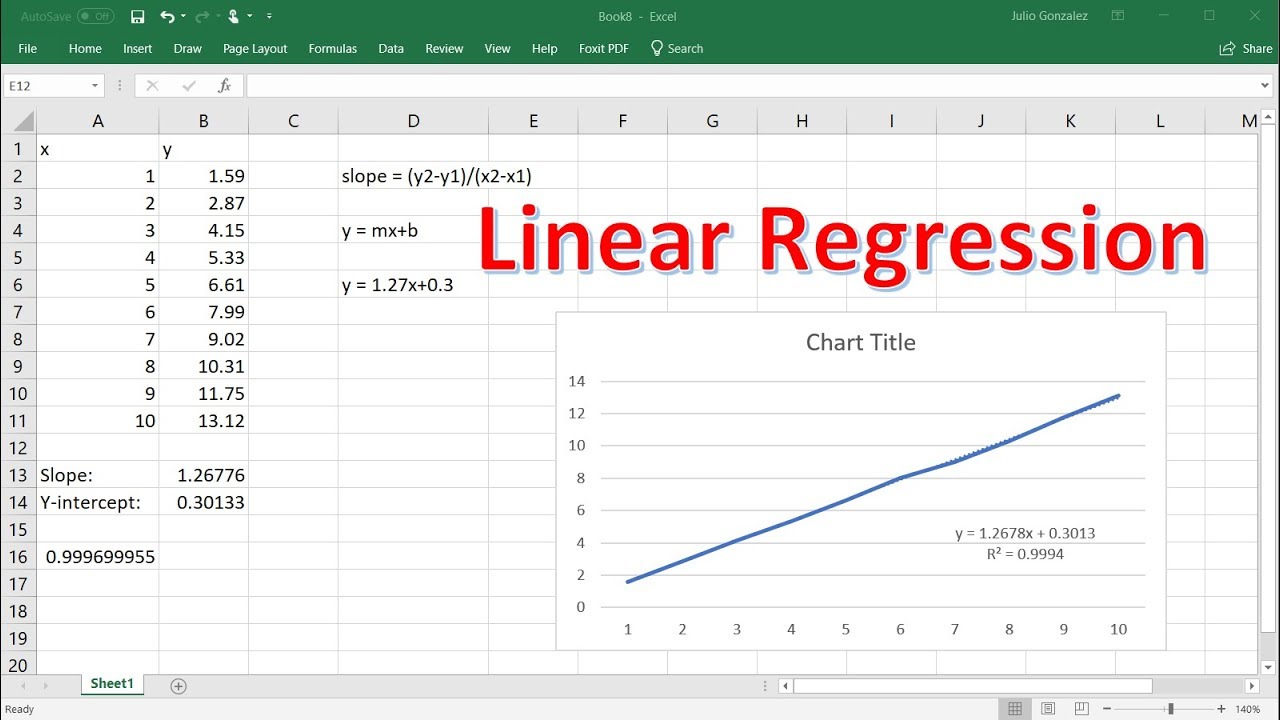
How to Make a Regression Line in Excel
What is a Regression Line?
A regression line is a line of best fit that is used to describe the relationship between two or more variables. It is a very useful tool for understanding the relationship between data points and predicting future values. It can be used to analyze the relationship between two or more variables and determine the impact of one variable on another.
Regression lines can be used in many fields, including finance, economics, and engineering. They can also be used in statistics to analyze the relationship between two variables. In Excel, regression lines can be used to analyze the relationship between two variables and make predictions about future values.
Creating a Regression Line in Excel
Creating a regression line in Excel is a simple process. First, you need to enter the data points into an Excel spreadsheet. Once the data has been entered, you can then create a chart to plot the data points. Once the chart is created, you can then select the “Linear” option from the “Trendline” menu. This will create the regression line.
The chart will also show the equation of the regression line. This equation can be used to make predictions about future values. You can also use the equation to determine how much one variable is affected by another.
Interpreting a Regression Line in Excel
Interpreting a regression line in Excel requires that you understand the equation of the line. The equation will show the slope of the line, which is the amount that one variable is affected by another. The equation will also show the intercept, which is the value of the variable when the other variable is equal to zero.
The equation of the regression line can also be used to calculate the correlation coefficient. This is a measure of how closely the two variables are related. A correlation coefficient of 1 indicates a perfect correlation, while a correlation coefficient of 0 indicates no correlation.
Using the Regression Line for Predictions
The regression line can be used to make predictions about future values. To do this, you need to enter the data points into the chart. Then, you can use the equation of the regression line to calculate the value of one variable when the other variable is equal to a certain value.
For example, if you have a regression line that shows the relationship between the price of a stock and its earnings, you can use the equation to calculate the price of the stock when the earnings are equal to a certain value. This can be used to make predictions about future stock prices.
Making Adjustments to the Regression Line
Sometimes, the data points may not fit perfectly to a straight line. In these cases, you can make adjustments to the regression line. You can add or remove data points or adjust the slope or intercept of the line to make it fit the data points better.
Conclusion
Creating a regression line in Excel is a simple process. Once the data points have been entered into the spreadsheet, you can use the “Linear” option from the “Trendline” menu to create the regression line. The equation of the line can be used to make predictions about future values and determine how much one variable is affected by another. You can also make adjustments to the line to make it fit the data points better.
Top 6 Frequently Asked Questions
What is a Regression Line in Excel?
A regression line in Excel is a line that is used to predict the value of a dependent variable based on the value of an independent variable. It is used to determine the relationship between two variables, and can be used to make predictions about future data points.
How do I Make a Regression Line in Excel?
Making a regression line in Excel requires a few steps. First, you need to enter your data into an Excel spreadsheet. Once the data is entered, you need to select an independent variable and a dependent variable. Then, you need to click the “Data” tab, and select “Data Analysis.” Finally, select “Regression” from the list of options, and click “OK” to generate the regression line.
What Are the Benefits of Making a Regression Line in Excel?
Making a regression line in Excel provides several benefits. First, it allows you to quickly and easily visualize the relationship between two variables. It also allows you to make predictions about future data points. Additionally, it can help you identify relationships between variables that may not be immediately apparent.
What Are the Limitations of Making a Regression Line in Excel?
There are a few limitations to making a regression line in Excel. First, it can only be used to analyze linear relationships between two variables. It cannot be used to analyze non-linear relationships. Additionally, it is limited to the data that is entered into the spreadsheet, so it cannot be used to make predictions about data points outside of the data set.
Are There Other Ways to Make a Regression Line?
Yes, there are other ways to make a regression line. You can create a regression line using a calculator or a graphing program like MATLAB or R. You can also use a statistical software program like SPSS or SAS.
What Are Some Tips for Making a Regression Line in Excel?
When making a regression line in Excel, it is important to make sure you have enough data points to get an accurate result. Additionally, you should check that your data is consistent and linear. Finally, you should double check your results and make sure the regression line is accurately representing the relationship between the two variables.
How to do a linear regression on excel
Making a regression line in Excel is a straightforward process that can be completed with a few clicks of the mouse. With the help of the Data Analysis Tool and the Linear Trendline function, the user can quickly create a regression line to compare the values of two sets of data. This can help the user to understand the relationship between the two sets of data and make better decisions when it comes to their analysis. With the help of this tutorial, you can now easily make a regression line in Excel and make the most of your data.




















