How to Open Password Protected Excel?
Are you looking for a way to open a password protected Excel file? Password protection is a great way to keep your important data secure from unwanted access. But if you forget the password, it can be a real hassle. Fortunately, there are a few methods you can use to open a password protected Excel file. In this article, we’ll show you how to open password protected Excel files using various tools and techniques.
OR
- Open the File menu and select “Open”
- Navigate to the location of the Excel file
- Select the file, and click “Open”
- If the file is password-protected, a prompt will appear and you can enter the password to open the file
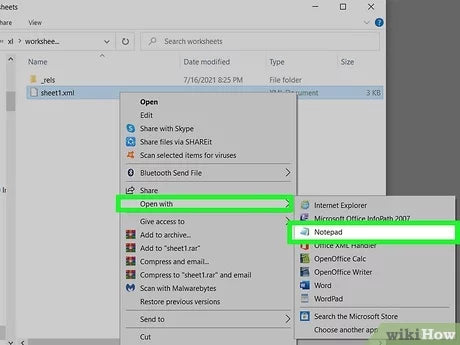
How to Open Password Protected Excel Files?
Recover Excel Password with Online Excel Password Recovery Tool
Microsoft Excel is an advanced spreadsheet application that requires a password to protect the confidential data from unauthorized access. Unfortunately, sometimes users forget the password and find themselves locked out of the file. But don’t worry, there are several ways to open password protected Excel files. One of the most reliable methods is to use an online Excel password recovery tool.
These tools usually come with a user-friendly interface and help to quickly recover the lost password. All you need to do is upload the password-protected Excel file and the tool will try different combinations of characters to crack the code. Once the password is recovered, you can easily open the Excel file with it. The best part is, these tools work with all versions of Microsoft Excel and can also recover passwords from VBA projects.
Another advantage of using these online tools is that they are highly reliable and secure. The process is fully encrypted, which means your data remains safe and secure. Also, these tools usually come with a money-back guarantee, so you can get your money back if the tool fails to recover the password.
Decrypt Excel File with Excel Password Recovery Software
If you don’t have access to the internet, you can use Excel password recovery software to decrypt the password-protected Excel file. These tools work offline and can quickly decrypt the password with ease. All you need to do is install the software on your computer and then run it. The software will instantly start decrypting the file and recover the lost password.
The great thing about these tools is that they are highly efficient and fast. They can decrypt even the strongest passwords in just a few minutes. Plus, these tools are compatible with all versions of Microsoft Excel and can also recover passwords from VBA projects.
Using Excel Password Cracking Software
Another way to open a password-protected Excel file is to use Excel password cracking software. These tools are designed to brute-force the password and try different combinations of characters to crack the code. The process usually takes a few hours, but the results are usually reliable.
These tools come with a user-friendly interface and can crack even the strongest passwords. Plus, they are compatible with all versions of Microsoft Excel and can also recover passwords from VBA projects.
Using ‘Password to Open’ Option in Excel
If you have forgotten the password to open your Excel file, you can use the ‘Password to Open’ option. This feature allows you to assign a password to open the file. All you need to do is open the Excel file, click on the ‘Protection’ tab, and then select the ‘Password to Open’ option.
Once you have entered the password, click on the ‘OK’ button to save the changes. Now you can open the file with the new password. The great thing about this method is that it is easy to use and doesn’t require any additional software.
Using ‘Password to Modify’ Option in Excel
If you want to protect your Excel file from being modified, you can use the ‘Password to Modify’ option. This feature allows you to assign a password to prevent any changes from being made to the file. All you need to do is open the Excel file, click on the ‘Protection’ tab, and then select the ‘Password to Modify’ option.
Once you have entered the password, click on the ‘OK’ button to save the changes. Now you can open the file without making any changes to it. The great thing about this method is that it is easy to use and doesn’t require any additional software.
Using ‘File Encryption’ Option in Excel
If you want to protect your Excel file from unauthorized access, you can use the ‘File Encryption’ option. This feature allows you to assign a password to limit access to the file. All you need to do is open the Excel file, click on the ‘Protection’ tab, and then select the ‘File Encryption’ option.
Once you have entered the password, click on the ‘OK’ button to save the changes. Now you can open the file only with the correct password. The great thing about this method is that it is easy to use and doesn’t require any additional software.
Top 6 Frequently Asked Questions
What is a Password Protected Excel File?
A password protected Excel file is a file with an encryption applied to it that prevents unauthorized users from viewing or editing the file. The encryption is done by setting a password that must be entered before the file can be opened or edited. This means that only users who know the password will be able to access the file.
What is the Difference Between a Password Protected File and a Password Locked File?
The difference between a password protected file and a password locked file is that a password protected file cannot be opened or edited without knowing the password, while a password locked file can be opened but changes cannot be saved without the password. This means that a password locked file can be viewed, but any changes will not be saved until the password is entered.
How Do I Open a Password Protected Excel File?
To open a password protected Excel file, you will need to enter the password when prompted. If you do not know the password, you will need to contact the file’s owner for the password. Once you have entered the correct password, you will be able to open and edit the file.
What are Some Tips for Creating a Secure Password?
It is important to create a secure password when password protecting an Excel file. Some tips for creating a secure password include using a combination of upper and lower case letters, numbers, and special characters, avoiding common words and phrases, and making the password long enough that it is not easily guessed.
What Should I Do if I Forget the Password for a Password Protected Excel File?
If you forget the password for a password protected Excel file, you will need to contact the file’s owner for the password. Make sure to verify the identity of the file’s owner before giving out the password.
Are There Any Programs that Can Help to Recover a Forgotten Password?
Yes, there are a number of programs that can help to recover a forgotten password. These programs work by attempting to guess the password using various combinations of letters, numbers, and special characters. However, these programs can take a long time to complete and may not be successful.
In conclusion, opening a password protected Excel document is fairly easy and can be done in a few simple steps. All you need to do is download a password recovery tool, enter the password you think is correct, and the tool will start the recovery process. With the right tool, you can easily open a password protected Excel document without any problems.




















