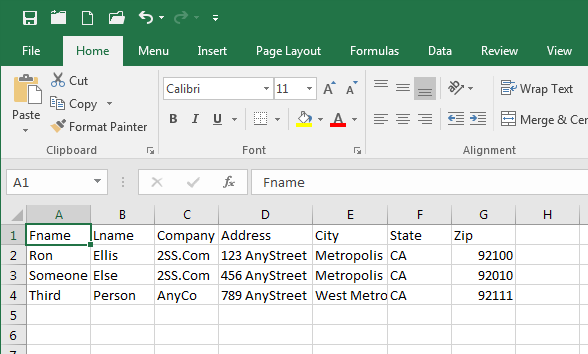How to Print Addresses on Envelopes From Excel?
Do you need to quickly and easily print addresses onto envelopes from your Microsoft Excel spreadsheet? It’s easy to do and you don’t need any additional software. In this guide, we’ll walk you through the steps of printing addresses onto envelopes from your Excel spreadsheet. With this method, you can save time and money by printing anything from a few to hundreds of envelopes. So, let’s get started!
- Open the Excel spreadsheet containing your addresses.
- Highlight the cells which contain the addresses you want to print.
- Go to the “File” menu and select “Print”.
- Choose the “Envelopes” option from the Print menu.
- Set up the margins, size, layout and other preferences.
- Select “Print” to print your envelopes.
Printing Addresses on Envelopes from Excel
Printing addresses on envelopes from an Excel spreadsheet can be a time-saving tool for businesses and individuals alike. With the right equipment and some simple steps, anyone can print addresses on envelopes directly from Excel. This article will provide a step-by-step guide to help you get started.
Step 1: Gathering Necessary Supplies
The supplies you will need to print addresses on envelopes from Excel include an envelope-feeding printer, a compatible ink cartridge, and a stack of standard-sized envelopes. Before you begin, make sure that all the supplies you have gathered are in proper working order.
Once you have assembled the necessary supplies, you will need to open your Excel spreadsheet. Make sure that all of your address information is correct and up to date. This will ensure that your envelopes are properly printed with the correct information.
Step 2: Formatting the Spreadsheet
Once your Excel spreadsheet is open, you will need to format it to ensure that the addresses are printed correctly. First, select the cells containing the address information and click on the “Format Cells” option. In the “Format Cells” window, select the “Alignment” tab and set the “Horizontal” and “Vertical” alignment to “Center”. This will ensure that the addresses are properly aligned when printed on the envelopes.
Next, you will need to select the “Font” tab. This will allow you to adjust the font size and style of the address information. It is important to make sure that the font size is large enough to be clearly visible when printed on the envelope.
Step 3: Printing the Addresses
Once the spreadsheet is properly formatted, you can begin the printing process. First, you will need to select the “Print” option from the Excel menu. This will open the “Print” window, where you will select your envelope-feeding printer. Once the printer is selected, you will need to set the “Page Setup” to “Envelope”. This will ensure that the printer will print the addresses in the correct orientation.
Once the “Page Setup” is properly configured, you can click the “Print” button to begin the printing process. The printer will begin to feed the envelopes one at a time and print the address information on each envelope. Make sure to check each envelope once it has been printed to ensure that the address information is correct.
Step 4: Finishing Up
Once all of the envelopes have been printed, you can remove them from the printer. You will then need to seal the envelopes and prepare them for mailing.
Printing addresses on envelopes from Excel is a great way to save time and money. With the right supplies and some simple steps, anyone can print addresses on envelopes directly from Excel.
Frequently Asked Questions
Q1. What is the purpose of printing addresses on envelopes from Excel?
A1. The purpose of printing addresses on envelopes from Excel is to make the process of mailing out documents more efficient by automating the labeling and addressing process. With Excel, you can create a spreadsheet with all the contact information you need to mail out documents and then print the addresses directly onto envelopes. This eliminates the need to manually label each envelope and saves time and effort. This can be especially helpful for businesses or organizations that mail out large volumes of documents regularly.
Q2. What information do I need to print an address on an envelope?
A2. To print an address on an envelope, you need to have the recipient’s name, address, city, state, zip code, and country. You will also need to know the size of the envelope you are using, the type of printer you are using, and the type of paper that is compatible with that printer.
Q3. How do I format the address information in Excel?
A3. To format address information in Excel, you will need to create a column for each of the address components (name, address, city, state, zip code, and country). You can then enter the information in each column and make sure each address component is formatted correctly. For example, you may need to format the zip code column as a five-digit number, and the state column as two-letter abbreviations.
Q4. How do I print the address on an envelope?
A4. To print the address on an envelope, you will need to set up your printer to print on the envelope size you are using. You can then select the cells in the spreadsheet that contain the address information, and go to File > Print. In the Print window, you will need to select the envelope size and where you want the address to be printed on the envelope. Once you have set up the printer and selected the cells to print, you can click Print and your address will be printed on the envelope.
Q5. Is there an easier way to print addresses on envelopes from Excel?
A5. Yes, there are third-party applications that can help you easily print addresses on envelopes from Excel. These applications will allow you to quickly set up the printer and select the cells to print, eliminating the need to manually configure the printer and select the cells each time you need to print an address.
Q6. Do I need a special type of printer to print addresses on envelopes from Excel?
A6. You will need a printer that is capable of printing on envelopes. Most inkjet and laser printers will be able to do this, but you will need to check the printer’s specifications to make sure it is compatible with the envelope size you are using. Additionally, you will need to make sure the printer is compatible with the type of paper you are using.
How to Mail Merge Envelopes – Office 365
Printing addresses from Excel to envelopes is a quick and easy way to save time when sending mail. With the help of a few steps, you can save yourself the hassle of manually typing out addresses and have them printed directly from your Excel spreadsheet. With the ability to customize your envelope printing job, you can even add your company’s logo or a personalized message to the envelope. The process is simple, efficient, and cost-effective, making it an ideal way to print large batches of addresses for you or your business.