How To Print From Outlook?
If you have ever wanted to print an email from Outlook and did not know how, you have come to the right place. In this article, we will discuss exactly how to print from Outlook, providing you with step-by-step instructions on how to accomplish this task. Whether you are a novice or a seasoned Outlook user, this guide will help you understand the printing process, so you can easily print messages, contacts, calendars, and more. So let’s get started!
How to Print From Outlook
To print from Outlook, follow these simple steps:
- Launch Outlook and open the email you want to print.
- Select the File tab and click Print.
- Choose the printer you want to use, and select the Print button.
- To print a specific page, select the specific page number.
- To adjust the print layout, select the Page Setup option.
- Finally, click the Print button.
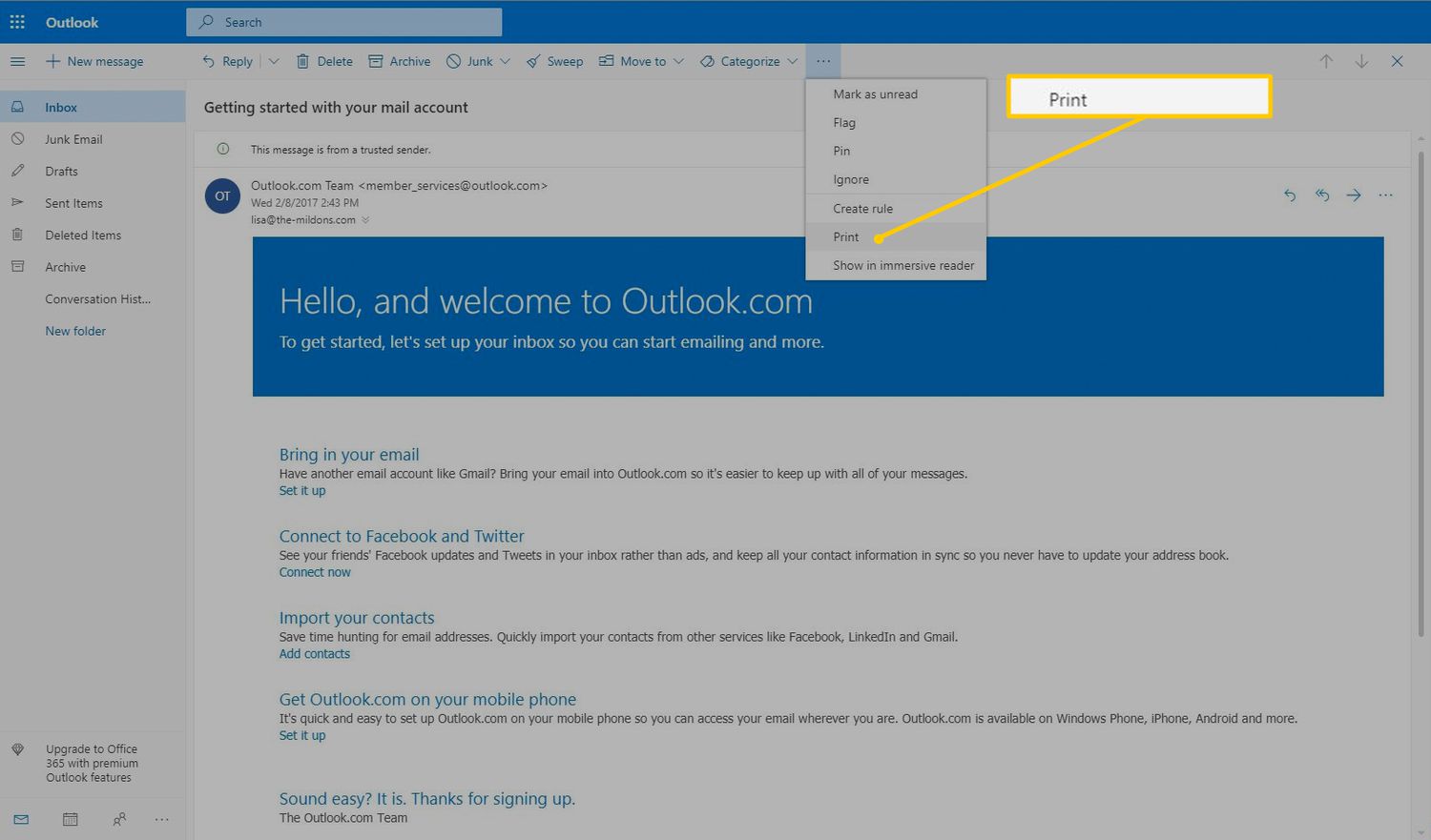
Print an Email From Outlook
Printing an email from Outlook can be done in a few steps. First, open the Outlook app and select the mail you want to print. Then, select the “Print” option from the Outlook menu. From there, you can choose the type of printer, the paper size, and the number of copies to be printed. Once you have made your selections, you can click “Print” to initiate the printing process.
When printing from Outlook, you have some options for formatting the printout. You can choose the type of paper to be used, the orientation of the page, and the margins for the page. You can also choose to print attachments or just the text of the email. Additionally, you can choose whether to include the sender’s address and the date that the email was sent.
Finally, you can also choose to print a single page, multiple pages, or the entire email thread. Once you have made all of your selections, you can click “Print” to start the printing process. Depending on the type of printer you are using, the printing process may take a few moments. Once the printout is complete, you can collect the paper from the printer.
Print Specific Parts of an Email From Outlook
Sometimes you may want to print only a specific part of an email from Outlook. To do this, open the email you want to print, and select the part you want to print. Then, right-click the selected area and click “Print”. From there, you can select the type of printer to be used, the paper size, and the number of copies to be printed. Once you have made your selections, you can click “Print” to initiate the printing process.
When printing from Outlook, you have some options for formatting the printout. You can choose the type of paper to be used, the orientation of the page, and the margins for the page. Additionally, you can choose whether to include the sender’s address and the date that the email was sent. Finally, you can also choose to print a single page, multiple pages, or the entire email thread. Once you have made all of your selections, you can click “Print” to start the printing process.
Print Multiple Emails From Outlook
Printing multiple emails from Outlook can be done in a few steps. First, open the Outlook app and select the emails you want to print. Then, select the “Print” option from the Outlook menu. From there, you can choose the type of printer, the paper size, and the number of copies to be printed. Once you have made your selections, you can click “Print” to initiate the printing process.
When printing multiple emails from Outlook, you have some options for formatting the printouts. You can choose the type of paper to be used, the orientation of the pages, and the margins for the pages. You can also choose to print attachments or just the text of the emails. Additionally, you can choose whether to include the sender’s address and the date that the emails were sent.
Finally, you can also choose to print each email on a separate page, or have them all combined into one printout. Once you have made all of your selections, you can click “Print” to start the printing process. Depending on the type of printer you are using, the printing process may take a few moments. Once the printouts are complete, you can collect the paper from the printer.
Top 6 Frequently Asked Questions
What is Outlook?
Outlook is an email client from Microsoft Office suite that is used to manage emails, calendars, contacts and tasks. It also provides features such as scheduling, reminders, notes and email organization. Outlook can be used with a variety of email accounts such as POP3, IMAP4, Exchange, Outlook.com and Office 365. It also provides features such as integration with other Microsoft Office programs, mobile access and synchronization with webmail services.
What is the process for printing from Outlook?
Printing from Outlook is a straightforward process. First, open the email message you want to print. Then, click on the File tab located in the upper left corner of the screen. From the drop-down menu, select Print. This will open the Print dialog box. Select the printer you want to use, the number of copies you want to print and any other options you may need. Finally, click the Print button to print the message.
What are the different types of documents that can be printed from Outlook?
Outlook allows you to print a variety of different types of documents. These include emails, contacts, tasks, notes, calendars, and attachments. You can also print multiple messages at once, and view a preview of the documents before you print them.
Are there any settings or customization options for printing from Outlook?
Yes, there are several settings and customization options for printing from Outlook. You can customize the page layout, paper size, margins, orientation, and page range. You can also choose to print in color or black and white, and set the print quality. You can also select the type of printer you will be using and enable features such as duplex printing.
What are the advantages of printing from Outlook?
Printing from Outlook saves time and effort. You don’t have to manually open each individual document in order to print it. Additionally, Outlook allows you to print multiple messages at once and view a preview of the documents before you print them. This makes it easier to ensure that your documents are printed correctly.
Are there any security considerations when printing from Outlook?
Yes, there are some security considerations to keep in mind when printing from Outlook. It is important to ensure that your printer is secure and that the documents are only accessible by authorized personnel. Additionally, if you are printing emails, make sure to use a secure connection and be aware of any potential phishing attacks.
Printing an Email in Outlook.com
Printing emails from Outlook is an important task for many professionals. With the help of this guide, you should now be able to print your emails easily and quickly. Whether you need to print emails for a meeting, to present a report, or just to keep records, you can now do it with ease. Now that you know how to print from Outlook, you can take advantage of this efficient and convenient way to manage your emails.



















