How To Pull Data From Sharepoint Into Excel?
Are you looking for an easier way of accessing and managing your data stored in SharePoint? Do you need to pull data from SharePoint into Excel? If your answer is yes to any of these questions, this article is for you. In this article, we will be discussing the steps necessary to be able to pull data from SharePoint into Excel. We will also discuss the benefits of doing this, as well as any potential difficulties you may encounter. So, if you are looking for guidance on how to pull data from SharePoint into Excel, read on to learn more.
- Log into Sharepoint
- Navigate to the document library containing the data you wish to export
- Select the items you want to export
- Click the ‘Export to Excel’ button
- Open the downloaded .iqy file in Excel
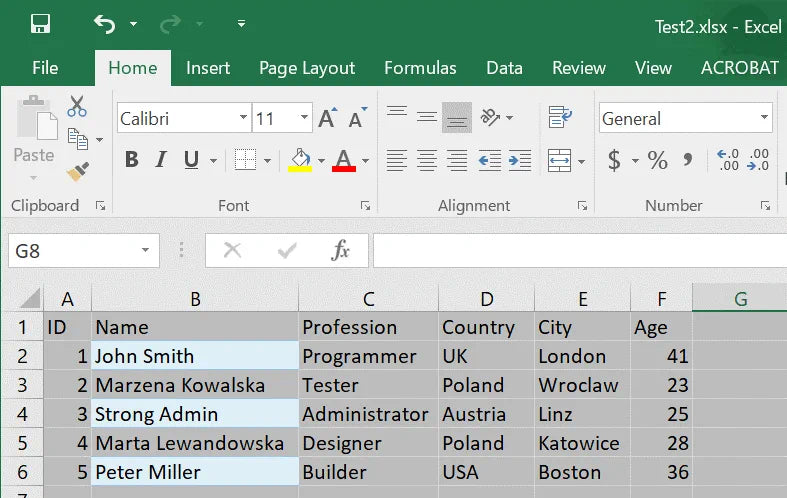
to explain the topic.
How to Pull Data From Sharepoint Into Excel?
SharePoint is a powerful content management platform that allows users to store, organize, and share information from anywhere. Excel is a powerful spreadsheet application that can be used to store and analyze data. Combining the two can be very beneficial in many situations. In this article, we’ll look at how to pull data from SharePoint into Excel.
Step 1: Set Up Your Excel Spreadsheet
The first step to pulling data from SharePoint into Excel is to set up your spreadsheet. You’ll need to create columns that match the columns in your SharePoint list. You’ll also need to set up any formulas or calculations you may need.
Step 2: Connect To SharePoint
Once you have your spreadsheet set up, you’ll need to connect to SharePoint. To do this, open the Data tab in Excel and select the From SharePoint option. You’ll be asked to provide the URL of your SharePoint site.
Step 3: Select Data Source
Once you’re connected to SharePoint, you’ll need to select the data source. Select the list or library you want to pull data from. You’ll be able to select the columns you want to pull data from and the order in which you want them to appear in your spreadsheet.
Step 4: Pull Data From SharePoint
Once you have selected the data source and columns, you can pull the data from SharePoint into Excel. To do this, click the “Get Data” button. The data will then be pulled into your Excel spreadsheet. You can then use the data in your spreadsheet as you see fit.
Step 5: Refresh Data
If the data in your SharePoint list is updated, you can easily refresh the data in Excel. To do this, open the Data tab and select the Refresh All option. This will pull the updated data from SharePoint into your spreadsheet.
Step 6: Create Reports
Once you have the data in Excel, you can create reports, charts, and other visualizations to help you better understand the data. To do this, select the Insert tab and select the type of visualization you want to create.
Step 7: Publish to SharePoint
Once you have created your reports and visualizations, you can publish them directly to SharePoint. To do this, select the File tab and select the Publish to SharePoint option. You’ll be asked to provide the URL of your SharePoint site and the list or library you want to publish the report to.
Step 8: Share and Collaborate
Once you have published your report or visualization to SharePoint, you can share it with colleagues or collaborate on it with them. To do this, select the Share button and enter the email address of the people you want to share the report or visualization with. You’ll be able to see who has access to the report or visualization, and you can add or remove people as needed.
Step 9: Analyze and Monitor
Once you have shared the report or visualization with your colleagues, you can begin analyzing and monitoring the data. You can use the data to spot trends, identify areas for improvement, and make decisions.
Step 10: Export Data
If you need to export the data from your report or visualization, you can do so easily. To do this, select the File tab and select the Export option. You’ll be able to export the data in a variety of formats, including CSV and XLSX.
Frequently Asked Questions
What is Sharepoint?
Sharepoint is a cloud-based platform developed by Microsoft that allows users to store and collaborate on documents and projects. It is a web-based application that provides a centralized platform for businesses to store, organize, and share data, as well as to create and manage projects. Sharepoint is considered to be a powerful tool for businesses to keep their data secure and easily accessible.
Sharepoint is a great tool for businesses to collaborate, securely store, and manage their data. It can be used to create websites, host documents and projects, and to store and share data. Additionally, Sharepoint offers a variety of features such as document versioning, workflow automation, and integration with other Microsoft applications.
How to Pull Data From Sharepoint Into Excel?
There are several ways to pull data from Sharepoint into Excel. The simplest way is to use the Get Data From Sharepoint List feature in Excel, which allows you to quickly connect with and retrieve data from Sharepoint lists. With this feature, you can easily pull data from Sharepoint lists into Excel and manipulate it as needed.
Another way to pull data from Sharepoint into Excel is to use the Export to Excel feature. This feature allows you to export Sharepoint lists as an Excel spreadsheet, which can then be opened in Excel and manipulated as needed. This is a great option if you need to work with data in Excel, but don’t necessarily need to keep the data in Sharepoint.
What Are the Benefits of Pulling Data From Sharepoint Into Excel?
Pulling data from Sharepoint into Excel has several benefits. The first benefit is that it allows users to easily access, manipulate, and analyze their data in Excel. This is beneficial for businesses that need to collect and analyze data quickly and efficiently. Additionally, pulling data from Sharepoint into Excel allows users to share their data with others who may not have access to Sharepoint. This makes it easier for teams to collaborate and work together on projects.
Another benefit of pulling data from Sharepoint into Excel is that it allows users to create custom reports and charts based on their data. This is especially helpful for businesses who need to present their data in a visually appealing and easy-to-understand manner. Additionally, pulling data from Sharepoint into Excel allows users to automate certain processes, such as creating reports or charts, which can save time and effort.
What Are the Limitations of Pulling Data From Sharepoint Into Excel?
While pulling data from Sharepoint into Excel can be beneficial, there are also some limitations to keep in mind. One of the main limitations is that Sharepoint data can only be pulled into Excel in its native format. This means that if the data is stored in a custom format, it will not be able to be pulled into Excel. Additionally, pulling data from Sharepoint into Excel can be time consuming and may require additional configuration and setup.
Another limitation of pulling data from Sharepoint into Excel is that users must ensure that they have the appropriate permissions to access the data. If users do not have the appropriate permissions, they may not be able to access the data or may be limited to only certain portions of the data. Additionally, users must ensure that their data is up to date, as pulling data from Sharepoint into Excel will only pull the data in its current state.
How Secure is Pulling Data From Sharepoint Into Excel?
Pulling data from Sharepoint into Excel is generally considered to be secure. Sharepoint is a secure cloud-based platform, and it is built with several layers of security to protect user data. Additionally, when pulling data from Sharepoint into Excel, users can set up additional security measures, such as user permissions and access levels.
However, users should be aware that if they do not follow the necessary security protocols, their data may be at risk. For example, users should ensure that they use strong passwords and two-factor authentication when pulling data from Sharepoint into Excel. Additionally, users should be aware of potential data breaches and take appropriate measures to protect their data.
How To Connect a SharePoint List To Excel
By following the simple instructions outlined in this guide, you should now have the confidence to pull data from Sharepoint into Excel. Not only is this a relatively easy task to do, but it can also unlock a wealth of powerful insights and analysis. With the data pulling capabilities of Sharepoint, you can now make more informed decisions and gain a competitive edge. With the right tools, you can create powerful and insightful reports that will help to shape your business for the better.




















