How to Record Internal Audio on Windows 10?
Are you looking for an easy and effective way to record internal audio on your Windows 10 device? If so, you’ve come to the right place. With the right tools and guidance, recording internal audio on Windows 10 is not only possible, but surprisingly simple. In this article, we’ll walk you through the steps necessary to record internal audio on Windows 10, as well as offer tips on how to get the best results. So, let’s get started.
Recording internal audio on Windows 10 is easy. All you need to do is follow these steps:
- Open the Sound settings from the Windows 10 control panel.
- Go to the Recording tab in the sound settings.
- Right-click on an empty space in the Recording tab and check the box next to Show Disabled Devices.
- Select the Stereo Mix device and click Enable.
- Open the audio recording program of your choice and select Stereo Mix as the input device.
- Go to the program’s settings and select the output format and sample rate.
- Hit the record button and start recording.
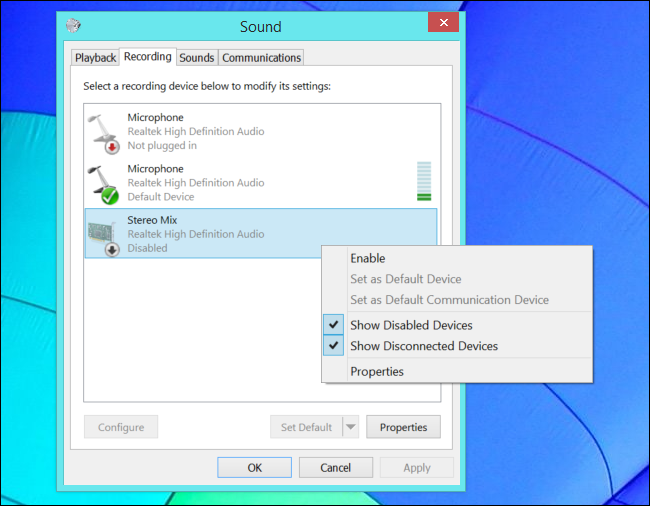
Using Windows 10’s Voice Recorder App For Internal Audio
The Voice Recorder app in Windows 10 is a great tool for recording internal audio on your PC. It’s a free, easy to use app that can record audio from any microphone or headset. It also has some great features such as the ability to normalize audio, set timer recordings, and adjust input levels. With the Voice Recorder app, you can easily record internal audio on your Windows 10 PC.
To get started, open the Voice Recorder app from the Start menu. Once the app is open, you’ll see a list of available recording devices. Select the device you want to use for recording. You should also make sure to adjust the input levels so that the audio is not too loud or too quiet. Once you have the settings set up, you can start recording by pressing the “Record” button.
When you’re done recording, you can save the audio file to your computer. The audio file can be exported as an MP3, WAV, or other file format. You can also upload the audio file to a cloud storage or streaming service such as Dropbox, Google Drive, or SoundCloud. The Voice Recorder app also has some other features such as the ability to trim, copy, and paste audio, as well as the ability to add effects and filters.
Using Third-Party Apps For Recording Internal Audio
In addition to the Voice Recorder app, there are also several third-party apps available for recording internal audio on Windows 10. Many of these apps are free, but some require a subscription or purchase. Some of the most popular third-party recording apps include Audacity, OBS Studio, and Adobe Audition.
Audacity is a free, open-source audio recording and editing software. It has a user-friendly interface and supports a wide range of audio formats. OBS Studio is a free, open-source software for live streaming and recording. It has powerful features such as the ability to mix audio from multiple sources, and it also supports most audio formats. Adobe Audition is a professional-grade recording and editing software. It has a wide range of features such as time-stretching, pitch-shifting, and noise reduction.
Using Hardware Devices For Recording Internal Audio
If you’re looking for higher-quality recordings, you may want to consider using a hardware device such as an audio interface or a USB microphone. Audio interfaces are devices that connect to your computer via USB and allow you to record audio directly to your computer. Many audio interfaces also have features such as preamps and effects, which can help improve the sound quality of your recordings. USB microphones are also a great option for recording internal audio. They are typically more affordable than audio interfaces and they provide higher-quality recordings.
Recording Internal Audio With Streaming Software
If you’re looking for an easy way to record internal audio, you may want to consider using streaming software. Streaming software such as OBS Studio and XSplit allow you to stream your audio directly to a streaming platform such as Twitch or YouTube. This can be a great way to record audio without having to purchase any additional hardware.
Recording Internal Audio With Your Webcam
Many webcams also have the ability to record audio. This can be a great way to record internal audio without having to purchase any additional hardware. To record audio with your webcam, you’ll need to enable the microphone in the webcam’s settings. Once the microphone is enabled, you’ll be able to record audio directly from the webcam.
Conclusion
Top 6 Frequently Asked Questions
What is Internal Audio?
Internal audio is sound that is generated from within a computer or laptop. This includes system sounds, as well as any audio output from programs installed on the computer.
What do I need to record Internal Audio on Windows 10?
In order to record internal audio on Windows 10, you will need a microphone and a program for recording audio. Windows 10 comes with a program called Voice Recorder, which can be used for recording audio, and any microphone that is compatible with the computer can be used.
How do I set up Voice Recorder?
To set up Voice Recorder, open the program by searching for it in the Windows 10 search bar. Once it is open, click the “Settings” button, which is the gear icon in the top right corner. In the settings menu, click on the “Audio” tab, and select the “Record from this device” option. Then select the microphone you are using from the dropdown menu.
How do I record Internal Audio on Windows 10?
Once you have set up Voice Recorder, you can record internal audio on Windows 10 by clicking the “Record” button in the program. This will start recording audio from the selected microphone. When you are done recording, click the “Stop” button to stop the recording.
What is the best way to save the recorded audio?
The best way to save the recorded audio is to use the “Save” button in the Voice Recorder program. This will save the audio in a standard audio format such as MP3 or WAV. You can then transfer the audio to another device or upload it to the internet.
What other programs can be used to record Internal Audio on Windows 10?
In addition to Voice Recorder, there are many other programs available for recording internal audio on Windows 10. Some of the most popular programs include Audacity, Adobe Audition, and WavePad. These programs all have features that allow you to record, edit, and save audio in a variety of formats.
🔊 How to Record Audio on PC
Recording internal audio on Windows 10 is a simple process that anyone can do with the right tools and knowledge. By following the steps outlined in this article, you can easily record internal audio on Windows 10 and create high-quality recordings. Whether you’re recording a podcast or creating a music project, having the ability to record internal audio is a great way to capture the best audio possible. With the right tools and knowledge, you can easily record internal audio on Windows 10 and create amazing recordings every time.




















