How to Remove Ransomware Windows 10?
Ransomware is a type of malicious software that can take control of your computer and demand payment in order to unlock it. If you have Windows 10, you may have experienced the effects of ransomware, or you may be concerned about preventing it from happening. Fortunately, there are steps you can take to remove ransomware from your Windows 10 computer and protect it from future attacks. In this article, we’ll cover the steps you need to take to remove ransomware from Windows 10 and how to protect your computer from future attacks.
How to Remove Ransomware Windows 10?
- Step 1: Check the Windows Task Manager and End Malicious Processes
- Step 2: Remove Malicious Files and Folders
- Step 3: Use Malwarebytes to Scan for Malware and Unwanted Programs
- Step 4: Run a System Scan with HitmanPro
- Step 5: Double-Check for Ransomware with Emsisoft Emergency Kit
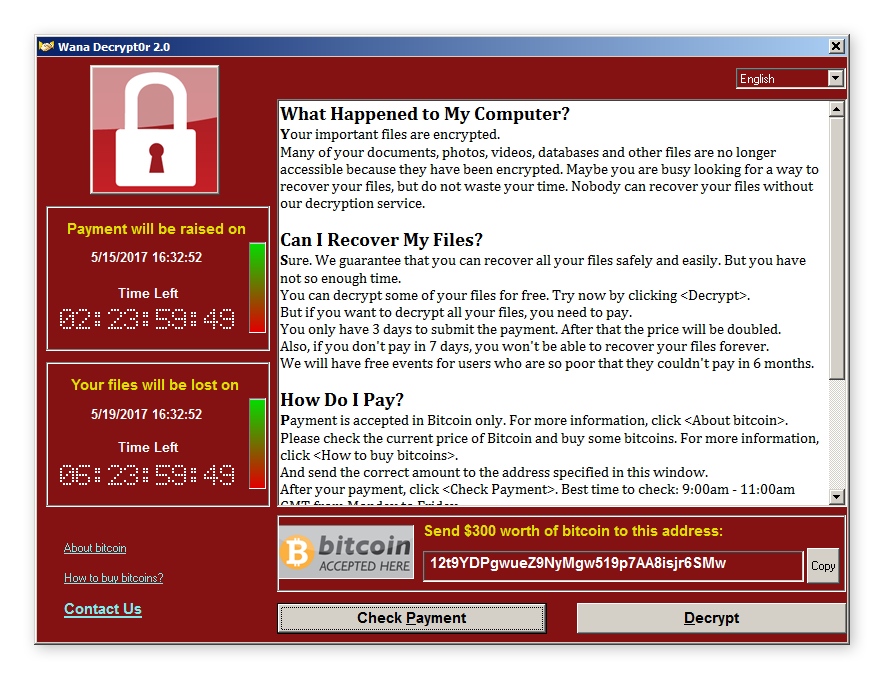
What is Ransomware?
Ransomware is a type of malicious software, or malware, that is designed to deny users access to their data and systems. It encrypts files on the computer and then demands a payment in exchange for a decryption key. Ransomware is becoming increasingly common and is a serious threat to Windows 10 users.
What Does Ransomware Do?
Ransomware can cause serious damage to the system by locking down access to files, programs, and other data on the computer. It can also delete important data and render entire systems unusable. The user is then asked to pay a ransom in order to regain access to their data.
How to Remove Ransomware from Windows 10
The first step in removing ransomware from Windows 10 is to back up any important files to an external drive or cloud storage. This will ensure that the files can be recovered in the event that the ransomware cannot be removed.
Next, the user should download and install a reliable anti-malware program. This should be done from a trusted source to ensure that it is safe and effective. The anti-malware program should be configured to scan the system regularly for any malicious software.
How to Prevent Ransomware Attacks on Windows 10
The best way to prevent ransomware attacks on Windows 10 is to practice good security habits. This includes keeping the system and all applications up-to-date with the latest security patches and avoiding suspicious websites, links, and downloads.
The user should also be sure to create strong passwords that are difficult to guess and enable two-factor authentication where available. They should also enable encryption on all sensitive files and store them in secure cloud storage solutions.
How to Restore Files Lost to Ransomware on Windows 10
If files have been lost to ransomware on Windows 10, the user can attempt to recover them using data recovery software. This software can scan the computer for any files that have been encrypted or deleted and attempt to recover them.
Additionally, the user can attempt to restore their files from a backup. If they had backed up their data before the attack, they can use the backup to restore their files.
How to Report a Ransomware Attack on Windows 10
The user should report any ransomware attacks to the appropriate authorities. This includes local law enforcement, the Federal Bureau of Investigation, and the National Cyber Security Alliance. Reporting the attack can help the authorities track down and prosecute the perpetrators.
The user should also contact their bank or credit card company if they paid the ransom. The bank or credit card company may be able to help them recover their money.
Few Frequently Asked Questions
What is Ransomware?
Ransomware is a type of malicious software that is used by criminals to extort money from victims by encrypting their files and data and then demanding a ransom in exchange for a decryption key. Ransomware can be spread through email attachments, malicious websites, and online ads. It can also be spread through other malicious software such as Trojans.
What is the Impact of Ransomware?
Ransomware can have a devastating impact on an infected computer system. It can encrypt critical files, disable essential programs, and even delete data. It can also cause a disruption in the normal operations of a business or organization, leading to lost productivity, revenue, and reputation.
How to Remove Ransomware Windows 10?
The best way to remove ransomware from Windows 10 is to use an antivirus program. Antivirus programs are specifically designed to detect and remove malicious software such as ransomware. If you believe your computer is infected with ransomware, you should immediately run a full system scan with your antivirus program.
What is the Best Antivirus for Ransomware?
There are many different antivirus programs available for Windows 10, but one of the best for ransomware removal is Avast Free Antivirus. Avast has a powerful and effective malware scanner that can detect and remove ransomware from your computer. It is also free and easy to use, making it a great choice for those who are looking for a good ransomware removal solution.
How to Protect Against Ransomware?
The best way to protect against ransomware is to ensure that your computer is always up to date with the latest security patches and updates. You should also use an antivirus program to regularly scan your computer for any malicious software. Additionally, you should be wary of suspicious emails and websites, and avoid clicking on links or downloading attachments from unknown sources.
What to Do After Removing Ransomware?
Once you have removed the ransomware from your computer, it is important to take the necessary steps to ensure that your system is secure. You should change all of your passwords, as well as any security settings on your computer. Additionally, you should run a full system scan with your antivirus program to ensure that there are no other malicious programs on your system. Finally, it is important to backup your data regularly to avoid any future ransomware attacks.
How to Remove Ransomware Infection from your PC?
Removing ransomware from Windows 10 can be a daunting task, but with the proper knowledge, and the right tools, you can quickly and easily get rid of ransomware and take back control of your device. With the steps outlined in this article, you can remove ransomware from your Windows 10 device and ensure your data is safe. Don’t let ransomware take over your device, take the necessary steps to remove it and regain control of your data.



















