How To Restore Deleted Sharepoint Files?
Do you need help restoring deleted Sharepoint files? Whether you need to recover one file or multiple files, this guide will walk you through how to restore deleted Sharepoint files. From understanding the different restoration options to using the Recycle Bin to restore deleted files, this comprehensive guide will provide you with the essential steps to take when recovering deleted files from a Sharepoint library.
- Go to the “Recycle Bin” page on your SharePoint site.
- Select the checkboxes next to the files you want to restore.
- Click on the “Restore Selection” button.
- The deleted files will be restored to their original locations.
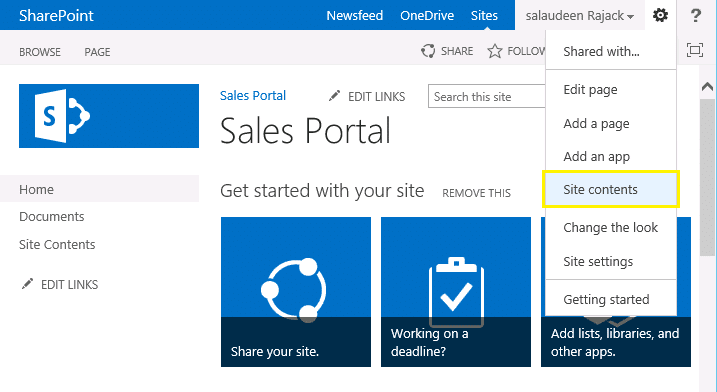
How to Restore Deleted Sharepoint Files?
The question of how to restore deleted Sharepoint files is a common one for both business and personal users. Sharepoint is a web-based collaboration and document management platform that provides users with a powerful and secure way to store, share, and manage files. It is important to understand how to restore deleted files in Sharepoint so that you can quickly recover lost data and continue to use the platform with confidence.
Understanding Deletion in Sharepoint
Before you can take steps to restore deleted files in Sharepoint, it is important to understand how files are deleted. In Sharepoint, when a user deletes a file, it is moved to the site’s recycle bin. The recycle bin allows users to recover files that have been deleted, up to a certain number of days. The default setting is 30 days, but the setting can be adjusted by administrators.
When a file has been in the recycle bin for longer than the configured time period, it is permanently deleted and cannot be recovered. If a user is certain that the file was not deleted more than 30 days ago, then it is possible to restore the file.
Restoring Deleted Sharepoint Files
Restoring deleted Sharepoint files is a fairly straightforward process. First, the user must navigate to the site’s recycle bin. This can be done by clicking on the recycle bin icon located in the main navigation bar. Once in the recycle bin, the user should be able to see a list of recently deleted files. The user can select the file(s) they wish to restore and click on the “Restore” button.
Once the file(s) have been restored, they will be placed back in the same location from where they were originally deleted. Users should be aware that any changes made to the file(s) since they were deleted will not be reflected in the restored version.
Using the Sharepoint Admin Center
If the file was deleted more than 30 days ago, then it is no longer possible to restore it using the recycle bin. However, users can still recover their file using the Sharepoint Admin Center. The Sharepoint Admin Center is a powerful administrative tool which allows users to access a wealth of information about their site, including deleted files.
In the Sharepoint Admin Center, users can access the “Deleted from end user recycling bin” section, which contains a list of all files that have been deleted from the site. From here, users can select a file and click the “Restore” button to recover it. As with the recycle bin, any changes made to the file since its deletion will not be reflected in the restored version.
Using the Recycle Bin Report
In addition to the Sharepoint Admin Center, users can also access the Recycle Bin Report. The Recycle Bin Report is a powerful tool which allows users to view detailed information about the files that have been deleted from the site. This includes information such as the date and time the file was deleted, the user who deleted the file, and the file’s location.
Using this report, users can search for their deleted file and then take steps to restore it. As with the other methods, any changes made to the file since its deletion will not be reflected in the restored version.
Using a Third-Party Recovery Tool
If all else fails, users can try using a third-party recovery tool. There are a number of Sharepoint recovery tools available online which can help users recover lost or deleted files. These tools use advanced algorithms to search the system for deleted files and then allow users to restore them.
Before using a third-party recovery tool, users should be aware of the risks associated with using them. Many of these tools have been known to cause damage to the system, so users should exercise caution when using them.
Checking Backup Copies
Finally, users should remember to check backup copies of their files. Many users forget to back up their data, which can lead to data loss in the event of a system failure or other unforeseen event. If a user has a recent backup of their deleted file, then they can restore it using the backup copy.
Using the Site Recycle Bin
Sharepoint also allows users to restore deleted files from the site recycle bin. The site recycle bin contains all files that have been deleted from the site, regardless of when they were deleted. This can be useful for users who want to restore files that have been deleted more than 30 days ago.
In the site recycle bin, users can select the file(s) they wish to restore and click the “Restore” button. As with the other methods, any changes made to the file since its deletion will not be reflected in the restored version.
Using the Version History
Sharepoint also allows users to access the version history of their files. This feature can be used to restore a previous version of a file if the current version has been corrupted or deleted. To access the version history, users can click on the “Version History” link located in the file’s context menu.
Once in the version history, users can select the version they wish to restore and click on the “Restore” button. This will replace the current version with the selected version. Users should be aware that any changes made to the file since the selected version was saved will be lost.
Conclusion
Recovering deleted Sharepoint files can be a difficult task, but it is not impossible. With a bit of knowledge and the right tools, users can easily restore deleted files from the recycle bin, Sharepoint Admin Center, Recycle Bin Report, or a third-party recovery tool. Additionally, users can access the version history of their files to restore a previous version.
Related Faq
What is Sharepoint?
SharePoint is a web-based collaborative platform developed by Microsoft that is typically used for document management and storage, intranet portals, and websites. It allows users to store, organize, share, and access information from any device. It also allows users to create websites to share information with others within an organization, across different organizations, or with the public.
SharePoint also includes features such as workflow automation, content management, and business intelligence, as well as integrated social networking capabilities. With these features, SharePoint helps organizations to streamline their processes, improve collaboration, and enhance productivity.
How do I restore deleted Sharepoint files?
Restoring deleted SharePoint files is possible, however, it depends on how long ago the file was deleted and how much time has passed since then. To restore a deleted file, you will need to go to the Recycle Bin in the site where the file was originally located. If the file was deleted recently, it should be in the Recycle Bin. From there, you can select the file and restore it.
If the file was deleted more than 30 days ago, you may need to contact your SharePoint administrator. They may be able to recover the file from a backup or from the version history. If the file was deleted more than 93 days ago, it may not be possible to recover the file at all.
What are the best practices for restoring deleted Sharepoint files?
The best practice for restoring deleted SharePoint files is to ensure that all files are backed up regularly. This will allow you to quickly and easily restore files from a backup if they are accidentally deleted or if they become corrupt. Additionally, it is important to ensure that all users have the appropriate permissions to access the files that they need. This will help prevent accidental or malicious deletion of files by unauthorized users.
Another best practice is to enable version history for all files. This feature keeps a record of all changes to files, so even if a file is deleted, you can revert back to an older version of the file. This can save you time and effort in the event that a file is deleted and needs to be restored.
What happens if I don’t have access to the original file location?
If you do not have access to the original file location, it may still be possible to restore the deleted file. Depending on the settings of the SharePoint site, the file may have been moved to a different location and you may be able to access it there. Additionally, you may be able to access the Recycle Bin of the site from another location.
If you are still unable to access the file, you may need to contact your SharePoint administrator. They may be able to access the file from a backup or version history. Depending on the settings of the SharePoint site, they may also be able to move the file to a different location so that you can access it.
How can I prevent files from being deleted in Sharepoint?
To prevent files from being accidentally or maliciously deleted in SharePoint, it is important to ensure that all users have the appropriate permissions to access the files that they need. This will help to prevent unauthorized users from deleting files. Additionally, it is important to ensure that users are aware of the consequences of deleting files.
It is also important to regularly back up all files. This will allow you to quickly and easily restore a file if it is accidentally deleted or becomes corrupt. Additionally, it is a good practice to enable version history for all files. This will allow you to revert back to an older version of a file if it is accidentally deleted.
How to restore deleted items on SharePoint | Microsoft
Restoring deleted files in Sharepoint can be a daunting task, but with the right tools and a few simple steps, it doesn’t have to be. With careful planning and preparation, you can successfully restore deleted files quickly and easily. Just remember to follow the steps outlined in the article and you will be on your way to restoring your Sharepoint files in no time.




















