How To Restore Files On Sharepoint?
Whether you’re an experienced IT professional or a beginner, restoring files on Sharepoint can be a daunting task. Fortunately, with the right approach, restoring Sharepoint files is a straightforward and simple process. In this article, we’ll provide a step-by-step guide on how to restore files on Sharepoint, making it possible to recover lost or damaged files quickly and easily. We’ll also provide tips on how to prevent any future data loss. With the right information and resources, you’ll be able to restore files on Sharepoint with confidence.
Step 1: Log in to your SharePoint site with the appropriate credentials.
Step 2: Click on the “Gear” icon located in the top-right corner of the screen.
Step 3: Select “Site Settings” from the drop-down menu.
Step 4: Select “Recycle Bin” from the left-side navigation pane.
Step 5: Select the file you would like to restore, then click “Restore Selection”.
Step 6: Confirm that you would like to restore the file, then click “OK”.
Step 7: The file has now been restored to your SharePoint site.
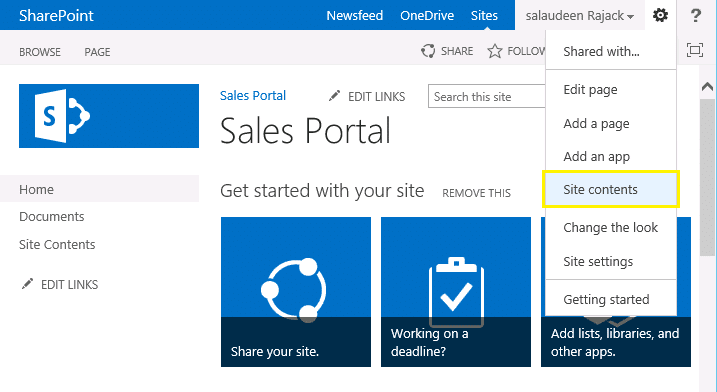
How to Restore Files on Sharepoint
Sharepoint is an online platform that allows users to store, share, and collaborate on documents and other content. It is a powerful tool for organizations, allowing them to collaborate on projects, store and share documents, and manage tasks. Unfortunately, sometimes documents may be accidentally deleted or corrupted. In such cases, it may be necessary to restore the files on Sharepoint.
What is Sharepoint?
Sharepoint is a web-based collaboration platform developed by Microsoft that enables users to store, organize, share, and collaborate on documents and other content. It is an enterprise-level collaboration platform that allows users to securely store, manage, and share documents, applications, and other content. It also provides features such as task management, project planning, workflow management, and document version control. Sharepoint is used by companies of all sizes, and it can be used to collaborate on projects, store and share documents, and manage tasks.
How to Restore Files on Sharepoint
Restoring files on Sharepoint can be a complicated process, depending on the type of file and the version of Sharepoint you are using. The following steps are intended to provide a general overview of the process for restoring files on Sharepoint.
Step 1: Identify the File(s) to be Restored
The first step in the process is to identify the file or files that need to be restored. This can be done by searching for the file or files in the Recycle Bin or in any other location where the file may have been stored.
Step 2: Restore the File(s)
Once the file or files have been identified, they can be restored. This can be done in several ways, depending on the version of Sharepoint you are using. For example, on Sharepoint 2010 and 2013, files can be restored by right-clicking the file and selecting “Restore”. On Sharepoint 2016 and later versions, the process is slightly different, and files must be restored from the Recycle Bin.
Step 3: Verify the File(s) are Restored
Once the file or files have been restored, it is important to verify that they have been correctly restored. This can be done by opening the file to ensure that all content is present, as well as by checking for any errors that may have occurred during the restoration process.
How to Manually Restore a File on Sharepoint
In some cases, it may be necessary to manually restore a file on Sharepoint. This can be done by navigating to the location where the file was stored before being deleted, and then copying the file to the Sharepoint server. Once the file has been copied, it can then be restored by navigating to the document library where the file was originally stored and selecting the “Restore” option.
How to Restore Multiple Files on Sharepoint
Restoring multiple files on Sharepoint can be done using the Restore Library feature. This feature allows users to select multiple files or folders and then restore them all at once. To use this feature, users must first select the files or folders they wish to restore and then click the “Restore” button.
How to Restore an Entire Document Library on Sharepoint
In some cases, it may be necessary to restore an entire document library on Sharepoint. This can be done by navigating to the document library and selecting the “Restore Library” option. This will restore the entire document library, including all of the files and folders it contains.
How to Restore a File from a Previous Version on Sharepoint
In some cases, it may be necessary to restore a file from a previous version on Sharepoint. This can be done by navigating to the document library and selecting the “Restore Previous Version” option. This will restore the file to its previous version, including all of the changes that were made since the previous version was created.
How to Restore a File from the Recycle Bin on Sharepoint
In some cases, it may be necessary to restore a file from the Recycle Bin on Sharepoint. This can be done by navigating to the Recycle Bin and selecting the “Restore” option. This will restore the file to its original location, including any changes that were made since it was deleted.
How to Recover a Deleted File on Sharepoint
In some cases, it may be necessary to recover a deleted file on Sharepoint. This can be done by navigating to the Recycle Bin and selecting the “Recover” option. This will restore the file to its original location, including any changes that were made since it was deleted.
How to Troubleshoot Issues with Restoring Files on Sharepoint
If you are having difficulty restoring files on Sharepoint, there are a few steps you can take to troubleshoot the issue. First, you can check the Sharepoint server logs to see if there are any errors that may be causing the issue. You can also try restoring the file again, or contact your system administrator for assistance.
Frequently Asked Questions
What is Sharepoint?
Sharepoint is a cloud-based platform that enables businesses to store, share, collaborate on, and manage data and documents. It provides a secure environment for individuals and teams to store, share, and collaborate on documents and workflows. It also allows users to create and manage sites and portals for communication, collaboration, and content management. Sharepoint can be used for document management, project collaboration, content workflow, and more.
Sharepoint is a great way to store and manage data, documents, and workflows in the cloud. It is an efficient way to manage and share information, and it can help teams and organizations stay organized and productive.
How do I restore files on Sharepoint?
Restoring files on Sharepoint is straightforward and can be done in a few steps. First, you will need to sign in to your Sharepoint account and navigate to the Recycle Bin. Once you are in the Recycle Bin, you will be able to view all the deleted files. Select the file that you want to restore and click on the Restore button. The file will then be restored to its original location.
Alternatively, you can also use the Sharepoint Admin Center to restore deleted files. In the Admin Center, you can select the file that you want to restore and click the Restore button. This will restore the file to its original location.
What happens when I restore a file on Sharepoint?
When you restore a file on Sharepoint, the file is returned to its original location. It will be restored with the same contents as before it was deleted. All the associated metadata and permissions will remain the same as before the file was deleted.
Restoring a file on Sharepoint does not delete the version history for the file. The version history will remain intact, so you can still view the different versions of the file.
What happens when I delete a file on Sharepoint?
When you delete a file on Sharepoint, the file is moved to the Recycle Bin. It will remain in the Recycle Bin until it is permanently deleted or restored. While the file is in the Recycle Bin, you can restore it to its original location, or you can permanently delete it.
Once the file is permanently deleted, it cannot be restored. All the associated metadata and permissions will be deleted, and the version history will be lost.
Can I restore multiple files on Sharepoint?
Yes, you can restore multiple files on Sharepoint. To do this, you will need to select the files that you want to restore and click the Restore button. This will restore all the selected files to their original locations.
Alternatively, you can also use the Sharepoint Admin Center to restore multiple files. In the Admin Center, you can select multiple files and click the Restore button. This will restore all the selected files to their original locations.
What is the best way to prevent files from being deleted on Sharepoint?
The best way to prevent files from being deleted on Sharepoint is to use the file and folder permissions feature. This feature allows you to set different levels of access for different users. For example, you can set permissions so that only certain users can delete files, or you can set permissions so that only certain users can view certain files.
You can also set up versioning to track changes to files. This will store multiple versions of the file, so that if it is accidentally deleted, you can restore an older version of the file.
How to restore deleted items on SharePoint | Microsoft
In conclusion, restoring files on SharePoint can be a relatively easy task with the right steps. By following the steps outlined in this article, you can quickly and easily restore files in SharePoint without any prior technical knowledge. With the right steps, you can quickly and easily restore files and make sure that your SharePoint environment is secure and up to date.




















