How to Round Percentages in Excel?
Do you have a spreadsheet full of numbers that you need to round up to whole percentages? Or maybe you have a list of percentages that you need to round down to the nearest whole number? Whatever the case may be, Excel can help you quickly and easily round percentages to the nearest whole number. In this article, we’ll walk you through the steps necessary to round percentages in Excel. Let’s get started!
- Step 1: Enter the percentage you want to round in a cell.
- Step 2: In the next cell, enter the formula: ROUND(cell_reference*100,digits)%.
- Step 3: Replace “cell_reference” with the cell containing the percentage.
- Step 4: Replace “digits” with the number of digits to which you want to round the percentage.
- Step 5: Press Enter to calculate the rounded result.
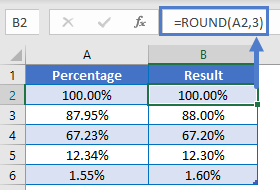
Overview of Rounding Percentages in Excel
Rounding percentages in Excel is a useful way to make your data easier to read and understand. Percentages are often used to represent fractional parts of a whole, and Excel provides several methods for rounding them to a desired degree of accuracy. This article will explain the general steps for rounding percentages in Excel, as well as the different formulas and methods available.
Rounding Percentages with the ROUND Function
The most straightforward way to round percentages in Excel is with the ROUND function. This function takes a number and rounds it to a specified number of decimal places. To use this function, enter the percentage you want to round as the first argument, followed by the number of decimal places as the second argument. For example, if you want to round the percentage 0.743 to one decimal place, you would enter the formula =ROUND(0.743,1). This will return the result 0.7.
Rounding Percentages with the ROUNDUP Function
The ROUNDUP function is similar to the ROUND function, but it always rounds up. This means that if the number being rounded is exactly halfway between two values, it will be rounded up. To use this function, enter the percentage you want to round as the first argument, followed by the number of decimal places as the second argument. For example, if you want to round the percentage 0.743 to one decimal place, you would enter the formula =ROUNDUP(0.743,1). This will return the result 0.8.
Rounding Percentages with the ROUNDDOWN Function
The ROUNDDOWN function is the opposite of the ROUNDUP function. It always rounds down, meaning that if the number being rounded is exactly halfway between two values, it will be rounded down. To use this function, enter the percentage you want to round as the first argument, followed by the number of decimal places as the second argument. For example, if you want to round the percentage 0.743 to one decimal place, you would enter the formula =ROUNDDOWN(0.743,1). This will return the result 0.7.
Using the ROUND, ROUNDUP, and ROUNDDOWN Functions with Formulas
The ROUND, ROUNDUP, and ROUNDDOWN functions can also be used with formulas in Excel. This is useful when you want to round multiple percentages at once, or when you want to round a percentage to a different number of decimal places than the original value. To use these functions in a formula, enter the formula and then the function, followed by the percentage and the number of decimal places. For example, to round the percentage 0.743 to one decimal place, you would enter the formula =ROUND(A1,1). This will return the result 0.7.
Rounding Percentages with the ROUND Function
The ROUND function is the most straightforward way to round percentages in Excel. To use this function, enter the formula and then the function, followed by the percentage and the number of decimal places. For example, to round the percentage 0.743 to one decimal place, you would enter the formula =ROUND(A1,1). This will return the result 0.7.
Rounding Percentages with the ROUNDUP Function
The ROUNDUP function is similar to the ROUND function, but it always rounds up. To use this function, enter the formula and then the function, followed by the percentage and the number of decimal places. For example, to round the percentage 0.743 to one decimal place, you would enter the formula =ROUNDUP(A1,1). This will return the result 0.8.
Rounding Percentages with the ROUNDDOWN Function
The ROUNDDOWN function is the opposite of the ROUNDUP function. It always rounds down. To use this function, enter the formula and then the function, followed by the percentage and the number of decimal places. For example, to round the percentage 0.743 to one decimal place, you would enter the formula =ROUNDDOWN(A1,1). This will return the result 0.7.
Top 6 Frequently Asked Questions
What is the function used to round percentages in Excel?
The function used to round percentages in Excel is the ROUND function. This function rounds a number to the desired number of decimal places.
How do I use the Round function in Excel?
To use the Round function in Excel, type the formula into an Excel cell. The formula should include the number to be rounded, and the number of decimal places to round to. For example, if you wanted to round a number to two decimal places, the formula would be =ROUND(number,2).
What is the syntax of the Round function?
The syntax of the Round function is =ROUND(number,num_digits). The number is the number to be rounded, and num_digits is the number of decimal places to round to.
Can I use the Round function to round percentages?
Yes, you can use the Round function to round percentages in Excel. To do this, simply use the formula =ROUND(percentage,num_digits). The percentage is the percentage to be rounded, and num_digits is the number of decimal places to round to.
Are there any other functions I can use to round percentages in Excel?
Yes, there are other functions that can be used to round percentages in Excel. These include the ROUNDUP, ROUNDDOWN, and MROUND functions. Each of these functions works in a similar way to the Round function, but they have slightly different syntaxes and rounding algorithms.
What is the difference between the Round function and the other rounding functions?
The difference between the Round function and the other rounding functions is in how they handle midpoint numbers. The Round function rounds midpoint numbers to the nearest even number, while the other rounding functions round them to the nearest integer. This can result in different rounding results for some numbers.
How to round percentage values to two decimal places in Excel
The ability to round percentages in Excel can be a great tool to help you to quickly and accurately manage large amounts of data. With a few simple steps, you can easily round percentages in Excel without any hassle. Not only will this save you time, it will also help you to get the most accurate results possible. Excel is a powerful tool, and knowing how to round percentages in it is a great way to take advantage of its features.




















