How To Set Up Skype On Your Computer?
If you’re looking to join the millions of people who use Skype to make audio and video calls, this guide will show you how to set up Skype on your computer in just a few easy steps. Skype is a great way to stay in touch with family and friends, make new connections, or even just hold a casual conversation. So, let’s get started and see how to get Skype up and running on your computer.
Setting up Skype on your computer is easy. Here’s what you need to do:
- Download Skype from the official website and launch the installation wizard.
- Create an account to use Skype. Once you have created your account, you can use your sign in details to sign in to Skype.
- Once you’re signed in, add your contacts. You can add contacts by entering their email address, Skype name, or phone number.
- Finally, you can start making voice and video calls, sending messages, and sharing files.
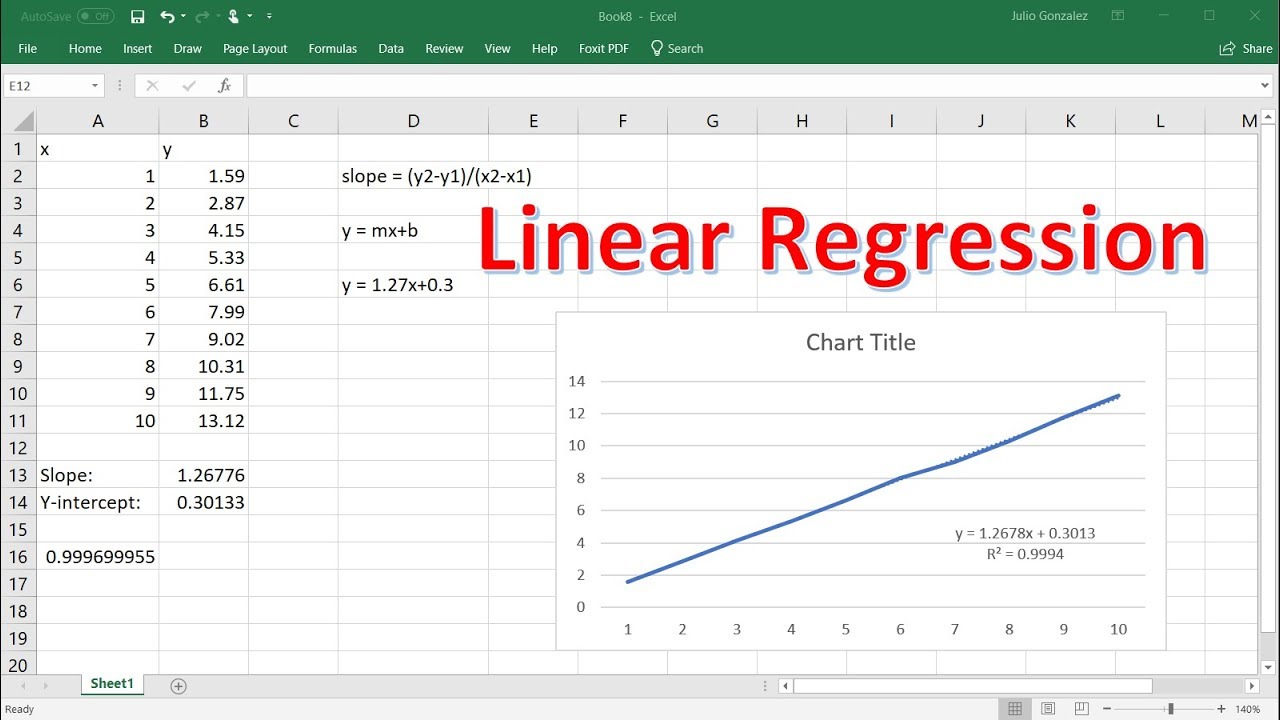
How to Set Up Skype on Your Computer?
Skype is an incredibly useful communication tool used by millions of people around the world. It is a great way to stay in touch with friends and family, or to host online meetings. Setting up Skype on your computer is a simple process that can be done in a few easy steps.
Step 1: Download Skype
The first step in setting up Skype on your computer is to download the software. You can download Skype from the official website, or you can use a third-party website to get the latest version. Once you have downloaded the software, you will need to install it on your computer.
Step 2: Create an Account
Once you have installed Skype, you will need to create an account. You can do this by entering your email address and creating a password. You will then be able to access the Skype interface and start making calls.
Step 3: Add Friends and Contacts
Once you have created an account, you will need to add friends and contacts. You can do this in a few different ways. You can search for people by name, or you can import contacts from your email address book. You can also add friends by entering their username or email address.
Step 4: Start a Conversation
When you have added your friends and contacts, you can start a conversation. You can type a message, make a video call, or make a voice call. You can also join online meetings or send files to your contacts.
Step 5: Adjust Your Settings
Once you have added your friends and contacts, you can adjust your settings. You can choose who can see your profile and who can contact you. You can also customize your notifications and privacy settings.
Step 6: Explore Skype Features
Skype has many features that you can explore. You can create groups and have group conversations. You can also share your screen with someone and work on projects together. You can also explore the Skype app store, which has a wide range of applications and extensions.
Step 7: Use Skype for Business
Skype for Business is a powerful communication tool that is used by businesses around the world. You can use it to host meetings, share files, and collaborate with colleagues. You can also use it to make calls to landlines and mobile phones.
Step 8: Use Skype Credit
Skype Credit is a payment system that you can use to make calls to landlines and mobile phones. You can also use it to send SMS messages, or to make purchases in the Skype app store.
Step 9: Use Skype Bots
Skype Bots are artificial intelligence-powered chat bots that you can use to communicate with people. You can ask bots questions and they will answer them in natural language. You can also use bots to get information, play games, and more.
Step 10: Have Fun!
Once you have set up Skype on your computer, you can start having conversations with friends and family. You can also explore the features and use Skype as a powerful communication tool for work and play. Have fun and enjoy the Skype experience!
Related Faq
What is Skype?
Skype is an online communication platform that enables users to make video and audio calls, send instant messages and share files with other users. It is available as a free download for Windows and Mac computers as well as mobile devices.
Skype also offers premium services such as group video calls and international calling plans. These services require a subscription fee and can be used to make calls to landlines and mobiles around the world.
How do I set up Skype on my computer?
Setting up Skype on your computer is a simple process. First, you will need to download and install the Skype software. Once the software is installed, you will need to create a Skype account and select a username. After that, you will be ready to start using Skype.
You can also add contacts to your Skype list by searching for their username or email address. You can also import contacts from other services such as Facebook or Outlook. Once you have added contacts, you will be able to start making calls.
What do I need to use Skype?
In order to use Skype, you will need a computer with a microphone and a webcam, an internet connection, and the Skype software installed. The minimum system requirements for Skype are an internet connection, and a processor of 1GHz or higher.
For the best experience, you should also have a headset with a microphone and a webcam with a resolution of at least VGA (640×480). Additionally, you may need to configure your firewall and proxy settings in order to use Skype.
Is Skype free to use?
The basic Skype service is free to use and allows users to make calls, send instant messages and share files with other Skype users. However, Skype also offers premium services such as group video calls and international calling plans. These services require a subscription fee and can be used to make calls to landlines and mobiles around the world.
In addition to the subscription fee, international calls may also incur a connection fee and a per-minute fee. These fees will depend on the country you are calling and can be viewed on the Skype website.
Can I use Skype on multiple devices?
Yes, you can use Skype on multiple devices at the same time. Your Skype account is linked to your username and password and can be used on any device with the Skype software installed.
You can also use the Skype app on mobile devices, such as smartphones and tablets. The Skype app is available for free download on iOS, Android, and Windows Phone devices. You can also use the Skype app on your Apple Watch or Android Wear smartwatch.
How to Install Skype on Windows 10 (Updated)
Setting up Skype on your computer is a relatively simple process that anyone can do in just a few steps. With Skype, you can stay connected with friends and family around the world, share photos and videos in real-time, and even work remotely with colleagues. By following the easy steps outlined above, you can easily set up Skype and begin video chatting in no time. With Skype, you can stay connected with your loved ones no matter where you are in the world.




















