How To Share Sharepoint Documents With External Users?
Sharing documents with external users can be a tricky task, especially if the documents are stored on SharePoint. As the use of SharePoint in organizations is becoming increasingly popular, it is important to know how to securely and efficiently share documents stored on the platform with external users. In this article, we will discuss how to share SharePoint documents with external users, the security measures that should be implemented, and the steps to ensure a smooth and successful sharing process.
Sharing SharePoint documents with external users is easy and straightforward. First, open the document library where the document is stored. Select the document you want to share. Click the ‘Share’ button on the ribbon. Enter the email address of the external user and click ‘Send’. The external user will receive an email with the permission to view the document.
If you need to provide editing privileges to the external user, click the ‘Show Options’ link at the bottom of the ‘Share’ dialog. Select the ‘Can Edit’ option from the drop-down list. Click ‘Send’ to provide the external user with the ability to edit the document.
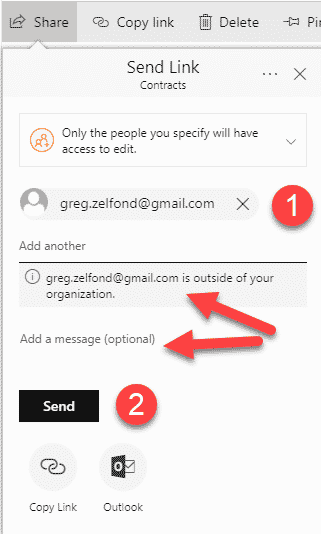
language
How to Share SharePoint Documents with External Users
Sharing documents with external users is a great way to collaborate with others who are not part of your internal team. Microsoft SharePoint provides a number of tools that make it easy for you to securely share documents with external users. This article will provide an overview of how to share SharePoint documents with external users.
Create a SharePoint Site
The first step in sharing SharePoint documents with external users is to create a SharePoint site. SharePoint sites allow you to store, organize, and share documents with people within and outside of your organization. To get started, you will need to create a SharePoint site. To do this, log into the SharePoint Online admin center and click the “Create Site” button. From there, you will be able to create a new site.
Add External Users
Once your SharePoint site has been created, the next step is to add external users to the site. This can be done in a few different ways. The first is to add the users directly to the site by entering their email address. You can also add them to the site by inviting them to join the site. To do this, click the “Invite People” button in the SharePoint Online admin center.
Set Permissions for External Users
Once the external users have been added to the site, the next step is to set permissions for them. This can be done in the SharePoint Online admin center. In the “Permissions” section, you can choose which users have access to which documents and folders on the site. You can also set whether they have read-only access, edit access, or full control over the documents.
Share Documents with External Users
Once the permissions have been set, you can now share documents with the external users. To do this, select the document or folder that you would like to share and click the “Share” button. This will bring up a window where you can enter the email addresses of the external users that you would like to share the document with.
Manage External User Access
Once the documents have been shared with the external users, you can manage their access. This can be done in the SharePoint Online admin center. In the “Manage Access” section, you can view which users have access to which documents and folders. You can also edit or revoke access as needed.
Track Activity of External Users
You can also track the activity of external users on the SharePoint site. This can be done in the “Activity” section of the SharePoint Online admin center. Here, you can view which users have accessed which documents and folders and when they accessed them.
Restrict Access to Documents
If needed, you can also restrict access to certain documents and folders. This can be done in the “Permissions” section of the SharePoint Online admin center. Here, you can choose which users have access to which documents and folders. You can also set whether they have read-only access, edit access, or full control over the documents.
Remove External Users
Finally, if you no longer want to share documents with external users, you can remove them from the SharePoint site. This can be done in the “People” section of the SharePoint Online admin center. Here, you can select the users that you would like to remove and click the “Remove” button.
Conclusion
Sharing documents with external users is a great way to collaborate with others who are not part of your internal team. Microsoft SharePoint provides a number of tools that make it easy for you to securely share documents with external users. By following the steps outlined in this article, you can easily share SharePoint documents with external users.
Frequently Asked Questions
Q1: How do I grant external users access to my SharePoint documents?
A1: In order to grant access to external users, you must first create a Microsoft 365 group and assign the necessary permissions to the group. Once the group has been created, you can add the external users to the group, and they will be able to access the SharePoint documents. You will also need to ensure that the external users have the necessary permissions to access the documents. Once the permissions have been granted, the external users can access the documents using their Microsoft 365 credentials.
Another way to grant access to external users is to create a Guest Account. This is a specific type of account that can be used to grant external users access to SharePoint documents. Once the Guest Account has been created, you can invite the external users to join the account, and they will be able to access the documents using their Guest Account credentials.
Q2: How do I share SharePoint documents with external users?
A2: Once the external users have been granted access to the SharePoint documents, you can share the documents with them. This can be done by selecting the document and clicking the “Share” button. You will then be able to enter the external user’s email address, and they will be sent an invitation to view the document. The user will then be able to access the document using their Microsoft 365 or Guest Account credentials.
You can also share the documents with external users by creating a link to the document. This is known as a “Sharing Link”. You can create a Sharing Link by clicking the “Share” button, then selecting “Create a Link”. Once the link has been created, you can send the link to the external user, and they will be able to access the document using the link.
Q3: Can external users edit SharePoint documents?
A3: Whether or not external users can edit SharePoint documents depends on the permissions that have been granted to them. If the external user has been granted Edit permissions, then they will be able to edit the documents. However, if the user has only been granted View permissions, then they will only be able to view the documents, and not edit them.
In order to grant external users Edit permissions, you must first create a Microsoft 365 group, and then assign the appropriate permissions to the group. Once the group has been created, you can add the external users to the group, and they will be able to edit the documents. You can also create a Guest Account, and invite the external users to join the account. Once they have joined the account, they will be able to edit the documents using their Guest Account credentials.
Q4: How do I revoke external users access to my SharePoint documents?
A4: If you need to revoke external users access to the SharePoint documents, you can do so by removing them from the Microsoft 365 group or Guest Account that was used to grant them access. Once the user has been removed from the group or account, they will no longer be able to access the documents.
You can also revoke access to the documents by modifying the permissions for the Microsoft 365 group or Guest Account. If you reduce the permissions to View, then the external users will no longer be able to edit the documents, and will only be able to view them.
Q5: What is the difference between a Microsoft 365 group and a Guest Account?
A5: A Microsoft 365 group is an Office 365 group that can be used to manage access to SharePoint documents. It can be used to assign permissions to external users, and can be used to manage the access rights of multiple external users at once.
A Guest Account is a specific type of account that can be used to grant access to external users. It is a single account that can be used to grant access to multiple external users, and can be used to manage the access rights of individual external users.
Sharing SharePoint documents with external users doesn’t have to be a daunting task. By leveraging the power of the platform, it’s possible to securely share documents with external users in a secure, efficient manner. With the right permissions and settings, you can ensure that only the right people have access to your sensitive documents. With the right tools and techniques, you can make sure that your documents stay secure and that you are able to collaborate with external users without compromising the integrity of the documents.




















