How To Share Sharepoint Link To External Users?
Sharing files and documents with external users can be a tricky endeavor. Whether you’re using a file sharing service like Dropbox or a collaboration platform like SharePoint, it’s important to make sure that you’re granting the necessary access rights to the right users. In this article, we’ll look at how to share a SharePoint link to external users and the different options available to you.
Sharing SharePoint link to external users is easy. Here are the steps:
- Go to the SharePoint site on which you want to share the link.
- Go to the document or page you want to share.
- Open the ‘Share’ option from the ribbon at the top.
- Enter the email address of the user you want to share the link with.
- Choose the level of access you want to grant to the user.
- Click the ‘Share’ button.
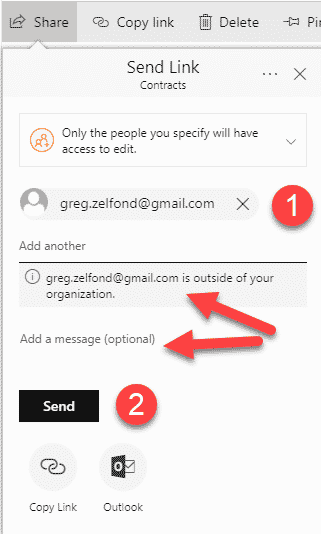
How to Share SharePoint Link to External Users
SharePoint is a powerful collaboration platform that enables teams to easily share documents, manage projects, and collaborate in real-time. It is also a great way to share information with external users. In this article, we will look at how to share SharePoint link to external users.
Identify Sharing Permissions
The first step in sharing a SharePoint link with an external user is to identify the sharing permissions. Depending on the type of information you are sharing, you may need to set up different levels of access. For example, if you are sharing confidential information, you may want to set up a restricted access level so that only certain users have access to the information.
Create a SharePoint Link
Once you have identified the sharing permissions, the next step is to create a SharePoint link. This can be done in the “Share” section of the SharePoint site. From here, you can create a new link or edit an existing one. When creating a new link, you can set the sharing permissions, add a description, and customize the link.
Share the Link
Once the link has been created, the next step is to share it with the external user. This can be done by sending the link via email or instant message. You can also share the link on social media or in an online forum.
Monitor Access
Once the link has been shared, it is important to monitor access. You can do this by checking the SharePoint logs to see who has accessed the link and when. This allows you to ensure that the link is being used as intended and by the right people.
Set an Expiration Date
If you want to limit access to the link, you can set an expiration date. This allows you to control how long the link will be active and to prevent unauthorized access.
Disable Link
If necessary, you can also disable the link at any time. This will prevent any further access to the link and ensure that the information is kept secure.
Create an Access Code
If you want to add an extra layer of security, you can also create an access code for the link. This code will need to be entered by the user before they can access the link.
Track Link Usage
It is also possible to track link usage by using a third-party service such as Google Analytics. This will allow you to see how many people are accessing the link and from where.
Protect Sensitive Information
Finally, it is important to remember to protect sensitive information when sharing a SharePoint link. It is best to use a secure connection and encrypt the data to ensure that it is kept safe from unauthorized access.
Related Faq
How do I share a SharePoint link to external users?
Answer: To share a SharePoint link to external users, you must first have a SharePoint environment with external sharing enabled. Once you have enabled external sharing, you can use the Share feature to send a link to the external user. The user will then be able to access the content through the link you have sent them.
To send the link, you can either use the Share option in the ribbon of the document library or list, or you can copy the link of the document and send it via email. When the external user receives the link, they will be asked to sign in with their own credentials to access the content.
Sharing a SharePoint link with external users is a simple process that requires no technical knowledge. All you need to do is provide the link to the external user, and they will be able to access the document or file. With the right steps, you can easily share SharePoint links with external users and ensure they get the information they need.




















