How to Share Workbook in Excel?
Are you feeling overwhelmed trying to figure out how to share your Excel workbook with others? You’re not alone! With so many options for sharing a workbook, it can be difficult to know where to start. This article will provide you with step-by-step instructions on how to share your workbook in Excel, so you can collaborate with your colleagues with ease.
Sharing a workbook in Excel is easy and requires a few simple steps. First, open the workbook you want to share. Then, go to the Review tab and select Share Workbook. Next, choose to either allow multiple users to edit the same workbook or only allow viewing. Once that is done, click OK. Finally, you will be asked for a password for the shared workbook. Enter the password, then click OK again to complete the sharing process.
- Open the workbook you want to share.
- Go to the Review tab and select Share Workbook.
- Choose to either allow multiple users to edit the same workbook or only allow viewing.
- Click OK.
- Enter a password for the shared workbook.
- Click OK again to complete the sharing process.
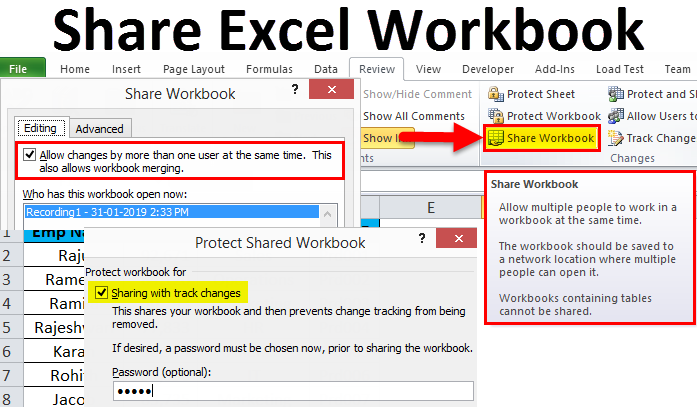
How to Share Workbook in Excel
Overview
Sharing a workbook in Microsoft Excel is a great way to collaborate with colleagues and coworkers. Excel has a number of features that make it easy to share workbooks with others. In this article, we’ll cover how to share workbooks in Excel and the benefits of doing so.
Sharing a workbook in Excel has many advantages. For starters, it allows multiple users to access and update the same file simultaneously. This means that everyone can work together on the same project without having to constantly keep track of who’s making changes to the file. Additionally, sharing a workbook in Excel makes it easier to stay organized and keep track of changes, as each user is able to make their own changes without affecting others.
Finally, sharing a workbook in Excel can save time and energy, since everyone can work on the same project from the same place. This eliminates the need to constantly send and receive files back and forth, which can be both time consuming and inefficient.
Sharing Workbook in Excel
Sharing a workbook in Excel is relatively simple. The first step is to open the workbook you’d like to share. Then, click on the “Share Workbook” button in the “Review” tab.
Once you’ve clicked on the “Share Workbook” button, a new window will appear. This window will allow you to specify who you’d like to share the workbook with and the type of access they should have. You can choose to share the workbook with specific users or you can share it with everyone.
Once you’ve set the permissions, click the “Share” button to start sharing the workbook. You’ll then be able to see who has access to the workbook and what type of access they have.
Advantages of Sharing Workbook in Excel
One of the main advantages of sharing a workbook in Excel is that it allows multiple users to access and update the same file simultaneously. This makes it much easier for everyone to collaborate on the same project without having to constantly keep track of who’s making changes to the file. Additionally, it allows everyone to work together from the same place, which can save time and energy.
Another advantage of sharing a workbook in Excel is that it allows you to easily track changes and stay organized. Since each user is able to make their own changes without affecting others, it makes it easy to keep track of who’s making what changes and when.
Disadvantages of Sharing Workbook in Excel
One of the main disadvantages of sharing a workbook in Excel is that it can be difficult to keep track of who’s making changes to the file. If multiple users are constantly making changes to the same file, it can be hard to keep track of who’s making what changes and when. Additionally, it can be difficult to ensure that everyone is making the same changes, as different users may have different versions of the same file.
Another disadvantage of sharing a workbook in Excel is that it can be difficult to ensure that everyone is on the same page. Since everyone is working from the same file, it can be difficult to keep everyone informed about the latest changes and updates. This can lead to confusion and delays in the project.
Conclusion
Sharing a workbook in Excel can be a great way to collaborate with colleagues and coworkers. It allows multiple users to access and update the same file simultaneously, which makes it easier to stay organized and keep track of changes. However, it can be difficult to keep track of who’s making what changes and when, and it can be difficult to keep everyone informed about the latest changes and updates.
Few Frequently Asked Questions
Q1. What is a Workbook in Excel?
A Workbook in Excel is a spreadsheet document that can contain multiple worksheets, charts, drawings, and other data. It is the primary file type for working with data in Excel and is used to store and organize data in a workbook. It can be used to create tables, charts, and graphs, as well as perform calculations, manage data, and other tasks.
Q2. What are the benefits of sharing a Workbook in Excel?
Sharing a Workbook in Excel provides a variety of benefits. It allows multiple users to access and edit the file simultaneously, meaning that changes can be made quickly and easily. It also allows for collaboration between users, allowing for more efficient workflows. Sharing a Workbook also allows for better data sharing and data security, as the file is stored in a centralized location and is protected from unauthorized access.
Q3. How do you share a Workbook in Excel?
There are several ways to share a Workbook in Excel. The easiest way is to use the Microsoft Office Online service, which allows users to share a Workbook with other users. This requires users to sign in to their Microsoft account and then navigate to the “Share” section of the Excel file. From here, users can enter the email addresses of the people they wish to share the file with and select the level of access they wish to give each user.
Q4. How can you control the level of access for each user?
When sharing a Workbook in Excel, the user can control the level of access for each user by selecting from the range of options available. These options include: view-only, edit, and full control. View-only access allows the user to view the file but not make any changes, while edit allows the user to make changes to the file. Full control allows the user to make changes and manage the file, including setting permissions for other users.
Q5. Are there any security risks associated with sharing a Workbook in Excel?
Yes, there are some security risks associated with sharing a Workbook in Excel. As with any online file sharing, there is the potential for malicious users to gain access to the file and potentially make changes or delete it. To help protect the file, users should ensure that they are using a secure connection and that they are using a strong password to protect the file.
Q6. How can you protect the shared Workbook in Excel?
In order to protect a shared Workbook in Excel, users should ensure that they are using a strong password and that the file is secure. Additionally, users should make sure that they are only sharing the file with users who they trust and that they do not share the file with anyone who does not have permission to view or edit the file. As an extra layer of security, users can also enable two-factor authentication for the file, which requires two forms of authentication before access is granted.
Sharing workbooks in Excel is a great way to collaborate with colleagues and friends. It allows you to keep track of changes, collaborate in real time, and secure the data you are sharing. With the right steps, you can easily share workbooks and start working together with others. So, go ahead and get started with sharing workbooks in Excel and start collaborating today!




















