How To Switch From Classic To Modern Sharepoint?
Are you looking to upgrade your existing Sharepoint environment? Are you having difficulties making the switch from classic to modern Sharepoint? If so, you have come to the right place. In this article, we will discuss the steps that you need to take in order to successfully transition to the modern Sharepoint platform. We will explore the benefits of modern Sharepoint, the differences between the classic and modern versions, and the steps you need to take to make the switch. Read on to learn more about how to switch from classic to modern Sharepoint.
To switch from Classic to Modern SharePoint, follow these steps:
- Log into your SharePoint site with your admin credentials.
- Navigate to the Settings page.
- Select “Experience”.
- Choose “Modern” from the drop-down options.
- Save the changes.
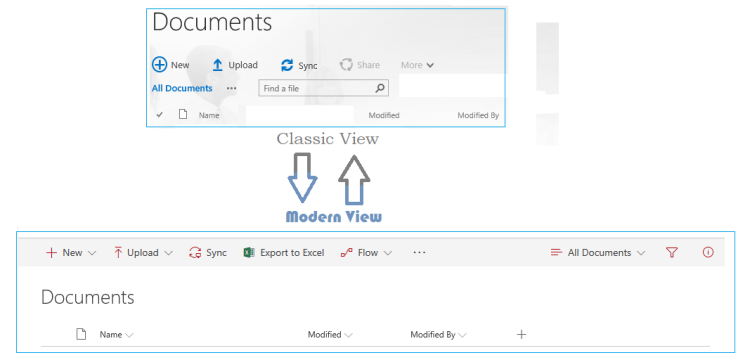
Switching from Classic to Modern SharePoint
SharePoint is a powerful content management system that allows users to easily store and share information. With its intuitive user interface, users can create and manage sites, add content, and collaborate with colleagues. However, the classic version of SharePoint is no longer supported, so it is important to upgrade to the modern version. Here, we will discuss how to switch from classic to modern SharePoint.
Prerequisites for Switching to Modern SharePoint
Before making the switch to modern SharePoint, there are several prerequisites that must be met. First, the version of SharePoint must be at least SharePoint 2016. Additionally, the user must have an Office 365 subscription with a valid license. Finally, the SharePoint administrator must have the permission to make changes to the SharePoint site.
Step by Step Guide to Switching to Modern SharePoint
Once all the prerequisites have been met, the process to switch to modern SharePoint can begin.
Step 1: Access the Site Settings
The first step is to access the Site Settings page. This can be done by clicking the gear icon in the upper right corner of the SharePoint site.
Step 2: Select the “Look and Feel” Option
On the Site Settings page, select the “Look and Feel” option from the left-hand navigation menu. This will open a page that contains various customizations for the SharePoint site.
Step 3: Select the “Modern UI” Option
On the “Look and Feel” page, scroll down to the “Modern UI” section. Here, there will be an option to switch from classic to modern SharePoint. Click the “Switch to Modern UI” button to begin the switch.
Step 4: Wait for the Switch to Finish
Once the “Switch to Modern UI” button has been clicked, the SharePoint site will begin to switch to modern mode. This process may take some time, so please be patient.
Step 5: Access the Site Settings Again
Once the switch is complete, the site should automatically redirect to the Site Settings page. The “Switch to Modern UI” button should now be replaced by a “Switch to Classic UI” button.
Enabling Modern Features
The switch to modern SharePoint is almost complete. However, modern features such as the modern page experience and modern lists and libraries must be enabled in order for them to be available on the site. To enable these features, the user must have the “SharePoint Standard” or “SharePoint Enterprise” license.
Step 1: Access the Site Features Page
The first step is to access the Site Features page. This can be done by clicking the gear icon in the upper right corner of the SharePoint site and then selecting the “Site Features” option from the left-hand navigation menu.
Step 2: Enable the Modern Features
On the Site Features page, scroll down to the “Modern Features” section. Here, there will be an option to enable the modern page experience and modern lists and libraries. Click the “Enable” button next to each feature to enable it.
Testing the Modern Experience
Once all the modern features have been enabled, the modern experience can be tested. To test the modern experience, navigate to a page, list, or library on the SharePoint site. The page, list, or library should now be in the modern look and feel.
Related Faq
What is Classic SharePoint?
Classic SharePoint is a version of the SharePoint platform released prior to 2013. It was the main version used by organizations prior to the release of the modern version of SharePoint. Classic SharePoint includes features such as lists, libraries, calendars, and discussion boards, as well as other web-based tools. Classic SharePoint also includes the ability to create custom site templates, which allow users to create their own design for their site.
What is Modern SharePoint?
Modern SharePoint is the version of SharePoint released in 2013. It includes many of the same features as Classic SharePoint, but with a modern, more user-friendly design. Modern SharePoint also includes a more robust web-based experience, with features such as an improved search tool, the ability to add custom tiles and web parts, and a more intuitive interface. Modern SharePoint also includes the ability to create custom site designs and to collaborate with other users.
How do I switch from Classic to Modern SharePoint?
Switching from Classic to Modern SharePoint is a relatively straightforward process. The first step is to create a new site in Modern SharePoint. Once the site is created, the user can then copy the content from their Classic SharePoint site into the new Modern SharePoint site. Once the content is copied, the user can then delete the Classic SharePoint site and switch to the new Modern SharePoint site.
What are the benefits of switching from Classic to Modern SharePoint?
Switching from Classic to Modern SharePoint has several benefits. Modern SharePoint has a more modern, user-friendly design, which makes it easier for users to navigate and find the resources they need. Modern SharePoint also includes features that are not available in Classic SharePoint, such as custom tiles and web parts. Additionally, Modern SharePoint has improved search capabilities, which allows users to quickly and easily find the resources they need.
Are there any risks associated with switching from Classic to Modern SharePoint?
There are some risks associated with switching from Classic to Modern SharePoint. While the process of copying content from Classic to Modern SharePoint is relatively straightforward, there is always the chance of data loss or corruption during the process. Additionally, there may be compatibility issues between the two versions of SharePoint, which could cause problems with the functioning of the site. It is important to test both the Classic and Modern SharePoint sites prior to switching to ensure that everything is working as expected.
Switching from classic to modern SharePoint is a great way to stay up to date with the latest features and tools in the SharePoint platform. With a few easy steps, you can make the transition from classic to modern SharePoint quickly and easily. By following the steps outlined in this article, you can have your organization running on the modern SharePoint platform in no time. With its improved features and tools, modern SharePoint can provide your organization with a cutting edge technology platform that will help you to stay ahead of the competition.




















