How To Unblock Attachments In Outlook?
If you’re looking for a way to unblock attachments in Outlook, you’ve come to the right place. Outlook is a popular email client used by many people, but receiving attachments can be tricky. You may find yourself unable to open certain attachments or even blocked from sending them. Luckily, there are a few simple steps you can take to unblock attachments in Outlook. In this guide, we’ll show you how to unblock attachments in Outlook and help you get back to sending and receiving attachments like normal.
How to Unblock Attachments in Outlook? To unblock attachments in Outlook, follow the steps below:
- Open Outlook and log in to your account.
- Click on the Settings icon and select Mail.
- Go to Compose and Reply section and click on the checkbox to “Turn off attachment preview”.
- Go to the Security section and select “Do not allow attachments to be opened or saved that could potentially be a virus”.
- Click OK and you are done!
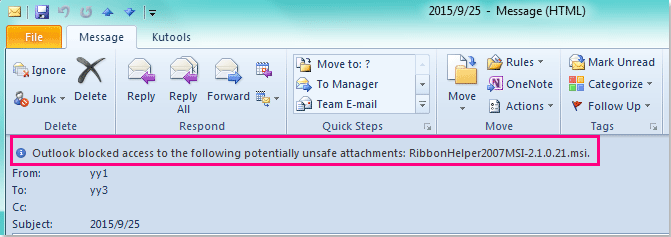
Understanding Outlook As An Email Client
Outlook is an email client service provided by Microsoft. It allows users to send and receive emails, manage contacts, create and manage calendar events, and much more. Outlook also allows users to attach files to emails, which makes it an incredibly powerful email client. However, Outlook does have some limitations when it comes to attachments. For instance, certain types of attachments, such as executable files, are blocked by default. This can be a problem for users who need to send or receive these types of files.
Outlook also has the ability to block specific file types from being attached to emails. This can be useful if you need to protect your system from potential malicious attachments, but it can also be a nuisance if you need to send or receive files that have been blocked. Fortunately, there are ways to unblock attachments in Outlook and regain access to the files you need.
Unblocking Attachments In Outlook
One way to unblock attachments in Outlook is to add the file type to the list of allowed file types. To do this, open the Outlook Options window and go to the Security tab. Under the “Attachment Security” section, click the “Add File Type” button. Then, select the file type you want to unblock and click “OK.”
Another way to unblock attachments in Outlook is to use the “Trust Center” feature. To access the Trust Center, go to the Outlook Options window and select the “Trust Center” tab. Under the “Attachment Security” section, click the “Modify Settings” button. This will open a dialog box where you can unblock specific file types. Simply select the file type you want to unblock and click “OK.”
Using Third-Party Software To Unblock Attachments
If you’re having trouble unblocking attachments in Outlook, you may need to use third-party software. There are several programs available that are designed to help users unblock attachments in Outlook. These programs are easy to use and can be a great way to quickly unblock attachments in Outlook.
Microsoft Office 365
If you’re using Microsoft Office 365, you can use the “Office 365 Security & Compliance Center” to unblock attachments. To access the Security & Compliance Center, log into your Office 365 account and go to the “Security & Compliance” tab. From there, you can manage blocked file types and unblock specific file types.
Third-Party Plugins
There are also third-party plugins available that can be used to unblock attachments in Outlook. These plugins are designed to work with Outlook and provide users with an easy way to manage blocked file types. They can be a great way to quickly unblock attachments in Outlook.
Conclusion
Unblocking attachments in Outlook can be a challenge, but it is possible. By using the methods outlined above, you should be able to quickly and easily unblock attachments in Outlook.
Frequently Asked Questions
What is an attachment in Outlook?
An attachment in Outlook is a file that is sent along with an email message. This could be a document, image, or any other type of file. Attachments can be used to share information or collaborate on a project. They are also useful for sending large files that would otherwise be too large to send in an email.
Where can I find blocked attachments in Outlook?
Blocked attachments are stored in the “Blocked Attachments” folder in Outlook. To access this folder, click on the “File” tab and select “Options” from the menu. On the left side of the “Options” window, select “Trust Center” and then click on “Attachment Handling”. The “Blocked Attachments” folder can be found at the bottom of this page.
Why are attachments blocked in Outlook?
Attachments are usually blocked in Outlook because they contain potentially dangerous content such as viruses or malware. Blocking attachments helps to protect your computer from malicious content.
How can I unblock attachments in Outlook?
To unblock attachments in Outlook, open the “Blocked Attachments” folder and select the attachment you wish to unblock. Right-click on the attachment and select “Unblock” from the menu. This will allow you to receive attachments from that sender in the future.
What are the risks of unblocking attachments in Outlook?
Unblocking attachments in Outlook can present a security risk as you may be allowing malicious content onto your computer. It is important to use caution when unblocking attachments, and only unblock attachments from trusted sources. Additionally, it is important to make sure that your computer is protected with up-to-date anti-virus and anti-malware software.
Are there any other ways to receive attachments in Outlook?
Yes, there are other ways to receive attachments in Outlook. You can use the “Send to” feature in Outlook to send files directly to other people, or upload them to a file sharing service such as Dropbox or Google Drive and send a link to the file. This is a good option if the attachment is too large to be sent in an email.
Enable Blocked Attachments in Microsoft Outlook
In conclusion, unblocking attachments in Outlook is a relatively straightforward process. All it takes is a few steps and you’re done. It’s an essential part of managing your emails and keeping your system secure. With the above steps and advice, you should have no problem unblocking attachments in Outlook and keeping your system secure.




















