How to Uninstall Mcafee Windows 10?
Are you having problems uninstalling McAfee from your Windows 10 computer? You may be surprised to learn how easy it is to remove this popular anti-virus software. In this guide, we’ll walk you through the step-by-step process of uninstalling McAfee from Windows 10. You’ll be able to quickly and easily remove McAfee from your system and free up some valuable space. So let’s get started!
1. Uninstalling McAfee on Windows 10:
Go to your Windows 10 Start menu and select Settings.
Click on Apps.
In the list of installed programs, locate McAfee Security.
When you have found it, right-click on it and select Uninstall.
Follow the instructions on the screen to uninstall McAfee Security.
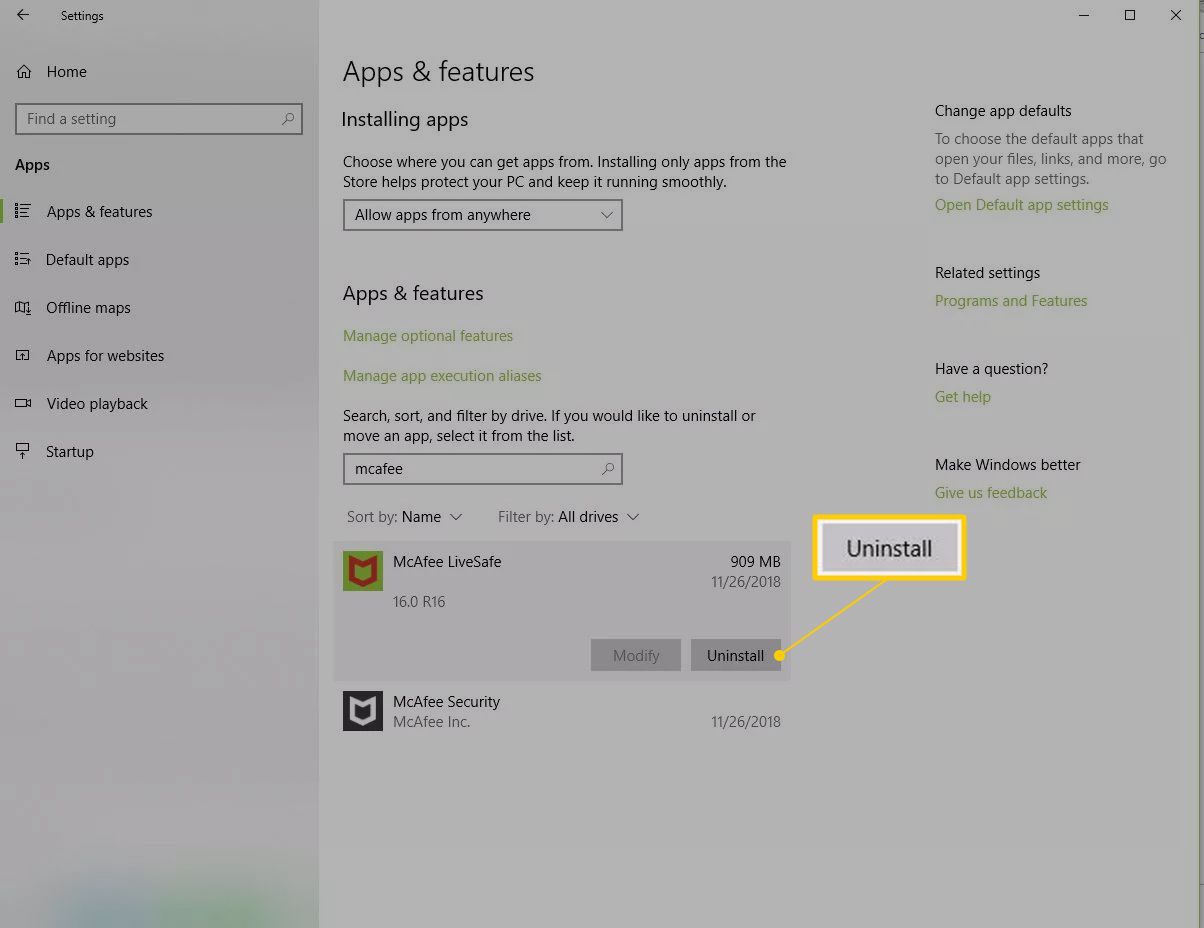
Uninstalling McAfee on Windows 10
McAfee is an antivirus and security software that is widely used by both individuals and businesses to protect their computers from malicious software and other threats. Although it is a reliable security program, some users may choose to uninstall McAfee from their Windows 10 computers for various reasons. Knowing how to properly uninstall McAfee from Windows 10 is essential for ensuring that your computer is completely free of this software.
Uninstalling McAfee Using the Control Panel
The most common way to uninstall McAfee from Windows 10 is to use the Control Panel. To do this, open up the Control Panel by searching for it in the Start menu. Once the Control Panel is open, go to “Programs” and then click on the “Uninstall a Program” link. This will take you to a list of all of the programs installed on your computer. Look for McAfee in the list and then click on it to select it. Finally, click on the “Uninstall” button to begin the uninstall process.
Uninstalling McAfee Using the McAfee Uninstaller Tool
If you are having trouble uninstalling McAfee from the Control Panel, then you can use the McAfee Uninstaller Tool. This tool is available on the McAfee website and can be downloaded and installed on your computer. Once you have downloaded the tool, run it and it will automatically detect and uninstall any McAfee software that is installed on your computer.
Uninstalling McAfee Using the Microsoft Windows Store
Another way to uninstall McAfee from your Windows 10 computer is to use the Microsoft Windows Store. To do this, open up the Windows Store and then search for “McAfee”. Once you have found the McAfee app, click on it and then click on the “Uninstall” button to remove it from your computer.
Manually Removing McAfee Files
If you are still having trouble uninstalling McAfee from your computer, then you can try manually removing McAfee files from your computer. To do this, you will need to open up the File Explorer and then go to the “Program Files” folder. Look for any folders that are labeled “McAfee” and then delete them. You can also use the “Search” feature in Windows to look for any remaining McAfee files that may be on your computer.
Conclusion
Uninstalling McAfee from Windows 10 is not as difficult as it may seem. However, it is important to make sure that you are using the correct method for uninstalling McAfee from your computer. Whether you are using the Control Panel, the McAfee Uninstaller Tool, the Windows Store, or manually removing McAfee files, you should make sure that you are careful and follow all of the steps correctly in order to ensure that McAfee is completely removed from your computer.
Related Faq
What is McAfee?
McAfee is an antivirus and cybersecurity software company. It is one of the most popular and well-known providers of antivirus and other internet security solutions. It provides a wide range of products and services to protect users from online threats, such as malware, viruses, and phishing attacks.
How do I Uninstall McAfee Windows 10?
To uninstall McAfee Windows 10, you can use the Windows Settings app. First, open the Start Menu, then go to Settings and select Apps. Then, locate the McAfee software and right-click on it. Select Uninstall and follow the instructions to complete the process. You may have to restart your computer after the uninstallation is complete.
What if I can’t find McAfee in the Apps menu?
If you can’t find McAfee in the Apps menu, you can use the McAfee Removal Tool. This is a utility provided by McAfee that can help you uninstall their software from your computer. To use the tool, you will need to download it from the McAfee website and then run it on your computer. It will automatically detect and remove any McAfee software that is installed on your computer.
Are there any risks associated with uninstalling McAfee?
Uninstalling McAfee should not cause any problems or risks on your computer. However, it is always a good idea to create a backup of your important data before uninstalling any software. You should also make sure to keep your computer up to date with the latest security patches and updates to ensure that your system is safe and secure.
What other security software should I use after uninstalling McAfee?
After uninstalling McAfee, you can use a different antivirus or security software to protect your computer. There are many different security options available, such as Avast, AVG, Bitdefender, Kaspersky, and Norton. Each of these security solutions offer different features, so it is important to research and compare them to find the best option for your needs.
What should I do if I am still having problems with McAfee after uninstalling it?
If you are still having problems with McAfee after uninstalling it, then you may need to use specialized tools to remove any remaining components from your computer. McAfee provides a free tool called the MCPR Tool that can help you remove any remaining traces of the software from your system. You can download the tool from the McAfee website and then follow the instructions to remove the software.
How to uninstall McAfee – Windows 10
Removing McAfee from your Windows 10 device can be a difficult task without the right guidance. Thankfully, this article has provided you with all the steps for a successful McAfee uninstallation. With the help of this article, you can now easily and quickly remove McAfee from your Windows 10 device. Now that you have the know-how, you can confidently remove McAfee from your device and free up space on your computer.



















