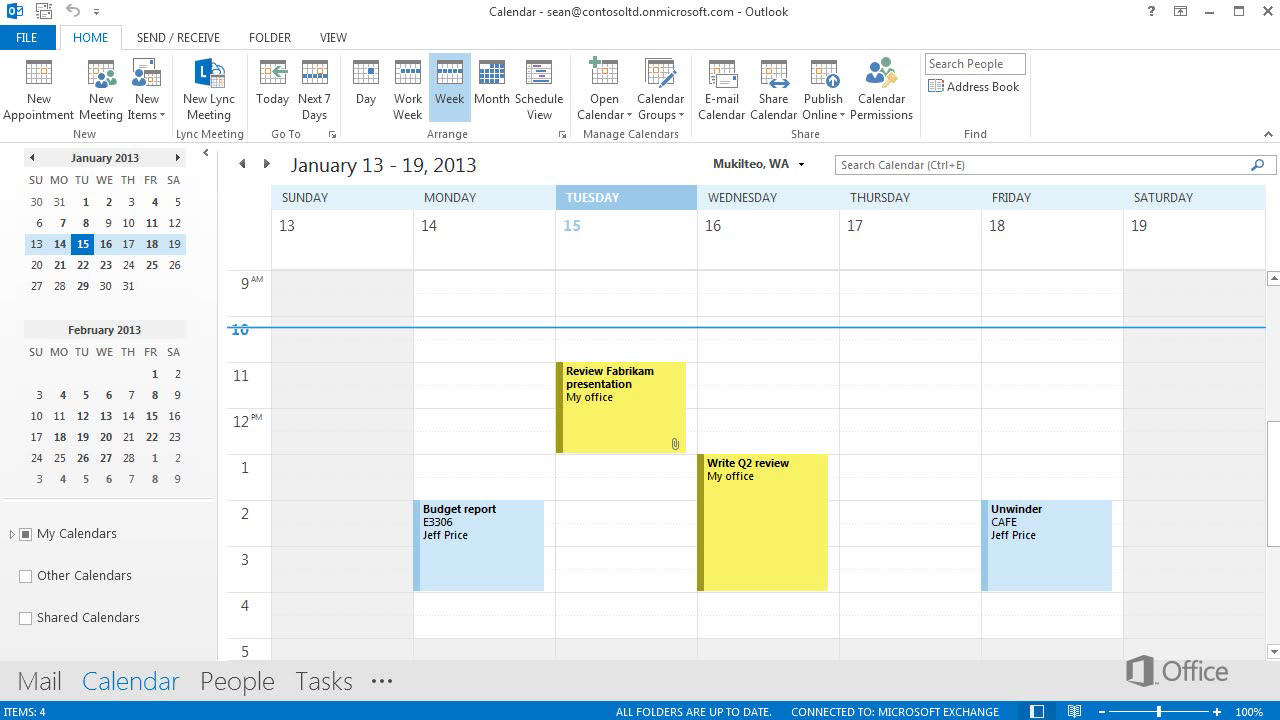How To Use Microsoft Calendar?
Are you looking for an easy way to keep track of your busy schedule? Microsoft Calendar is a powerful tool that can help you stay organized and on top of your tasks. In this article, we’ll explore how to use Microsoft Calendar to its fullest potential. From creating and managing events to sharing your calendar with others, you’ll learn all the features and functions of this versatile tool. So, let’s get started!
- Open your Microsoft Calendar app.
- Create an event by entering the title, date, time, and other details.
- To add a reminder for an event, select the bell icon next to the event in the calendar.
- To add a task, select the to-do list icon in the top right corner.
- Enter the task details, and then select the checkbox next to the task to mark it as complete.
- To view your tasks and events, select the calendar icon in the top right corner.
language
How to Use Microsoft Calendar
Microsoft Calendar is a powerful tool to help you stay on top of all your important events and tasks. Whether you are looking to keep track of your meetings, conferences, personal appointments, or just want to plan out your day, Microsoft Calendar can help. This guide will provide you with a step-by-step guide to help you get started with Microsoft Calendar.
Step 1: Access the Calendar
The first step is to access the Microsoft Calendar. You can do this by opening the Calendar app on your device. If you are using a Windows machine, you can also use the Calendar web app. Once you open the app, you will be presented with an overview of the month, a list of upcoming events, and the option to create a new event.
Step 2: Create a New Event
Once you have accessed the Calendar app, you can begin creating new events. To do this, click the “New Event” button. This will open a dialogue box that will allow you to enter details about the event. You can enter the name, date, time, and any other relevant information you would like to include.
Step 3: Set Reminders and Notifications
Once you have created your event, you can set reminders and notifications for it. To do this, click the “Reminders” tab. Here you can set the time that the reminder should be sent, as well as the type of reminder. You can set reminders to be sent via email, text message, or push notification.
Step 4: Share Events with Others
Microsoft Calendar allows you to easily share your events with others. To do this, click the “Share” button. Here you will be able to enter the email addresses of the people you want to share the event with. You can also add a message to the event before sending it.
Step 5: View Other People’s Events
If you have been invited to view someone else’s event, you can do so by clicking the “View” tab. Here you will be able to see the event details and accept or decline the invitation. You can also add comments to the event and view any shared documents associated with the event.
Step 6: Manage Your Events
Once you have created your events and shared them with others, you can manage them from the “Manage” tab. Here you can edit existing events, delete events, and create new events. You can also choose which calendar you want to view and set filters to help you organize your events.
Step 7: Sync Your Calendar
Microsoft Calendar allows you to sync your calendar with other apps and services. To do this, click the “Sync” tab. Here you will be able to connect your calendar to Outlook, Google Calendar, and other services. This will allow you to stay up to date with all your events across multiple devices.
Step 8: Customize Your Calendar
Microsoft Calendar allows you to customize the look and feel of your calendar. To do this, click the “Customize” tab. Here you will be able to choose from a variety of color schemes, backgrounds, and themes. You can also create custom views to easily see the events that are most important to you.
Step 9: Use Advanced Features
Microsoft Calendar has a number of advanced features that can help you make the most of your calendar. To access these features, click the “Advanced” tab. Here you can set up recurring events, create filters, and more. You can also access additional settings for managing your calendar.
Step 10: Enjoy the Benefits of Microsoft Calendar
Microsoft Calendar is a powerful tool that will help you stay organized and on top of all your events and tasks. With the help of this guide you should now have a better understanding of how to use Microsoft Calendar and all the features it has to offer. Start using Microsoft Calendar today and enjoy the many benefits it has to offer.
Frequently Asked Questions
What is Microsoft Calendar?
Microsoft Calendar is an online calendar and scheduling system. It enables users to create and manage events, send invitations, and track responses. It also allows users to share their calendar with other users for collaboration on projects. Microsoft Calendar can be accessed from any device with an internet connection, making it an ideal tool for staying organized.
How Do I Access Microsoft Calendar?
Microsoft Calendar is part of the Microsoft Office 365 suite. To access it, you will need to have a valid Office 365 subscription. Once you have an account, you can log in to Microsoft Office 365 and click on the calendar icon to access the calendar. You can also access Microsoft Calendar from any device with an internet connection, such as a smartphone, laptop, or tablet.
How Do I Create an Event in Microsoft Calendar?
To create an event in Microsoft Calendar, first open the calendar and click on the “New” button at the top of the screen. Enter the event details, such as the date, time, location, and any other relevant information. You can also add guests to the event and send them invitations. Once you have entered all of the information, click “Save” to create the event.
How Do I Share My Microsoft Calendar with Others?
Sharing your Microsoft Calendar with others is easy. First, open your calendar and select the “Share” button. Enter the email address of the person you want to share the calendar with. You can also give them permission to view, edit, or delete events on your calendar. Once you have shared the calendar, the person will be able to view and make changes to your calendar.
How Do I Sync My Microsoft Calendar with Other Calendars?
Syncing your Microsoft Calendar with other calendars is also easy. First, open the calendar and click on the “Settings” button. From there, you can select the calendars you want to sync with. You can also choose whether to sync events, reminders, or both. Once you have selected the calendars to sync, click “Save” and the calendars will be synced.
📆 Outlook Calendar Tips & Tricks
Microsoft Calendar is an invaluable organizational tool that can help you plan your life and keep track of important dates. It is easy to learn how to use, and with a few simple steps you can keep your schedule in order and never forget an important event again. By taking the time to learn how to use Microsoft Calendar, you will be able to stay organized and on top of your schedule.