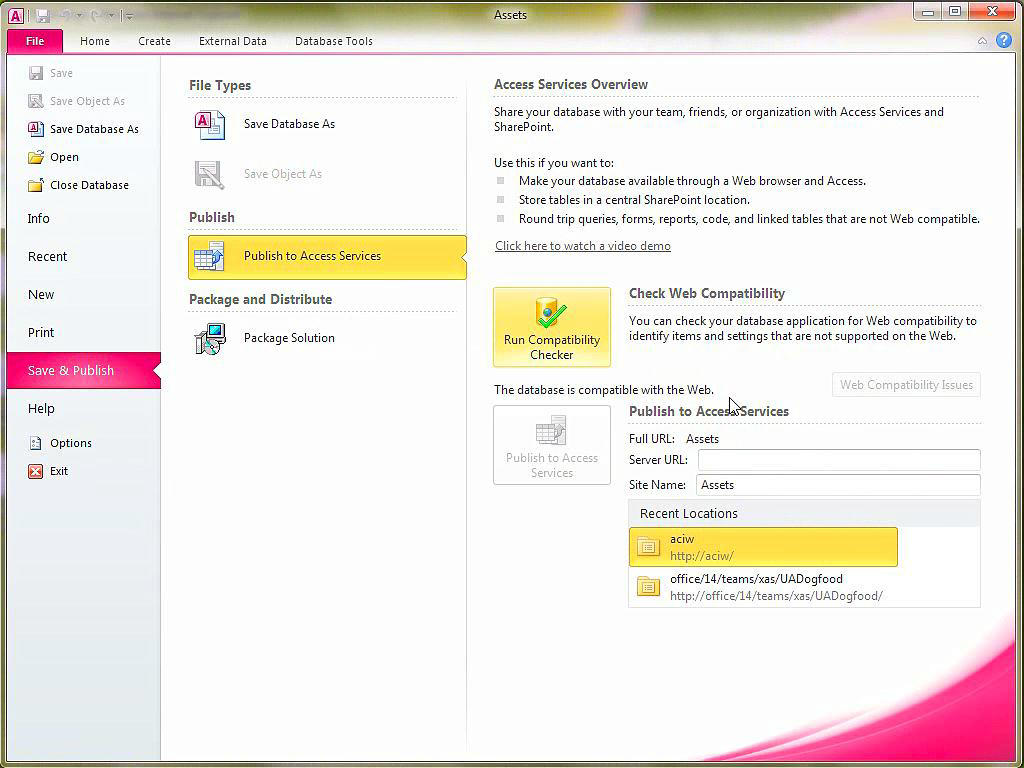How To Use Sharepoint As A Database?
If you are looking for a way to create a database within SharePoint, then you have come to the right place. In this article, we will discuss how to use SharePoint as a database, the benefits of doing so, and the steps needed to get started. With SharePoint, you can create a powerful database that can help you store and manage information, automate processes, and securely share data with colleagues. We will explore all of these features, so you can make the most of SharePoint as a database.
Sharepoint can be used as a database by following these steps:
- In the SharePoint site, create a custom list.
- In the list settings, select the check box for “Allow management of content types”.
- Create content types for the list items.
- Create columns for your content types.
- Populate the list with list items.
language.
How to Use SharePoint as a Database
SharePoint is a powerful tool for managing and organizing data. It can be used as a database to store and share information with colleagues or customers. SharePoint is a versatile platform that allows users to customize their experience, track and manage data, and collaborate with other users.
Using SharePoint as a database offers many advantages. It is easy to set up, requires no additional hardware or software, and is highly secure. It also provides flexible access control, which allows users to control who can access and edit data. In addition, SharePoint can be used to store, update, and report on data from multiple sources. All of these features make SharePoint a great choice for businesses that need a secure, reliable data storage and management solution.
The following guide will provide step-by-step instructions on how to use SharePoint as a database. We will cover setting up the environment, creating the database, and managing and accessing data.
Setting Up the Environment
Before you can begin using SharePoint as a database, you need to set up the environment. This includes creating a SharePoint site, adding users, and configuring access control. Here are the steps to follow:
Step 1: Create a SharePoint Site
The first step is to create a SharePoint site. This can be done by logging into the SharePoint portal and selecting the “Create Site” option. From there, you will be asked to enter a name for the site, select a template, and choose the security settings.
Step 2: Add Users
Once the SharePoint site has been created, users must be added. This can be done by navigating to the “People and Groups” page and selecting the “New” option. From there, you will be prompted to enter the user’s email address and assign them a role.
Step 3: Configure Access Control
The final step is to configure access control. This can be done by navigating to the “Permissions” page and selecting the “Manage Permissions” option. From there, you will be able to create custom roles and assign users to those roles.
Creating the Database
Once the environment has been set up, you are ready to create the database. This can be done by navigating to the “Lists and Libraries” page and selecting the “Create” option. From there, you will be prompted to enter a name for the database and select a template.
Step 1: Select a Template
The first step is to select a template. SharePoint offers a variety of templates that can be used to create databases. You can choose from a list, library, document library, survey, calendar, or contact list.
Step 2: Create the Database
Once a template has been selected, you are ready to create the database. This can be done by entering a name, description, and other relevant information. You can also set up custom fields and configure the database settings.
Step 3: Set Up Security
The final step is to set up security. This can be done by navigating to the “Permissions” page and selecting the “Manage Permissions” option. From there, you will be able to create custom roles and assign users to those roles.
Managing and Accessing Data
Once the database has been created, you can begin managing and accessing data. This can be done by navigating to the “Lists and Libraries” page and selecting the appropriate database. From there, you will be able to add, edit, and delete data. You can also search for data, set up alerts, and generate reports.
Step 1: Add Data
The first step is to add data. This can be done by selecting the “Add” option and entering the desired data. You can also import data from an external source such as an Excel file.
Step 2: Edit Data
Once data has been added, you can edit it by selecting the appropriate record and making the desired changes. You can also delete records or mark them as read-only to prevent further changes.
Step 3: Search for Data
You can also search for data by entering keywords or phrases in the search box. This will return all records that match the search criteria. You can also set up alerts to notify you when new data has been added or updated.
Step 4: Generate Reports
Finally, you can generate reports from the data stored in the database. This can be done by navigating to the “Reports” page and selecting the desired report type. From there, you will be able to filter, sort, and export the report data.
Frequently Asked Questions
What is SharePoint?
SharePoint is a web-based platform developed by Microsoft that combines the features of many different types of software into one single platform. It is used for intranet and content management, collaboration, and document storage and retrieval. SharePoint can also be used to create custom databases, which can be used to store and manage data.
How do I use SharePoint as a database?
Using SharePoint as a database requires a few steps. First, you will need to create a custom list in SharePoint, which will serve as the database. Then, you need to add columns to the list, which will serve as the fields in the database. Finally, you need to add data to the list, which will be stored in the database. Once the data is entered, you can use SharePoint’s built-in search functionality to find specific records.
What are the benefits of using SharePoint as a database?
Using SharePoint as a database offers a number of benefits. First, it is easy to use and configure, making it ideal for businesses of all sizes. Second, it is secure and reliable, meaning that your data is always safe. Third, SharePoint offers powerful search capabilities, which makes it easy to find specific records in the database. Finally, SharePoint can be integrated with other applications and services, allowing for more efficient processes.
What are the limitations of using SharePoint as a database?
While SharePoint is a powerful database platform, it does have some limitations. First, SharePoint is not as powerful as other database software, such as Microsoft Access or Oracle. Second, SharePoint databases are limited to a maximum of 5,000 items per list, so they may not be suitable for large-scale data storage. Third, SharePoint databases are limited to a maximum of 8 columns per view, which may limit their usefulness for complex queries.
How do I ensure that my SharePoint database is secure?
To ensure that your SharePoint database is secure, you will need to apply the necessary security measures. First, you should create a unique username and password for each user who has access to the database. Second, you should limit access to specific users and groups. Third, you should use encryption to protect sensitive data. Finally, you should create backup copies of the database in case of any data loss.
Using SharePoint as a database offers a range of advantages, from providing a secure and centralised database structure, to making it easier to collaborate and share information among teams and departments. SharePoint is a powerful and versatile tool for managing and analysing data, and can be used to create customised and easy-to-use database solutions that can be accessed by anyone with the necessary permissions. With the right setup and configuration, database management in SharePoint can be a powerful and cost-effective way to manage your data.