What is Scroll Lock in Excel?
Most of us use Microsoft Excel on a daily basis, but do you know what Scroll Lock is in Excel? It’s a feature that not everyone is aware of, but it can be extremely useful when used properly. Scroll Lock can help keep your spreadsheet in view as you scroll through it, as well as allowing you to quickly navigate around your worksheet. In this article, we’ll explain what Scroll Lock is in Excel, how to use it, and why it can be beneficial.
Scroll Lock in Excel is an option that allows you to scroll through the worksheet without changing the active cell. It is useful if you have a large worksheet and you want to scroll through it without losing the active cell.
To enable Scroll Lock in Excel, press the Scroll Lock key on your keyboard. The Scroll Lock key is usually located in the upper-right corner of your keyboard, next to the Print Screen key. If your keyboard does not have a Scroll Lock key, you can enable it by pressing Fn + C or Fn + K, depending on the laptop model.
Once enabled, the Scroll Lock feature will allow you to use the arrow keys to scroll through your worksheet without changing the active cell. You can also use the Page Up and Page Down keys to quickly scroll through the worksheet. To disable Scroll Lock, press the Scroll Lock key again.
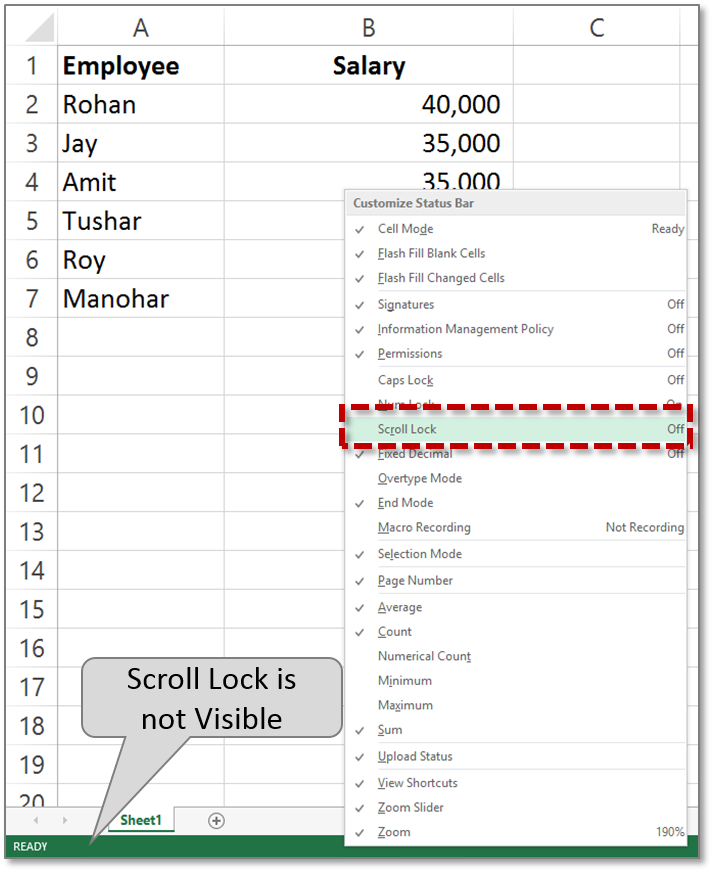
What is the Scroll Lock Feature in Excel?
The Scroll Lock feature in Microsoft Excel is a useful tool that allows users to scroll through the worksheet without changing the active cell. This feature can be enabled or disabled depending on the user’s needs. When enabled, the user can scroll through the worksheet without having to select the active cell. This can be especially helpful when the user is working with very large datasets, or when they need to quickly move between cells.
The Scroll Lock feature is enabled by pressing the Scroll Lock key on the keyboard. This key is usually located between the F12 and Print Screen keys. When the Scroll Lock is enabled, the user will see a Scroll Lock indicator in the status bar of the Excel window. This indicator will show the user that the Scroll Lock feature is enabled. The user can then scroll through the worksheet with the arrow keys, without having to select the active cell.
Once the user has finished scrolling, they can disable the Scroll Lock feature by pressing the Scroll Lock key again. This will restore the active cell to the cell that was selected before the Scroll Lock was enabled. The Scroll Lock indicator will also disappear from the status bar, indicating that the feature has been disabled.
How to Use the Scroll Lock Feature in Excel
The Scroll Lock feature in Excel can be a great timesaver for users who are working with large datasets or need to quickly move between cells. To enable the feature, the user needs to press the Scroll Lock key on their keyboard. This will cause a Scroll Lock indicator to appear in the status bar of the Excel window. The user can then use the arrow keys to scroll through the worksheet without having to select the active cell.
Once the user has finished scrolling, they can disable the Scroll Lock feature by pressing the Scroll Lock key again. This will restore the active cell to the cell that was selected before the Scroll Lock was enabled. The Scroll Lock indicator will also disappear from the status bar, indicating that the feature has been disabled.
Advantages of Using the Scroll Lock Feature in Excel
The Scroll Lock feature in Excel can be a great time-saver for users who need to scroll through large datasets. It allows the user to quickly move between cells without having to select the active cell. This can be especially helpful when the user is working with large datasets, or when they need to quickly move between cells.
Another advantage of using the Scroll Lock feature is that it can help to reduce the risk of accidentally changing the active cell while scrolling. This can help to reduce the amount of time that the user spends correcting their mistakes.
Disadvantages of Using the Scroll Lock Feature in Excel
One potential disadvantage of using the Scroll Lock feature is that it can be easy to forget that it is enabled. This can lead to confusion when the user attempts to select the active cell, as the arrow keys will not work as expected.
The Scroll Lock feature can also be a little confusing for new users, as they may not be aware of how to enable or disable the feature. Additionally, some users may find that the Scroll Lock indicator does not appear in the status bar, which can make it difficult for them to know when the feature is enabled.
How to Troubleshoot the Scroll Lock Feature in Excel
Checking Your Keyboard
The first step in troubleshooting the Scroll Lock feature in Excel is to check your keyboard. Make sure that the Scroll Lock key is not stuck and that the key is functioning correctly. Additionally, some keyboards may not have a Scroll Lock key, so you may need to use a different keyboard or a virtual Scroll Lock key.
Checking the Status Bar
Another step in troubleshooting the Scroll Lock feature is to check the status bar. If the Scroll Lock indicator is not appearing, then the feature may not be enabled. Additionally, some users may find that the Scroll Lock indicator is not visible in the status bar, so you may need to enable it from the Excel options menu.
Top 6 Frequently Asked Questions
What is Scroll Lock in Excel?
Scroll Lock in Excel is a feature that, when turned on, prevents users from scrolling in any direction with the arrow keys or the mouse wheel. This can be useful when you want to keep the current view of a worksheet or a range of cells, so that you can reference them easily.
How do I turn on Scroll Lock in Excel?
To turn on Scroll Lock in Excel, press the Scroll Lock key (usually found on the top right of the keyboard) to toggle the feature on or off. Most keyboards have a dedicated Scroll Lock key, but if not you can enable it in the Keyboard settings in Windows.
What are the uses of Scroll Lock in Excel?
Scroll Lock in Excel can be used to help keep a range of cells visible when scrolling through large worksheets. It can also be used to move around the worksheet without changing the view of the cells. Additionally, it can be used to quickly select a range of cells without having to scroll to them.
Is Scroll Lock the same as Freeze Panes in Excel?
No, Scroll Lock and Freeze Panes are two different features in Excel. Scroll Lock prevents the user from scrolling through the worksheet, while Freeze Panes allows the user to freeze certain rows and columns in place when scrolling.
How do I turn off Scroll Lock in Excel?
To turn off Scroll Lock in Excel, press the Scroll Lock key (usually found on the top right of the keyboard) to toggle the feature off. Alternatively, you can turn off Scroll Lock in the Keyboard settings in Windows.
Can I use Scroll Lock in other Office applications?
No, Scroll Lock is a feature specific to Excel and not available in other Office applications.
How to remove Scroll Lock in Excel
In conclusion, Scroll Lock in Excel is a useful feature that can help you quickly navigate and work with large worksheets. It allows you to move around the spreadsheet quickly and easily, without having to use the arrow keys. By understanding how to use this feature, you can save time and become more efficient when working with Excel.




















