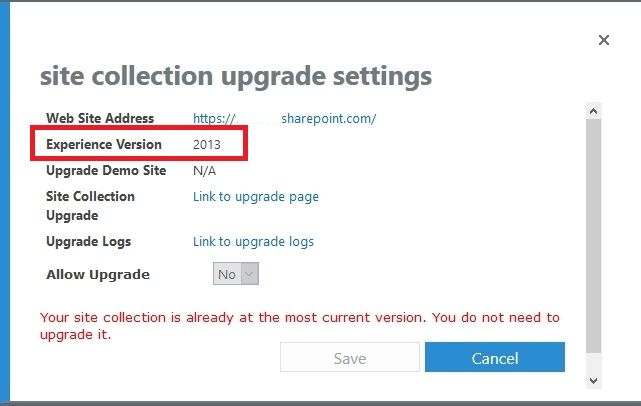What Version Of Sharepoint Am I Using?
Are you using Sharepoint but not sure what version? That’s a common problem, especially as the technology is constantly being updated and improved. In this article, we’ll explain how to determine what version of Sharepoint you’re using so you can make the most of the features available to you. So, let’s get started!
To find out what version of SharePoint you’re using, log in to your SharePoint admin center. On the Home page, look for a list of the installed SharePoint products and technologies. The version number is listed next to the product name.
- Login to your SharePoint admin center
- Look for the list of installed SharePoint products and technologies
- The version number is listed next to the product name
What Version of SharePoint Am I Using?
SharePoint is a web-based application platform developed by Microsoft that is used to store, share, manage and track documents and other types of content. It is used by organizations around the world to facilitate collaboration and communication. If you’ve been using SharePoint for a while, you may be wondering what version of SharePoint you are using. In this article, we will discuss how to find out which version of SharePoint you are using.
Checking the Version of SharePoint
There are several different ways to check the version of SharePoint you are using. The easiest and most straightforward way is to open the SharePoint Admin Center and look at the version number. To do this, log in to the SharePoint Admin Center and navigate to the “Overview” page. On the right-hand side, you will see the “SharePoint Version” section, which will tell you which version of SharePoint you are currently using.
Another way to check the version of SharePoint you are using is to look at the “About” page in the SharePoint web interface. To access this page, log in to the SharePoint web interface, click on the “Settings” icon, and then click on the “About” link. This page will display the version of SharePoint you are currently using.
Updating to a New Version of SharePoint
If you are not using the most up-to-date version of SharePoint, you may want to consider upgrading. Upgrading to a new version of SharePoint can provide numerous benefits, such as improved security, new features, and better performance.
Before upgrading to a new version of SharePoint, it is important to ensure that you have the necessary hardware, software, and personnel resources to support the upgrade. You should also test the new version of SharePoint in a development or staging environment before deploying it in your production environment.
Using the SharePoint Upgrade Wizard
Once you have determined that you have the necessary resources to upgrade to a new version of SharePoint, you can use the SharePoint Upgrade Wizard to perform the upgrade. The SharePoint Upgrade Wizard is a tool that can be used to upgrade existing versions of SharePoint to the latest version.
To use the SharePoint Upgrade Wizard, first log in to the SharePoint Farm, then open the “Upgrade and Migration” page. On this page, you will find the “SharePoint Upgrade Wizard” link. Clicking this link will launch the wizard, which will guide you through the process of upgrading your existing version of SharePoint to the latest version.
Using PowerShell to Check the Version of SharePoint
SharePoint also provides the ability to check the version of SharePoint you are using through PowerShell. To do this, you will need to open a PowerShell window on the SharePoint server and enter the command “Get-SPFarm | Select Version”. This will display the version of SharePoint you are currently using.
Using the Get-SPProduct and Get-SPFeature cmdlets
In addition to using PowerShell to check the version of SharePoint you are using, you can also use the Get-SPProduct and Get-SPFeature cmdlets. To use these cmdlets, open a PowerShell window on the SharePoint server and enter the commands “Get-SPProduct” and “Get-SPFeature”. This will display the version of SharePoint and the features available in your current version.
Checking the Version of SharePoint from the Central Administration Web Site
You can also check the version of SharePoint you are using from the Central Administration web site. To do this, log in to the Central Administration web site and navigate to the “System Settings” page. On this page, you will find the “SharePoint Version” section, which will tell you which version of SharePoint you are currently using.
Checking the Version of SharePoint from the Registry
You can also check the version of SharePoint you are using from the Windows registry. To do this, open the registry editor and navigate to the “HKEY_LOCAL_MACHINE\SOFTWARE\Microsoft\Shared Tools\Web Server Extensions” key. On this key, you will find the “Version” value, which will tell you which version of SharePoint you are currently using.
Checking the Version of SharePoint from the Web.config File
You can also check the version of SharePoint you are using from the Web.config file. To do this, open the Web.config file located in the “C:\inetpub\wwwroot\wss” directory, and look for the “SharePointVersion” value. This value will tell you which version of SharePoint you are currently using.
Using the SharePoint Online Version Checker Tool
If you are using SharePoint Online, you can use the SharePoint Online Version Checker tool to check the version of SharePoint you are using. To use this tool, log in to your SharePoint Online account and navigate to the “Version Checker” page. This page will display the version of SharePoint you are currently using.
Using the SharePoint Migration Tool
If you need to migrate your content from one version of SharePoint to another, you can use the SharePoint Migration Tool. This tool can be used to migrate content from SharePoint versions 2007, 2010, 2013, and 2016. To use the SharePoint Migration Tool, log in to the SharePoint Admin Center and navigate to the “Migration” page. On this page, you will find the “SharePoint Migration Tool” link, which will launch the tool.
Frequently Asked Questions
What is SharePoint?
SharePoint is a web-based collaboration platform developed by Microsoft. It is used to store, organize, share, and access information from any device. It also provides tools for managing documents, teams, websites, and more. SharePoint can be used to share documents, manage projects, and host web pages.
SharePoint can be used to create portals, intranets, extranets, and other websites. It can also be used to manage documents, collaborate on tasks, and host webinars. It is available in several versions, including SharePoint Online, SharePoint Server, and SharePoint Foundation.
What version of SharePoint am I using?
The version of SharePoint you are using depends on which version you have installed. If you are using SharePoint Online, then you will be using the latest version of the software. If you are using SharePoint Server, then you will be using the version of the software that is installed on your server. If you are using SharePoint Foundation, then you will be using the version of the software that is included with the Windows operating system.
To determine which version of SharePoint you are using, you can go to the SharePoint home page and look for the version number in the footer. You can also check the version of the software by logging in to the SharePoint admin center. You can also find the version number by clicking on the help icon in the upper-right corner of the page. Once you have found the version number, you can compare it to the list of supported versions of SharePoint to determine which version of the software you are using.
The answer to the question “What version of Sharepoint am I using?” ultimately depends on the individual and their specific environment. The best way to find out is to check your Sharepoint admin console, where you can find the version number for your system. Additionally, you can reach out to your Sharepoint administrator for more detailed information and guidance. By understanding which version of Sharepoint you are using, you can maximize its features and capabilities, ensuring the best possible user experience.