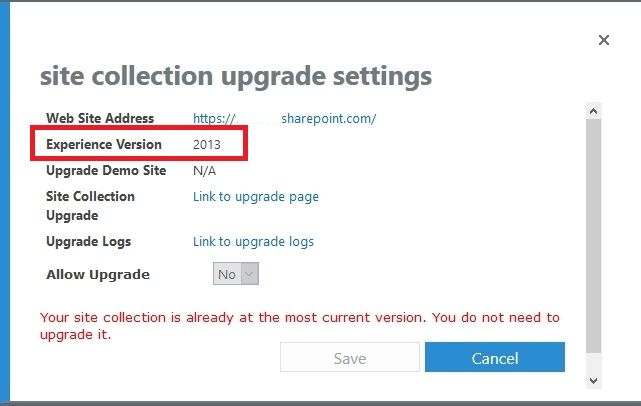How Do I Know Which Version Of Sharepoint I Have?
If you’ve been using SharePoint for a while, you may be wondering how to determine which version of the software you have. This is an important question to answer, especially if you’re considering upgrading or changing your SharePoint setup. Knowing which version of SharePoint you have can make it easier to decide which features and updates will best suit your needs. In this article, we’ll explore the various methods of determining your SharePoint version so you can make the most informed decision for your organization.
To identify which version of SharePoint you have, you can use the SharePoint Central Administration website. To do this, open Central Administration and click System Settings. Here, you will find a link to the server farm version information, which will tell you which version of SharePoint is running on your server.
How do I Know Which Version of SharePoint I Have?
SharePoint is a web-based application platform used by organizations to store, manage, distribute, and collaborate on documents, tasks, and other content. SharePoint is available in several versions, depending on your organization’s needs. Knowing which version of SharePoint you have is important for understanding the features and capabilities of the application.
Check Your System Requirements
The first step in determining which version of SharePoint you have is to check your system requirements. Different versions of SharePoint require different system requirements. To check your system requirements, open the About SharePoint dialog box. To open this dialog box, open the SharePoint Central Administration page, then go to the System Settings tab. On the System Settings page, select About SharePoint.
The About SharePoint dialog box will show you the version of SharePoint you have installed. If you don’t know the exact version of SharePoint you have, this dialog box will also display the major and minor versions. Additionally, the About SharePoint dialog box will also show you the build number and product ID of your version of SharePoint.
Check Your User Interface
The second way to determine which version of SharePoint you have is to check the user interface. Each version of SharePoint has a different user interface. The user interface of the latest versions of SharePoint includes a ribbon, which is a toolbar that displays options and commands. Additionally, the latest versions of SharePoint also include a navigation bar, which displays links to sites and libraries.
If your version of SharePoint has a ribbon and navigation bar, you are likely running the latest version of SharePoint. If your version of SharePoint does not have a ribbon or navigation bar, you are likely running an older version of SharePoint.
Check Your Features
The third way to determine which version of SharePoint you have is to check the available features. Each version of SharePoint has different features and capabilities. For example, the latest versions of SharePoint support document libraries, task lists, and other advanced features. Additionally, the latest versions of SharePoint also support content types and site columns.
To check the available features, open the SharePoint Central Administration page, then go to the Features tab. On the Features page, you can view a list of features that are available in your version of SharePoint. If you don’t see a particular feature listed, it is likely not available in your version of SharePoint.
Check Your Licenses
The fourth way to determine which version of SharePoint you have is to check your licenses. Different versions of SharePoint require different licenses. For example, the latest versions of SharePoint require a SharePoint Server license, while older versions of SharePoint require a SharePoint Foundation license.
To check your licenses, open the SharePoint Central Administration page, then go to the Licenses tab. On the Licenses page, you can view a list of licenses that are associated with your version of SharePoint. If you don’t see a particular license listed, it is likely not available in your version of SharePoint.
Check Your Documentation
The fifth way to determine which version of SharePoint you have is to check your documentation. Different versions of SharePoint have different documentation. To check your documentation, open the SharePoint Central Administration page, then go to the Documentation tab. On the Documentation page, you can view a list of documents that are available for your version of SharePoint.
If you don’t see a particular document listed, it is likely not available in your version of SharePoint. Additionally, if you have an older version of SharePoint, the documentation may be out of date. To ensure that you have the most up-to-date documentation, check the Microsoft website for the latest version of SharePoint documentation.
Check Your Support Resources
The sixth way to determine which version of SharePoint you have is to check your support resources. Different versions of SharePoint have different support resources. To check your support resources, open the SharePoint Central Administration page, then go to the Support tab. On the Support page, you can view a list of resources that are available for your version of SharePoint.
If you don’t see a particular resource listed, it is likely not available in your version of SharePoint. Additionally, if you have an older version of SharePoint, the support resources may be out of date. To ensure that you have the most up-to-date support resources, check the Microsoft website for the latest version of SharePoint support resources.
Check Your System Logs
The seventh way to determine which version of SharePoint you have is to check your system logs. Different versions of SharePoint generate different system logs. To check your system logs, open the SharePoint Central Administration page, then go to the Logs tab. On the Logs page, you can view a list of system logs that are generated by your version of SharePoint.
If you don’t see a particular log listed, it is likely not generated by your version of SharePoint. Additionally, if you have an older version of SharePoint, the system logs may be out of date. To ensure that you have the most up-to-date system logs, check the Microsoft website for the latest version of SharePoint system logs.
Check Your Updates
The eighth way to determine which version of SharePoint you have is to check your updates. Different versions of SharePoint have different updates. To check your updates, open the SharePoint Central Administration page, then go to the Updates tab. On the Updates page, you can view a list of updates that are available for your version of SharePoint.
If you don’t see a particular update listed, it is likely not available in your version of SharePoint. Additionally, if you have an older version of SharePoint, the updates may be out of date. To ensure that you have the most up-to-date updates, check the Microsoft website for the latest version of SharePoint updates.
Check Your Settings
The ninth way to determine which version of SharePoint you have is to check your settings. Different versions of SharePoint have different settings. To check your settings, open the SharePoint Central Administration page, then go to the Settings tab. On the Settings page, you can view a list of settings that are available for your version of SharePoint.
If you don’t see a particular setting listed, it is likely not available in your version of SharePoint. Additionally, if you have an older version of SharePoint, the settings may be out of date. To ensure that you have the most up-to-date settings, check the Microsoft website for the latest version of SharePoint settings.
Check Your Add-Ons
The tenth way to determine which version of SharePoint you have is to check your add-ons. Different versions of SharePoint have different add-ons. To check your add-ons, open the SharePoint Central Administration page, then go to the Add-Ons tab. On the Add-Ons page, you can view a list of add-ons that are available for your version of SharePoint.
If you don’t see a particular add-on listed, it is likely not available in your version of SharePoint. Additionally, if you have an older version of SharePoint, the add-ons may be out of date. To ensure that you have the most up-to-date add-ons, check the Microsoft website for the latest version of SharePoint add-ons.
Frequently Asked Questions
What is SharePoint?
SharePoint is an enterprise-level software platform from Microsoft that is used for collaboration and storage of documents, information, and applications. It is a server-side application that is accessed from a web browser. It provides users with a range of features to help them manage, share, and collaborate on documents and information. SharePoint is used by many organizations for document management, task management, and project management.
How do I know which version of SharePoint I have?
The best way to determine which version of SharePoint you have is to log in to the SharePoint site and look for the version number in the footer. You can also view the version information in the Central Administration page. Additionally, if you have access to the server that is hosting SharePoint, you can view the version information in the version.txt file located in the SharePoint root directory.
What are the different versions of SharePoint?
Currently, the most commonly used versions of SharePoint are SharePoint 2019, SharePoint 2016, SharePoint 2013, and SharePoint 2010. SharePoint 2019 is the latest version and offers the most features and functionality. It is designed to work with the latest versions of Microsoft Office and many other applications. SharePoint 2016 is the next most recent version, and it offers many of the same features as SharePoint 2019, but with some limitations. SharePoint 2013 and SharePoint 2010 are both older versions of the software, and they are no longer supported by Microsoft.
Are there other versions of SharePoint?
Yes, there are other versions of SharePoint, such as SharePoint Online, SharePoint Server, and SharePoint Foundation. SharePoint Online is a cloud-based version of SharePoint that is hosted by Microsoft. It provides the same features and functionality as the other versions, but it is hosted in the cloud and does not require a server. SharePoint Server and SharePoint Foundation are both on-premises versions of SharePoint that require a server in order to be used.
What are the advantages of using SharePoint?
SharePoint offers a range of advantages for businesses and organizations. It provides a platform for easy collaboration and storage of documents, information, and applications. It is a secure and reliable platform that is easy to use and scale to meet the needs of businesses and organizations. It allows for easy access to documents and information from any device or location. Additionally, SharePoint integrates seamlessly with other Microsoft applications, such as Office and Outlook, to provide a comprehensive platform for collaboration and productivity.
How to identify your SharePoint Version – Tutorial
In conclusion, understanding which version of SharePoint you have is a simple process that requires a few clicks. Checking the version number of SharePoint is necessary to make sure you are up to date on the latest features and security patches. Knowing which version of SharePoint you have can also help when troubleshooting any problems you may encounter. With the help of this article, you now have the tools to know exactly which version you are running.