How Do You Skype On A Computer?
Skype is a revolutionary communication service that allows users to stay connected with family, friends, and colleagues all over the world. Whether you have a laptop or desktop PC, you can easily install, configure, and use Skype on your computer. In this guide, we will take you through the process of setting up Skype on a computer and show you how to make calls, send messages, and share files. With this knowledge, you’ll soon be able to take full advantage of the power of Skype and stay in touch with everyone you care about!
Skype is a great way to chat with friends and family online. To get started with Skype on your computer, you need to have a Skype account and download the Skype app for your computer. After downloading the app, you will need to sign in with your username and password. Once logged in, you can start making video and audio calls to other Skype users. You can also chat via instant messaging and send files. Skype is easy to use and a great way to keep in touch with family and friends.
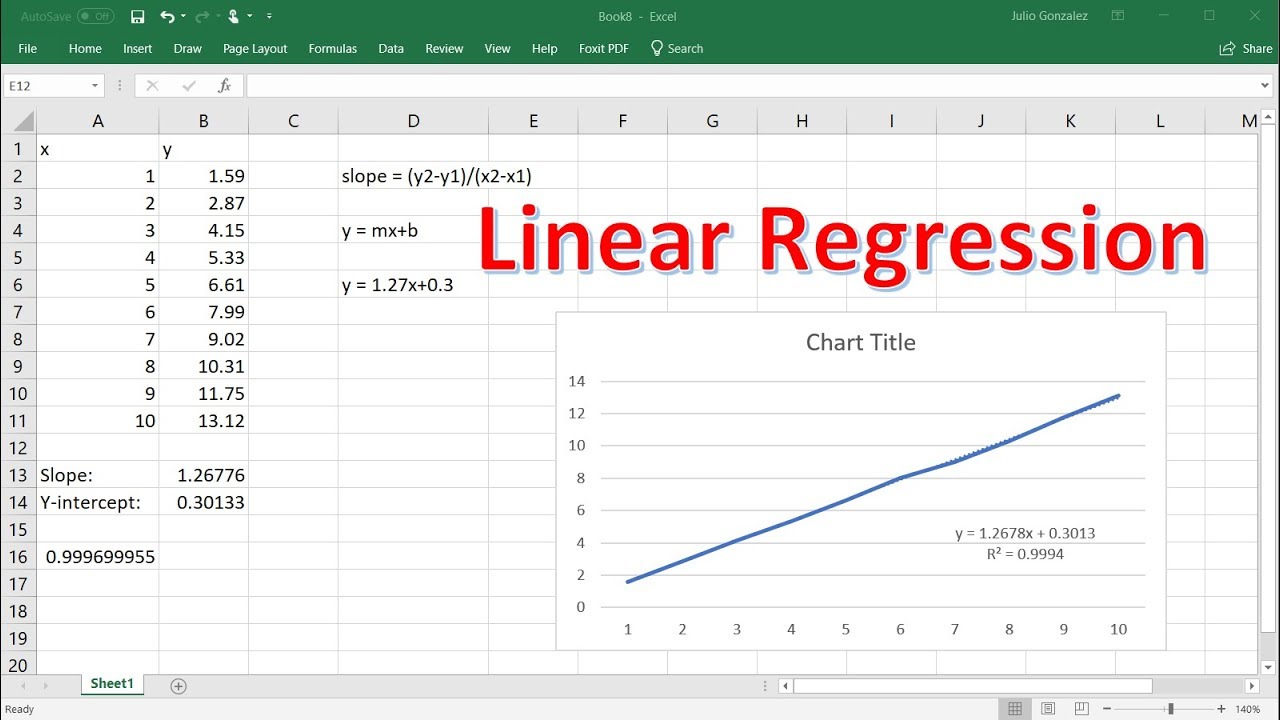
Article
How Do You Skype on a Computer?
Skype is a popular video chat and VoIP app that allows users to communicate with their friends and family via the internet. With Skype, you can make video calls, send messages, and share files with other users. In this article, we will discuss the steps needed to set up and use Skype on a computer.
Getting Started with Skype on a Computer
The first step to using Skype on a computer is to download the Skype app. You can find the Skype app for Windows, Mac, and Linux on the official Skype website. Once you have downloaded and installed the Skype app, you will need to create a Skype account. This can be done by entering your name, email address, and a password.
Once you have created your account, you can start using Skype. The main interface of the app consists of the main window and several tabs. These tabs allow you to access different features, such as your contacts list, chat window, and settings.
Making Video Calls with Skype on a Computer
Once you have set up your Skype account, you can start making video calls. To make a call, you will need to add a contact first. To do this, click on the “Contacts” tab and then click “Add Contact”. You can then search for the person you want to add by typing their name or email address.
Once you have added a contact, you can start a video call. To do this, click on the “Calls” tab and then click “Video Call”. You can then select the contact you want to call and the Skype app will connect you to them.
Sending Messages with Skype on a Computer
Skype also allows you to send messages to your contacts. To do this, click on the “Chat” tab and then select the contact you want to message. You can then type your message in the text box and click “Send”. Your message will then be delivered to the contact you are messaging.
Sharing Files with Skype on a Computer
Skype also allows you to share files with your contacts. To do this, click on the “Files” tab and then select the contact you want to send the file to. You can then select the file you want to send and click “Send”. Your file will then be delivered to the contact you are sending it to.
Using Screen Sharing with Skype on a Computer
Skype also allows you to share your computer screen with your contacts. To do this, click on the “Screen Share” tab and then select the contact you want to share your screen with. You can then select the window or application you want to share and click “Start”. Your screen will then be shared with the contact you are sharing it with.
Using Group Video Calls with Skype on a Computer
Skype also allows you to make group video calls with up to 25 people. To do this, click on the “Calls” tab and then select the “Group Video Call” option. You can then select the contacts you want to invite to the call and click “Start Call”. Your group video call will then be connected.
Using Skype on a Computer for Business Calls
Skype can also be used for business calls. To do this, click on the “Business” tab and then select the “Business Calls” option. You can then select the contact you want to call and click “Start Call”. Your business call will then be connected.
Using Skype on a Computer with Other Apps
Skype can also be used with other apps, such as Slack and Google Hangouts. To do this, click on the “Integrations” tab and then select the app you want to integrate with. You can then enter your login information for the app and click “Connect”. Your Skype account will then be connected to the app.
Using Skype on a Computer for International Calls
Skype can also be used to make international calls. To do this, click on the “International” tab and then select the country you want to call. You can then enter the phone number you want to call and click “Call”. Your international call will then be connected.
Using Skype on a Computer for Group Chats
Skype also allows you to create group chats with up to 250 people. To do this, click on the “Groups” tab and then select “Create Group”. You can then enter a name for the group, select the contacts you want to add, and click “Create Group”. Your group chat will then be created.
Using Skype on a Computer with Other Devices
Skype can also be used with other devices, such as smartphones and tablets. To do this, click on the “Devices” tab and then select the device you want to connect. You can then enter the login information for the device and click “Connect”. Your Skype account will then be connected to the device.
Related Faq
What is Skype?
Skype is a video-chatting service that enables users to communicate with each other over the internet. It has been around since 2003 and is available for Windows, Mac, and mobile devices. Skype allows users to make video calls, audio calls, and send messages to each other. It also allows users to share images, files, and documents with one another.
Skype also provides an online marketplace with a variety of apps and services that users can purchase and use within the Skype environment. These include voice-changing apps, games, and other communication tools.
How do I set up Skype on my computer?
Setting up Skype on a computer is relatively straightforward. First, you need to download the Skype program on your computer, either from the Skype website or from the Apple App Store or Google Play store. Then, once the program is installed, you will need to create a Skype account, either using an existing Microsoft or Facebook account or by creating a new Skype account. Once you have a Skype account, you will be able to log in to the program and start using Skype.
You can also set up Skype on your computer by connecting it to a phone or tablet. This can be done by downloading the Skype app on the device and then signing in with your Skype account. Once the device is connected, you can use the app to make video calls and messages with other Skype users.
Are Skype calls free?
Yes, Skype calls are free for users who are calling other Skype users. Skype to Skype calls are free of charge, no matter where the user is located in the world. Additionally, Skype to landline or mobile calls are free if the user is calling within their own country. For international calls, Skype calls can be made for a low cost.
Skype also offers a premium service for users who need more features, such as conference calling or the ability to make calls to landlines and mobiles in other countries. This premium service requires a monthly subscription fee.
Can I use Skype on my phone?
Yes, Skype can be used on phones. The Skype app is available for both Apple and Android devices, and it can be downloaded from the App Store or Google Play. Once the app is downloaded, users will need to sign in with their Skype account. Once signed in, users can make video calls, audio calls, and send messages to other Skype users.
The Skype app also allows users to share images and documents with one another. Additionally, users can purchase apps and services from within the Skype app, such as voice-changing apps and games.
Can I use Skype to make international calls?
Yes, Skype can be used to make international calls. Skype to Skype calls are free of charge, no matter where the user is located in the world. Additionally, Skype to landline or mobile calls can be made for a low cost if the user is calling within their own country. For international calls, Skype offers a low-cost calling service that allows users to make calls to landlines and mobiles in other countries.
Skype also offers a premium service for users who need more features, such as conference calling or the ability to make calls to landlines and mobiles in other countries. This premium service requires a monthly subscription fee.
How to Install Skype on Windows 10 (Updated)
Skyping on a computer has become an invaluable tool for staying connected with family, friends, and colleagues across the globe. With its easy-to-use interface and wide range of features, Skype is a powerful communication platform that can help you stay in touch and up to date no matter where you are. Whether you’re connecting with loved ones, collaborating with colleagues, or enjoying virtual entertainment, Skype is a great way to stay connected with the world.




















