How To Download Skype On Amazon Fire Tablet?
Are you looking for an easy way to stay connected with friends and family from around the world? Skype is a great way to stay in touch, and downloading it on your Amazon Fire tablet is a breeze. In this article, we’ll show you how to quickly and easily download Skype on your Amazon Fire tablet so you can start making calls and sending messages in no time. So let’s get started!
- Go to the Home screen of your Amazon Fire tablet by pressing the Home button.
- Select Apps & Games then tap on the search icon.
- Type Skype and tap on the Search button.
- Now select the Skype app and tap on the Install button.
- Once the download and installation is complete, tap on the Open button to launch the Skype app.
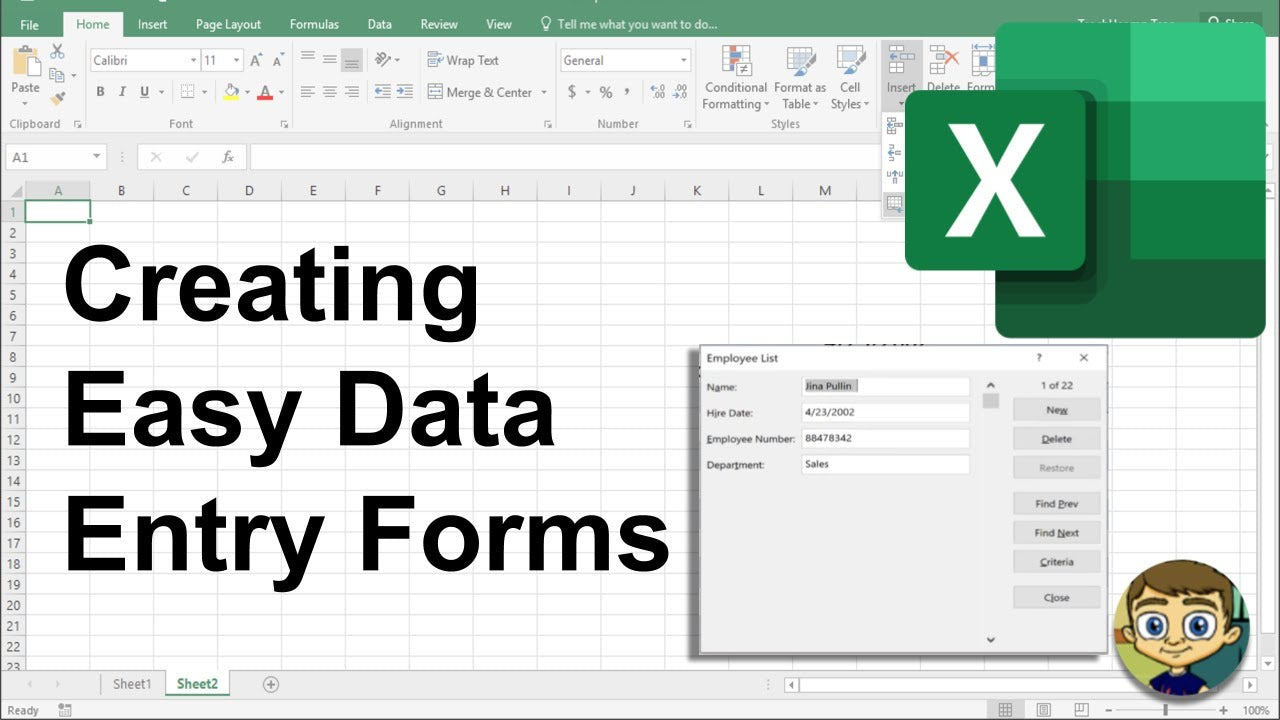
How to Download Skype on Amazon Fire Tablet
Skype is a popular instant messaging and video calling application. It can be used to stay in touch with family and friends, collaborate with colleagues, or even participate in remote meetings. While Skype is available on a wide range of devices, including smartphones and computers, it can also be used on Amazon Fire tablets. Here’s how to download Skype on Amazon Fire tablet.
Step 1: Enable App Installation from Unknown Sources
Before you can install Skype on your Amazon Fire tablet, you need to enable app installation from unknown sources. Here’s how:
- Open the Settings app on your Amazon Fire tablet.
- Tap the Security & Privacy option.
- Tap Apps from Unknown Sources and turn it on.
Step 2: Download the Skype APK File
Once you’ve enabled installation from unknown sources, you can download the Skype APK file. To do this:
- Open your device’s web browser.
- Search for “Skype APK download”.
- Select a trusted source and download the APK file.
- Once the download is complete, open the Downloads folder.
- Tap the APK file to begin the installation.
Step 3: Install Skype on Amazon Fire Tablet
Once you’ve downloaded the Skype APK file, you can install it on your Amazon Fire tablet:
- Tap the APK file to begin the installation.
- Tap the Install button.
- Wait for the installation to complete.
- Once the installation is complete, tap Open to launch the Skype app.
Step 4: Create a Skype Account
If you don’t already have a Skype account, you can create one for free. To do this, simply open the Skype app and tap the Create Account link. You’ll then be prompted to enter your name, email address, and a password. Once you’ve entered these details, tap the Create Account button.
Step 5: Sign In to Skype
Once you’ve created an account, you can sign in to Skype. To do this, simply open the Skype app and enter your email address and password. Once you’ve signed in, you’ll be taken to the main Skype screen.
Step 6: Search for Contacts
Once you’ve signed in to Skype, you can search for contacts. To do this, simply tap the Search icon and enter the name or email address of the person you want to add. Once you’ve found the person you’re looking for, tap the Add icon to add them as a contact.
Step 7: Connect with Contacts
Once you’ve added your contacts, you can start connecting with them. To do this, simply tap the contact’s name and select the type of communication you want to initiate. You can choose from voice or video calls, instant messages, and more.
Step 8: Customize Skype
Skype offers plenty of customization options to help you personalize your experience. To access these options, tap the Settings icon and explore the options. Here, you can change the appearance of the app, adjust the sound settings, and more.
Step 9: Manage Your Contacts
You can also manage your contacts in Skype. To do this, tap the Contacts icon and select a contact. Here, you can view their profile, view recent conversations, or block them if you no longer want to communicate with them.
Step 10: Enjoy Skype on Amazon Fire Tablet
Now that you’ve downloaded, installed, and configured Skype on your Amazon Fire tablet, you’re ready to start using the app. Enjoy!
Related Faq
What is Skype?
Skype is a communication platform that enables people to make voice and video calls, send messages, and share files with other users. It is a free software application that is available for Windows, Mac, Android, and iPhone.
Skype is also available for Amazon Fire tablets, allowing users to stay in touch with family and friends from anywhere in the world. It is a great way to communicate with people who are far away.
How do I download Skype on my Amazon Fire Tablet?
To download Skype on your Amazon Fire tablet, open the Amazon App Store and search for “Skype”. Select the Skype app and tap “Install”. Once the download is complete, open the app and sign in with your Skype account.
Once you are signed in, you can start using Skype on your Fire tablet. You can make voice and video calls, send messages, and share files with other users. You can also use Skype to stay in touch with family and friends from anywhere in the world.
Is Skype free to use?
Yes, Skype is a free software application that is available for Windows, Mac, Android, and iPhone. It is also available for Amazon Fire tablets, allowing users to stay in touch with family and friends from anywhere in the world.
Using Skype is free, but there are some features that require a subscription. For example, you can make calls to landlines and mobile phones with a subscription. You can also use Skype to send text messages and make group calls with a subscription.
Are there any tips for using Skype?
To get the most out of Skype, there are a few tips that you should keep in mind. First, make sure that your device is connected to a reliable network. This will help ensure that your calls and messages are sent and received quickly.
Second, make sure that the sound and video settings on your device are optimized for Skype. This can help improve the quality of your calls and messages. Finally, make sure to stay up to date with the latest version of Skype. This will ensure that you always have access to the newest features and bug fixes.
How do I add contacts on Skype?
To add contacts on Skype, open the Skype app and tap the “Contacts” tab. Then, tap “Add Contact” and enter the person’s Skype name, email address, or mobile number. Once you have entered the contact’s information, tap “Add” and the contact will be added to your list.
You can also add contacts by searching for them on Skype. Open the “Search” tab and enter the person’s name. If the person has a Skype account, their profile will appear in the search results. You can then tap “Add” to add them as a contact.
Do I need to create a Skype account?
Yes, in order to use Skype, you will need to create a Skype account. To create an account, open the Skype app and tap “Sign Up”. You will then be prompted to enter your name, email address, and create a password. Once you have created your account, you can start using Skype.
You can also use your Microsoft or Facebook account to sign in to Skype. If you use one of these accounts, you can use the same username and password to log in to Skype. This makes it easier to keep track of your Skype contacts and conversations.
How to Download Skype on Amazon Fire Tablet
No matter what type of Amazon Fire Tablet you have, you can easily download Skype to stay in touch with family, friends and colleagues. By following the simple steps outlined in this article, you can start using Skype on your Fire Tablet in no time. With Skype, you can video call, message and even share photos and files with the people you care about most.




















