How To Attach Files From Sharepoint To Email?
Emailing files from Sharepoint can be a great way to share important documents with coworkers, clients, and other contacts. In this guide, we’ll show you how to easily attach files from Sharepoint to an email message. We’ll cover the steps for both Outlook and Gmail, as well as how to share documents from within the Sharepoint app. By the end of this article, you’ll be able to securely share any file from your Sharepoint account with anyone you choose.
Attaching Files from SharePoint to Email:
- Open your SharePoint library and select the file you want to attach.
- Click the context menu (three dots) on the right side of the file name.
- Choose ‘Send a copy’ option from the list.
- A new window will open, enter the email address, subject, and message.
- Click the ‘Send’ button.
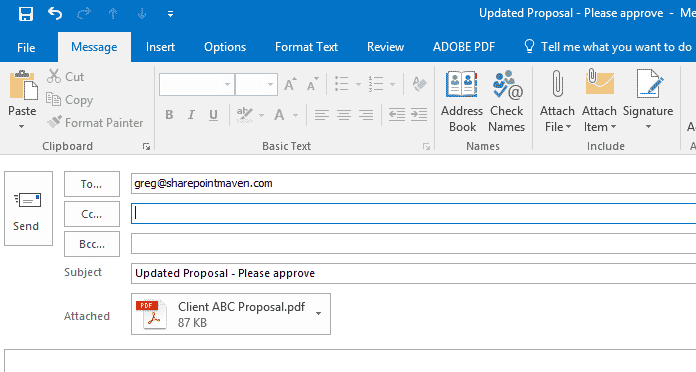
only
How to Attach Files From Sharepoint to Email?
SharePoint is a great platform for storing, managing and sharing files. It is easy to use and can be accessed from anywhere. However, one of the most common tasks that users may need to do is attaching files from SharePoint to an email. This can be a bit tricky, but with the right steps and tools, it is not too difficult.
Accessing the Files from SharePoint
In order to attach files from SharePoint to an email, users must first have access to the file they wish to attach. To do this, users will need to open the SharePoint site and navigate to the document library or folder that contains the file. Once the user is in the correct location, they will need to right-click on the file and select “Copy”.
When users copy the file, they will be given the option to save it to their computer or to the clipboard. It is important to select “Save to computer” in order to be able to attach the file to an email. Once the file has been saved, users can then access the file from their computer.
Saving the File as a Link
The next step is to save the file as a link. This can be done by right-clicking on the file and selecting “Copy link address”. This will copy the URL of the file to the clipboard. Users can then paste the URL into an email, document, or other location in order to attach the file as a link.
It is important to note that when sending links to files stored in SharePoint, users must be sure to include the full URL, including the file extension. This will ensure that the file can be opened by the recipient.
Attaching Files From SharePoint
The final step is to attach the file to an email. To do this, users will need to open their email client and create a new message. Once the message is open, users can click on the “Attach” button and select the file they wish to attach from their computer. Once the file is attached, users can then click on the “Send” button to send the email with the attached file.
It is important to note that when attaching files from SharePoint to an email, users must make sure that the file size is not too large. Some email clients have limits on the size of files that can be attached, so it is important to check the limits before sending.
Using OneDrive to Share Files
Another option for users who want to attach files from SharePoint to an email is to use OneDrive. OneDrive is a cloud-based storage solution that is integrated with SharePoint. Users can upload files to OneDrive and then share them with others via a link. This is a great way to easily and securely share files with others.
To use OneDrive, users will need to open their OneDrive account and upload the file they wish to share. Once the file is uploaded, users can then generate a link to the file and share it with others via email. This is a great way to ensure that the file is secure, and that it can be accessed by the recipient.
Using SharePoint to Send Files
Finally, users can also use SharePoint to send files directly. To do this, users will need to open the document library or folder that contains the file they wish to send. Once the user is in the correct location, they can select the file and click on the “Send” button. This will open a new window, where users can enter the email address of the recipient, as well as a message. Once the message is sent, the recipient will receive an email with the file attached.
Using SharePoint to send files is a great way to ensure that the file is secure, and that it can only be accessed by the recipient. This is a great way to ensure that files are not shared with the wrong people, and that only the intended recipient can access the file.
Using External Services to Send Files
Finally, users can also use external services to send files from SharePoint. There are many services available that allow users to send large files over the internet. These services are generally secure, and provide a way for users to easily and securely share files with others. All that users need to do is upload the file to the service, and then generate a link that can be shared with the recipient.
Using an external service to send files is a great way to ensure that the file is secure, and that it can only be accessed by the recipient. This is a great way to ensure that files are not shared with the wrong people, and that only the intended recipient can access the file.
Conclusion
Attaching files from SharePoint to an email is not as difficult as it may seem. With the right steps and tools, users can easily and securely share files with others. Whether users use OneDrive, SharePoint, or an external service, they can be sure that their files are secure and that only the intended recipient can access them.
Frequently Asked Questions
What is SharePoint?
SharePoint is a cloud-based platform that provides collaboration tools, secure file storage, and a suite of business applications. It is designed to help organizations work together more effectively, share information, and access resources from anywhere. It also enables users to create websites and manage documents, lists, and other content.
SharePoint is used by many organizations to share and manage information, documents, and other data. It can be used to create websites, share documents, and manage tasks. It also provides a platform to integrate with other systems and applications, and to create custom applications.
What are the benefits of attaching files from SharePoint to Email?
Attaching files from SharePoint to email is a great way to ensure that important documents and information are safely stored and easily shared. By attaching files from SharePoint to email, users can securely share large files, collaborate on documents in real-time, and keep track of changes and revisions. Additionally, it allows users to quickly search for and access files from any device, and share files with colleagues, customers, and partners.
Another benefit of attaching files from SharePoint to email is that it allows users to control who has access to the files. It also allows users to keep track of who has seen the files and what changes have been made. By setting permissions and adding individual users, users can control who can access the files and tailor their access to the content.
How do I attach files from SharePoint to Email?
Attaching files from SharePoint to email is a simple process. First, open the SharePoint document library and select the document you would like to attach. Click the ellipsis (…) next to the document, then select “Email a Link.” This will launch your email client with a link to the file already included in the body of the email.
If you would like to attach the file itself, instead of a link, click the ellipsis (…) next to the document and select “Download a Copy.” This will download the file to your computer. You can then attach the file to your email. Be sure to adjust the size of the attachment if needed in order to send it successfully.
Are there any security risks associated with attaching files from SharePoint to Email?
Yes, there are security risks associated with attaching files from SharePoint to email. Depending on the file type, the file may contain sensitive data that could be exposed if it is not properly secured. Additionally, it is important to ensure that the file is not opened or edited by unauthorized users.
To minimize the risk of security breaches, it is important to use secure file transfer protocols and encrypt the file before sending it. Additionally, users should consider using a third-party file sharing service to ensure that the file is securely stored and not exposed to unauthorized users.
What are the file size limits for attachments from SharePoint to Email?
The file size limit for attachments from SharePoint to email will depend on the email provider and the type of attachment. Generally, most providers have a maximum attachment size of 25MB. However, some providers may have higher or lower limits. Additionally, it is important to note that some file types, such as images and videos, may have additional file size limits.
It is also important to consider the size of the attachment when sending large files. If the file is too large, it may not be sent successfully or may take a long time to download. To ensure successful delivery, it is best to compress the file before sending, or break it into multiple attachments.
Concluding, attaching files from Sharepoint to email is a relatively simple process. With the help of the Sharepoint app, you can easily upload files from the cloud to your email. You can also use the Sharepoint website to drag and drop the files from the cloud. This process can be used to quickly and efficiently send files to your colleagues or other contacts. With this knowledge, you can use Sharepoint to attach files to your emails and make sure that your important files are sent securely.




















