How To Attach A File From Sharepoint To An Email?
Are you looking for an easy way to attach a file from SharePoint to an email? If so, you’ve come to the right place! In this article, we’ll provide step-by-step instructions on how to attach a file from SharePoint to an email quickly and easily. We’ll show you the most efficient way to do this, so that you can get the job done in a fraction of the time. So, if you’re ready to learn how to attach a file from SharePoint to an email, let’s get started!
How to Attach a File From Sharepoint to an Email?
- Open the SharePoint site where the file is located.
- Locate and select the file you want to attach.
- Click the three dots to the right of the file.
- Select Copy Link from the drop-down menu.
- Open your email and begin composing your message.
- Click where you want the file to appear in the body of the message.
- Select the Insert tab.
- Click Link from the ribbon.
- Paste the SharePoint link into the Address field.
- Click Insert.
- Click Send to send the message.
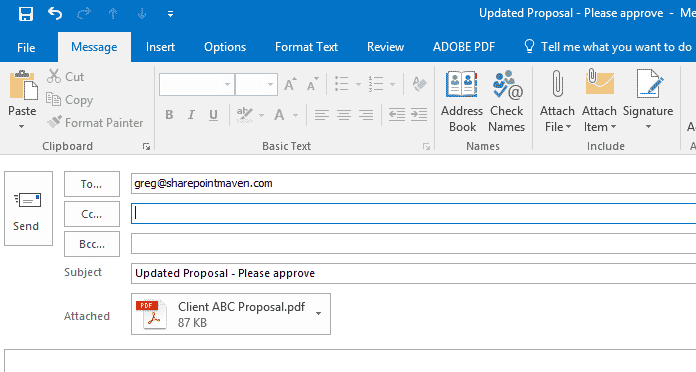
not in code.
How to Attach a File From SharePoint to an Email?
SharePoint is a cloud-based document storage, sharing and collaboration platform used by businesses around the world. With SharePoint, users can store, access and share their documents with colleagues, clients and partners, making it an excellent tool for document collaboration. One of the most common tasks is attaching a file from SharePoint to an email. This article will explain how to do this.
Step 1: Log in to Your SharePoint Account
The first step is to log in to your SharePoint account. This can be done by using your company’s URL or by using the official SharePoint app. Once you have logged in, you will be able to access and manage all your documents stored on the platform.
Step 2: Find the File You Want to Attach
Once you have logged in, you will need to find the file you want to attach to your email. To do this, you can search for the file name or use the navigation menu to find the file. If you are unsure of where the file is located, you can use the search bar at the top of the page to search for the file.
Step 3: Open the File
Once you have located the file you want to attach, you will need to open it. To do this, you can either double-click the file or right-click it and select “Open.” This will open the file in the SharePoint document viewer.
Step 4: Copy the File URL
After the file has been opened, you will need to copy the file URL. To do this, you can right-click the file and select “Copy link.” This will copy the URL of the file to your clipboard.
Step 5: Attach the File to Your Email
Now that you have the URL of the file, you can attach it to your email. To do this, open your email client and create a new message. Then, click the “Attach” button and paste the URL of the file into the box. This will attach the file to your email.
Step 6: Send the Email
Once the file has been attached to your email, you can send the message. To do this, enter the recipient’s address, add a subject line and compose your message. When you are ready, click the “Send” button to send the email.
Tips for Using SharePoint
When using SharePoint, there are a few tips you should keep in mind. First, make sure you are careful when sharing files, as anyone who has access to them can view and edit them. Second, make sure to backup your documents in case of any data loss. Lastly, use the search bar at the top of the page to quickly find any documents you may need.
Troubleshooting Common Issues
If you are having trouble attaching a file from SharePoint to an email, there are a few things you can try. First, make sure you are logged in to the correct account and that you have the correct permissions to attach the file. Second, make sure the file has been shared with you. Lastly, make sure the URL of the file is correct before attaching it to your email.
Using SharePoint For Collaboration
SharePoint is an excellent tool for collaboration, as it allows multiple people to work on the same document at the same time. To use SharePoint for collaboration, you will need to create a new document and share it with the people you want to work on it. Then, you can use the document viewer to make changes to the document and save them in real-time.
Using SharePoint For Document Management
SharePoint is also a great tool for document management, as it allows you to store, organize and share your documents with colleagues or clients. To manage your documents, you can use the navigation menu to create folders and organize them into different categories. You can also use the search bar to quickly find any documents you may need.
Security Features of SharePoint
SharePoint also offers a range of security features to help protect your data. These include user authentication, encryption, data loss prevention and access control. To use these features, you will need to configure them in your SharePoint settings. This can be done by using the security settings page.
Benefits of Using SharePoint
Using SharePoint has many benefits, including increased collaboration, improved document management, better security, and cost savings. With these benefits, it is no wonder why businesses around the world are using SharePoint to store, share and collaborate on their documents.
Frequently Asked Questions
What is Sharepoint?
Sharepoint is an online document storage and sharing platform. It is a cloud-based collaboration service offered by Microsoft. It enables users to store, access, and share documents, images, and other files. It also allows users to create, edit, and manage sites, calendars, and tasks.
Sharepoint can be used for internal collaboration and communication, as well as for external sharing and collaboration. It is used by organizations to store and share documents in a secure, easily accessible way.
How Do I Attach a File From Sharepoint to an Email?
Attaching a file from Sharepoint to an email is very simple and straightforward. First, open the file you want to attach in Sharepoint. Then, click the “Share” button in the top right corner of the file. This will open a new window. Select the “Send as Attachment” option and enter the recipient’s email address. Finally, click “Send” to attach the file to the email.
Alternatively, you can also open the email you want to attach the file to and select the “Attach file” option. Then, select the file from Sharepoint and click “Attach”. The file will be added to the email and you can send it.
What Are the Benefits of Attaching a File From Sharepoint to an Email?
Attaching a file from Sharepoint to an email has several benefits. First, it allows the sender to share the file with the recipient in a secure and easily accessible way. The file can be accessed from anywhere, and the recipient does not have to download or install any software.
Additionally, attaching a file from Sharepoint to an email also allows the recipient to view the file without having to open it. This is useful if the file contains sensitive information, as the recipient can view it without having to download it.
What Are the Limitations of Attaching a File From Sharepoint to an Email?
There are some limitations to attaching a file from Sharepoint to an email. First, the file must be stored in Sharepoint in order to be shared. This means that the sender must have a Sharepoint account in order to attach the file. Additionally, the file size must be within the email provider’s limit in order for it to be attached.
Another limitation is that the file must be shared with the recipient in order for them to view it. This means that the sender must have the recipient’s email address in order to share the file.
What Are the Security Considerations When Attaching a File From Sharepoint to an Email?
When attaching a file from Sharepoint to an email, it is important to consider security. It is recommended that the sender use an encryption method for the file, such as PGP or S/MIME, to protect the file from being accessed by unauthorized people. Additionally, the sender should ensure that the file is being shared with the intended recipient only, and not with any other people.
The sender should also consider password protecting the file, as this will further protect it from being accessed by unauthorized people. Finally, the sender should delete the file from Sharepoint once it has been sent, to ensure that only the intended recipient has access to the file.
What Is the Best Way to Share a File From Sharepoint to an Email?
The best way to share a file from Sharepoint to an email is to first open the file in Sharepoint, then click the “Share” button in the top right corner of the file. This will open a new window where you can enter the recipient’s email address and click “Send” to attach the file to the email.
Alternatively, you can also open the email you want to attach the file to and select the “Attach file” option. Then, select the file from Sharepoint and click “Attach”. The file will be added to the email and you can send it. It is important to consider security when sharing a file from Sharepoint to an email, as discussed in the previous question.
Attaching a file from SharePoint to an email is a simple process that can save you time and increase productivity. With the right instructions and attention to detail, you can easily attach a file from SharePoint to an email in no time. Whether you are using SharePoint for business or personal use, this guide has shown you how to quickly and easily attach a file from SharePoint to an email.




















