How to Blue Screen Windows 10?
Are you looking for a way to Blue Screen your Windows 10 device? If so, you’ve come to the right place! In this article, we’ll cover the steps you need to take to blue screen your Windows 10 device. We’ll explain what blue screening is and how to do it safely. We’ll also discuss some of the warning signs to look out for and how to troubleshoot any potential issues. So, if you’re ready to blue screen your Windows 10 device, let’s get started!
1. Open the Start Menu, type in ‘View Advanced System Settings’.
2. Click on ‘Settings’ in the Performance section.
3. Select the ‘Advanced’ tab and click on the ‘Change’ button in the Virtual Memory section.
4. Uncheck the ‘Automatically manage paging file size for all drives’ box.
5. Select the drive you want to apply the setting and select the ‘Custom size’ radio button.
6. Enter your desired minimum and maximum size and click ‘Set’.
7. Click OK and restart your PC to apply the changes.
8. After the restart, press ‘Windows key + R’ to open Run.
9. Type ‘regedit’ and press enter.
10. Click ‘Yes’ if prompted by User Account Control.
11. Navigate to ‘HKEY_LOCAL_MACHINE\System\CurrentControlSet\Control\CrashControl’.
12. Right-click on the right side of the window and select ‘New’ and then ‘DWORD (32-bit) Value’.
13. Name the new value ‘CrashOnCtrlScroll’ and press Enter.
14. Double-click the newly created value and set it to ‘1’ and click ‘OK’.
15. Close the Registry Editor and restart your PC again.
Now, your Windows 10 should be able to blue screen.
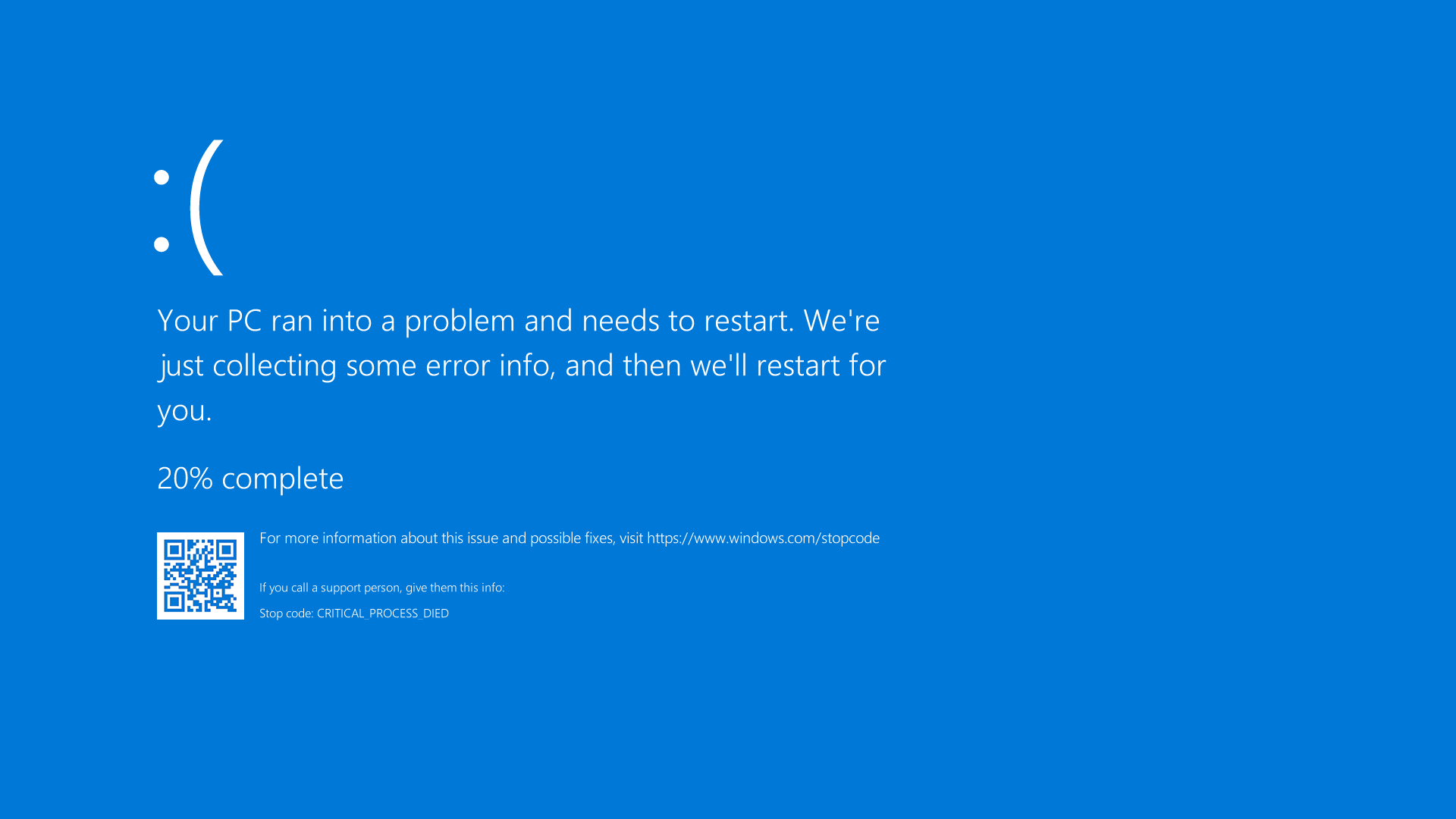
What is Blue Screen in Windows 10?
A Blue Screen of Death (BSOD) is an error screen displayed by Windows 10 when a critical system error occurs. It may be caused by a hardware or software issue, and is usually accompanied by an error code or message. The Blue Screen of Death is a serious error that should be addressed immediately.
The blue screen in Windows 10 is much like the blue screen in earlier versions of Windows, but the differences are significant. The blue screen in Windows 10 has a more advanced graphical interface, which makes it easier to diagnose the problem. It also includes more detailed information about the cause of the blue screen.
What Causes Blue Screen in Windows 10?
A Blue Screen of Death in Windows 10 can be caused by a variety of different things. Most commonly, it is caused by a hardware or software issue. For example, if a driver is outdated or corrupted, it can cause a blue screen. A system file may also be damaged or corrupted, which can cause a blue screen. The blue screen can also be caused by a virus or malware infection.
In some cases, the blue screen may be caused by a hardware issue, such as a faulty RAM module or a failing hard drive. The blue screen can also be caused by a power issue, such as an unstable power supply.
How to Fix a Blue Screen in Windows 10?
If you are experiencing a Blue Screen of Death in Windows 10, the first thing you should do is restart your computer. This will help to reset any system files or drivers that may be causing the blue screen.
If the blue screen persists after restarting, you should check for any hardware or software issues. Check your drivers to make sure they are up to date and functioning properly. You should also check your system files to make sure they are not corrupted or damaged.
Using Windows Automatic Troubleshooter
If you continue to experience a blue screen in Windows 10, you should use the Windows Automatic Troubleshooter. This tool will scan your system and look for any potential issue that could be causing the blue screen. If an issue is found, the tool will attempt to fix it.
Using System Restore
If you are still experiencing a blue screen in Windows 10, you should use the System Restore feature. System Restore will allow you to roll back your system to a previous point in time, when the blue screen was not present. This will help to fix any corrupted system files or drivers that may be causing the blue screen.
Using the Windows Memory Diagnostic Tool
If you are still experiencing a blue screen in Windows 10, you should use the Windows Memory Diagnostic Tool. This tool will scan your system’s memory and look for any potential issues. If an issue is found, the tool will attempt to fix it.
Using System File Checker
If you are still experiencing a blue screen in Windows 10, you should use the System File Checker. This tool will scan your system files and look for any corrupt or damaged files. If an issue is found, the tool will attempt to fix it.
Using DISM Tool
If you are still experiencing a blue screen in Windows 10, you should use the DISM Tool. This tool will scan your system and look for any potential system issues. If an issue is found, the tool will attempt to fix it.
Frequently Asked Questions
What is Blue Screen in Windows 10?
A blue screen in Windows 10 is a type of error screen that appears when Windows 10 encounters a critical error or system problem. It is also known as a “STOP error” or “Bug Check”, and usually occurs when Windows 10 is unable to recover from a system-level problem. The blue screen typically contains the error code, a brief description of the issue, and a list of possible causes.
What Causes a Blue Screen Error in Windows 10?
There are several potential causes of a blue screen error in Windows 10. These include hardware or driver issues, virus or malware infections, corrupted files, and incompatible programs. Additionally, certain settings in Windows 10 can cause blue screen errors.
How Do I Fix a Blue Screen Error in Windows 10?
The first step to fixing a blue screen error in Windows 10 is to identify the cause. If the error occurred after installing a new driver or program, try uninstalling it. If the error occurred after a Windows update, try rolling back the update or restoring Windows to an earlier date. You can also try running the Windows memory diagnostic tool, running an anti-virus scan, or disabling certain settings in the BIOS.
How Can I Prevent Blue Screen Errors in Windows 10?
There are several steps you can take to reduce the chances of experiencing a blue screen error in Windows 10. Make sure all your device drivers are up to date, and keep your antivirus software up to date. Additionally, scan your system regularly for malware and viruses, and be careful when downloading files from the internet. Finally, try to install only compatible programs, and disable unnecessary settings in the BIOS.
How Do I Access the Blue Screen in Windows 10?
When a blue screen error occurs in Windows 10, the system will automatically reboot and display the blue screen. You can also access the blue screen manually by pressing the F8 key when your system starts. This will open a menu where you can choose to boot into Safe Mode, and then access the blue screen.
What Information Does the Blue Screen in Windows 10 Provide?
The blue screen in Windows 10 typically provides information about the error code, the error description, and a list of potential causes. Additionally, the blue screen may provide helpful troubleshooting steps that you can use to help identify and resolve the issue. Finally, the blue screen may provide a link to the Windows support page, where you can find more information about the error.
How to Fix a Blue Screen of Death on Windows 10 / 11
Having a blue screen on your Windows 10 computer can be a frustrating experience. However, with the right tools and information, you can successfully troubleshoot the issue and get your computer back up and running. By following the steps outlined in this article, you can identify the cause of the blue screen, install necessary updates, and restore your computer to optimal performance. With a little bit of patience and the right guidance, you can overcome the blue screen of death and get back to what you were doing in no time.




















