How to Stop Windows 10 Update in Progress Blue Screen?
Are you tired of the constant blue screen updates on your Windows 10 PC? If so, then you’ve come to the right place. In this article, we’ll show you how to stop Windows 10 update in progress blue screen in a few easy steps. We’ll also discuss why these updates occur and how to prevent them from happening again in the future. So, if you’ve been struggling with blue screen updates on your Windows 10 PC, read on to learn how to stop them in their tracks.
How to stop Windows 10 Update in Progress Blue Screen?
- First, open the Start menu and select Settings.
- In the Settings window, select Update & Security.
- Next, select Windows Update from the left pane.
- Now, select the Advanced options from the right pane.
- Here, select the Pause updates for up to 7 days option.
- Finally, restart your PC to apply the changes.
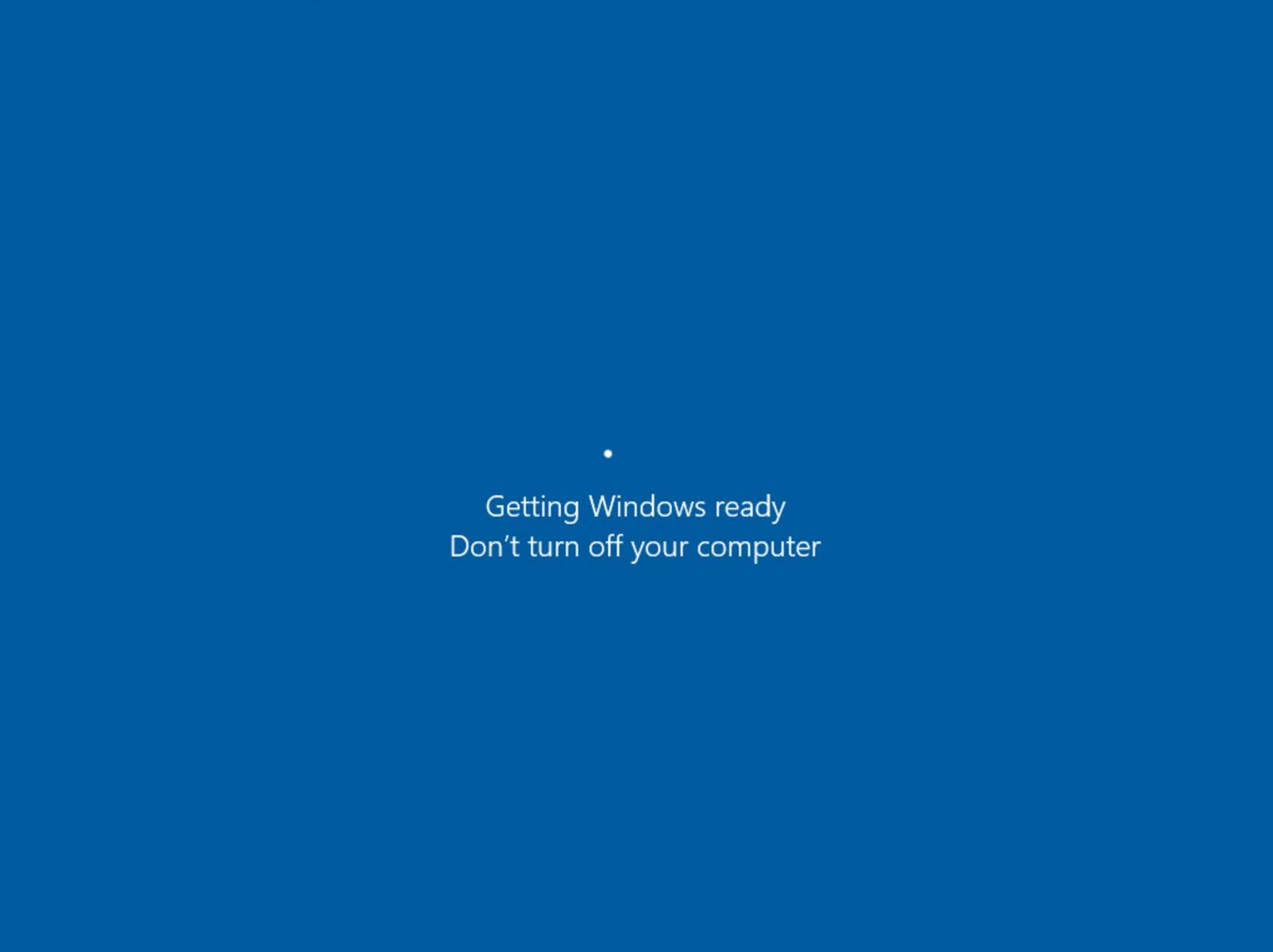
How to Fix the Windows 10 Update in Progress Blue Screen
When Windows 10 is in the middle of an update, users may experience a blue screen of death. This issue can be caused by a variety of factors, including a corrupted system file, a hardware conflict, or corrupted drivers. Fortunately, there are steps that can be taken to troubleshoot and fix the issue.
The first step is to identify the source of the problem. If the blue screen occurs during an update, it is likely due to a system file or driver that has been corrupted. To determine the source of the issue, users can refer to the Windows Event Viewer logs. These logs will indicate which process or driver is causing the issue.
The next step is to restart the computer in Safe Mode. This will allow the user to access the system without any of the installed applications or drivers running. Once in Safe Mode, users should open the Device Manager and check for any corrupted or outdated drivers. If any are found, they should be updated or uninstalled.
Check System File Integrity
The next step is to check the system file integrity. This can be done by opening the Command Prompt and running the System File Checker (SFC) command. The SFC command will scan the system and replace any corrupted files.
Once the system file integrity has been checked and any corrupted files have been replaced, users should restart the computer and try to install the update again. If the blue screen of death still occurs, then other steps may need to be taken.
Check for Memory Issues
The next step is to check for memory issues. Memory issues can cause the blue screen of death to occur during an update. To check for memory issues, users should open the Task Manager and check the Memory tab. If there are any memory issues, the user should consider upgrading their RAM.
Check for Unsupported Drivers
Another possible cause of the blue screen of death is unsupported drivers. To check for unsupported drivers, users should open the Device Manager and look for any yellow exclamation marks. If any are found, they should be updated or uninstalled.
Uninstall Recently Installed Updates
If none of the steps above have worked, then the user should try uninstalling any recently installed updates. To do this, users should open the Control Panel and navigate to the Installed Updates section. Here, users can find a list of all installed updates and can uninstall any that are causing the issue.
Run the Windows Update Troubleshooter
Finally, users should run the Windows Update Troubleshooter. This troubleshooter can be found in the Settings app and can help identify and fix any issues that are preventing the update from installing. Once the troubleshooter has finished running, users should restart the computer and attempt to install the update again.
Few Frequently Asked Questions
What is a Windows 10 Update Blue Screen?
A Windows 10 Update Blue Screen is the error screen that appears when a system encounters a critical error while installing a Windows update. This type of error typically occurs when an incompatible software or hardware conflict prevents the update from completing, often resulting in a complete system crash.
What are the Causes of a Windows 10 Update Blue Screen?
The most common cause of a Windows 10 Update Blue Screen is the presence of a conflicting software or hardware on the system. This could be anything from an outdated driver to a problematic application. Additionally, the Windows 10 Update Blue Screen can also be caused by corrupt system files, a lack of available hard drive space, or a hardware issue such as a bad RAM stick.
What are the Symptoms of a Windows 10 Update Blue Screen?
The most common symptom of a Windows 10 Update Blue Screen is a complete system crash. This can result in the computer freezing or rebooting unexpectedly, or the system being unable to boot into Windows. Additionally, the Blue Screen of Death (BSOD) may appear, displaying an error message.
How to Stop a Windows 10 Update in Progress Blue Screen?
The best way to stop a Windows 10 Update in Progress Blue Screen is to restart the computer in Safe Mode. This will allow you to boot into Windows without any third-party software or drivers running. Once in Safe Mode, you can then disable the software or hardware causing the update to fail. Additionally, you can also use the System Restore tool to roll back the system to a previous state in order to prevent the Blue Screen from occurring.
What Should be Done After a Windows 10 Update Blue Screen?
Once a Windows 10 Update Blue Screen has occurred, it is important to take steps to prevent it from happening again in the future. This includes ensuring that all drivers and software are up to date, as well as running a virus and malware scan to ensure that the system is free from any malicious software. Additionally, it is important to ensure that the system has enough free hard drive space to complete the update.
What is the Best Way to Fix a Windows 10 Update Blue Screen?
The best way to fix a Windows 10 Update Blue Screen is to identify and remove the source of the conflict. This can be done by booting into Safe Mode and disabling any software or hardware that is causing the update to fail. Additionally, you can use the System Restore tool to revert the system to a previous state in order to prevent the Blue Screen from occurring. If the issue persists, it is recommended to contact Microsoft Support for assistance.
What If You Turn Off Your PC During An Update?
Stopping a Windows 10 Update in Progress Blue Screen can be a daunting task. However, by following the simple steps outlined in this article, you can prevent the blue screen from appearing and ensure that your PC runs smoothly. With the help of the troubleshooting steps, you can get rid of the issue in no time. Thus, when you encounter a Windows 10 Update in Progress Blue Screen, you now know what to do to get rid of it.



















