How to Calculate Cumulative Frequency in Excel?
Are you looking for a way to calculate cumulative frequency in Excel? Excel is a powerful and versatile tool that can help you organize and analyze data quickly and easily. In this guide, we’ll walk you through the steps of calculating cumulative frequency using a simple example in Excel. By the end of this guide, you’ll have a better understanding of how to calculate cumulative frequency in Excel and be able to use this tool to your advantage. Let’s get started!
To calculate cumulative frequency in Excel, start by sorting your data in ascending order. Then, use the FREQUENCY function to count the number of times each value appears. Finally, use the SUM function to add up the frequencies for each value.
- Sort your data in ascending order.
- Use the FREQUENCY function to calculate the number of times each value appears.
- Use the SUM function to add up the frequencies for each value.
- The cumulative frequency is the sum of the frequencies for each value.
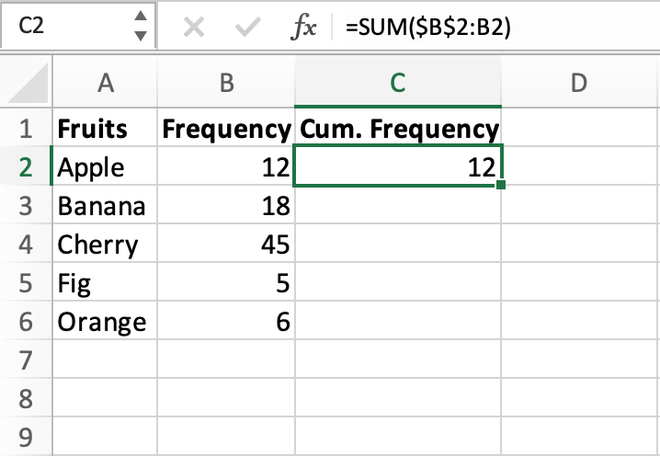
What is Cumulative Frequency in Excel?
Cumulative frequency is a concept used in statistics and probability theory. It is defined as the running total of frequencies of a particular data set. For example, if you have five values, each with a frequency of two, the cumulative frequency is 10. Cumulative frequency is used to determine the probability of an event occurring within a certain range of values. In Excel, you can calculate cumulative frequency using the FREQUENCY formula.
Step 1: Calculate the Frequency Distribution
The first step in calculating cumulative frequency in Excel is to calculate the frequency distribution. This is done by entering the data into an Excel spreadsheet. The data can be entered in any order, but it’s best to organize it into columns and rows for easy navigation. Once the data is entered, create a column to the right of the data and name it “Frequency”. This column will store the frequency distribution of the data.
Step 2: Calculate the Cumulative Frequency
The next step is to calculate the cumulative frequency of the data. To do this, enter the FREQUENCY formula into the first cell of the frequency column. The formula will take the range of data and return the frequency distribution. The formula should look something like this:
=FREQUENCY(data range, frequency range).
Step 3: Copy and Paste the Cumulative Frequency
Now that you have the frequency distribution, you can easily calculate the cumulative frequency of the data. To do this, simply copy the frequency column and paste it into the cell below the first frequency cell. This will create a cumulative frequency column.
Step 4: Calculate the Cumulative Percentage
The last step is to calculate the cumulative percentage of the data. To do this, enter the formula “=FREQUENCY(data range, frequency range)*100” into the cell below the cumulative frequency column. This will calculate the cumulative percentage of the data.
Step 5: Format the Cells
The last step is to format the cells in the cumulative frequency and cumulative percentage columns. To do this, select the cells and click the “Format Cells” button in the Home tab of the Excel ribbon. From the “Number” tab, select “Percentage” and set the number of decimal places to 0. This will format the cells in the cumulative frequency and percentage columns to display the data in a percentage format.
Top 6 Frequently Asked Questions
What is Cumulative Frequency?
Cumulative frequency is a type of frequency distribution that shows the cumulative totals of a given set of data. It is calculated by adding the frequencies of all values that precede a given value in the list. This type of frequency distribution is useful for showing the total number of occurrences of values up to a certain point. For example, you may use cumulative frequency to find out the total number of students who have scored up to a certain grade in an exam.
How do you Calculate Cumulative Frequency in Excel?
Calculating cumulative frequency in Excel is a straightforward process. First, you need to enter the data into a table, with each row containing a single data point and its corresponding frequency. Once the table is set up, you can use the SUM function to calculate the cumulative frequency of each value. To do this, enter the SUM function into the cell below the frequency column and select the cells above it. This will give you the total frequency up to that point. You can repeat this process for each value in the list in order to calculate the cumulative frequency of each value.
What are the Benefits of Calculating Cumulative Frequency in Excel?
Calculating cumulative frequency in Excel offers a number of benefits. It allows you to quickly and easily visualize data in a way that is easy to understand. It also makes it easier to compare data points, as it allows you to see the total number of occurrences of each value up to a certain point. Additionally, it can be used to identify patterns in data, such as the most common values in a list or the most frequent values up to a certain point.
What is the Formula for Calculating Cumulative Frequency in Excel?
The formula for calculating cumulative frequency in Excel is relatively simple. The SUM function can be used to calculate the total frequency up to a certain point. To do this, enter the SUM function into the cell below the frequency column and select the cells above it. This will give you the total frequency up to that point.
Are there any Limitations to Calculating Cumulative Frequency in Excel?
There are a few limitations to calculating cumulative frequency in Excel. For example, if the data set is too large or if the data points are too far apart, it may be difficult to accurately calculate the cumulative frequency. Additionally, it is important to note that the cumulative frequency only provides a total up to a certain point, so it may not be a suitable tool for analyzing data points beyond that point.
What are Some Applications of Calculating Cumulative Frequency in Excel?
Calculating cumulative frequency in Excel can be used for a variety of applications. It can be used to identify patterns in data, such as the most common values in a list or the most frequent values up to a certain point. It can also be used to compare data points and visualize data in a way that is easy to understand. Additionally, it can be used to identify outliers and trends in data, as well as to measure the spread of data.
Excel Cumulative Frequency and Relative Frequency
Calculating cumulative frequency in Excel is a straightforward task that can be completed with minimal effort. With the right instructions and a few clicks, you can quickly and easily calculate cumulative frequency in Excel, giving you the data you need to draw meaningful insights and conclusions from your data. No matter what kind of data you are working with, knowing how to calculate cumulative frequency in Excel is an invaluable skill that every professional should have.




















