How To Cite Images Apa In Powerpoint?
If you are creating a PowerPoint presentation and need to include images, it is important to know how to cite them correctly. Citing images in APA format can be a challenge, especially if you are unfamiliar with the rules. In this article, you will learn how to properly cite images in APA format in PowerPoint presentations. We will discuss the basics of APA formatting, how to cite images, and provide helpful tips for correctly citing images in your presentation. By the end of this article, you will have the confidence to correctly cite images in your PowerPoint presentations.
To cite an image in APA style in PowerPoint, follow these steps:
- Create a caption for the image. Include the title of the image and the creator’s name.
- Include the year it was created or last modified.
- List the source. This can include the website URL or the name of the database.
- If necessary, include the copyright information.
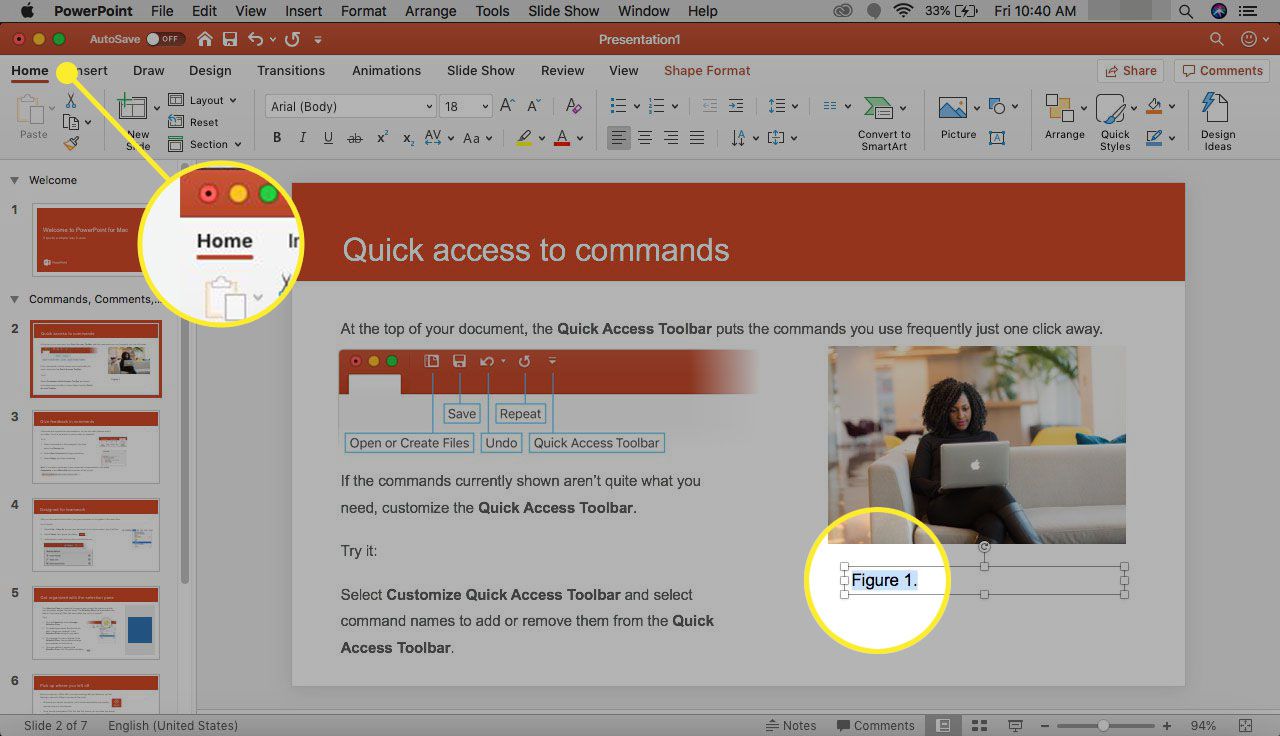
Citing Images in APA Format
Citing images in APA format can be a challenge, especially when using a presentation platform such as PowerPoint. It is important to properly cite images to avoid plagiarism and give credit to the original source. The following steps will guide you through the process of properly citing an image in APA format for PowerPoint.
The APA citation format for an image depends on whether the image is from the web, a book, or a journal article. When citing an image from the web, the citation should include the creator of the image, the year the image was published, and the URL where the image is located. When citing an image from a book, the citation should include the author of the book, the year the book was published, the title of the book, the publisher, and the page number where the image can be found. When citing an image from a journal article, the citation should include the author of the article, the year the article was published, the title of the article, the journal where the article was published, and the page number where the image can be found.
Creating an Image Citation in PowerPoint
Once you have gathered the necessary information for the image citation, you can create the image citation within PowerPoint. Start by inserting the image into your PowerPoint presentation. To do this, go to the “Insert” tab and click on the “Picture” option. Then, select the image you want to insert and click “Insert.”
Next, you will need to add the citation for the image. To do this, click on the image and go to the “Format” tab. Then, click on “Citations & Bibliography” and select “Add Citation.” From here, you can enter the information for the image citation. Make sure to select the correct citation style for APA. Once you have entered the information for the image citation, click “Insert Citation” and the citation will be added to the image.
Adding a Reference List in PowerPoint
Once the image citations have been added, it is important to also add a reference list at the end of the PowerPoint presentation. To do this, go to the “References” tab and click on “Manage Sources.” From here, you can add the information for each image citation. Once the information has been added, click “OK” and the reference list will be added to the end of the PowerPoint presentation.
Formatting the Reference List
Once the reference list has been added, it is important to format it correctly. To do this, go to the “References” tab and click on “Manage Sources.” Then, select the “Format” tab and select the correct citation style for APA. Make sure to select the correct citation style for APA. Once you have selected the correct citation style, click “OK” and the reference list will be formatted correctly.
Checking for Errors
Once the image citations and reference list have been added and formatted correctly, it is important to check for any errors. To do this, go to the “References” tab and click on “Check for Errors.” PowerPoint will then check the image citations and reference list for any errors. If there are any errors, they will be highlighted and you can make the necessary changes. Once all the errors have been corrected, click “OK” and the image citations and reference list should be free of errors.
Conclusion
Citing images in APA format for PowerPoint can be a challenge. However, by following the steps outlined above, you can easily create an image citation and reference list in PowerPoint. Once the image citations and reference list have been created and formatted correctly, it is important to check for any errors. By following these steps, you will be able to properly cite your images in APA format for PowerPoint.
Top 6 Frequently Asked Questions
What is the proper way to cite images in PowerPoint?
The proper way to cite images in PowerPoint is to properly cite any image, chart, or table that you use. This includes providing the author, title, source, and copyright information. The format will depend on which citation style you are using, such as APA, MLA, or Chicago. Generally, you will include the author or creator of the image, the year the image was created, a description of the image, the title of the source the image appeared in, and the URL or other location where the image was found.
Is it necessary to cite images in PowerPoint?
Yes, it is necessary to cite images in PowerPoint. Acknowledging the original creator and source of the image is necessary to avoid plagiarism. It also helps to increase the credibility of the presentation and shows the audience that you have done the research and are knowledgeable about the topic.
How do I cite images in PowerPoint with APA format?
When citing images in PowerPoint with APA format, you should include the author and year of the image, a brief description, the title of the source, and the URL or other location where the image was found. For example:
(Author, Year). Description of image. Title of source. Retrieved from URL.
What information should I include when citing images?
When citing images, it is important to include the author, year, a brief description, title of the source, and the URL or other location where the image was found. Additionally, you should also provide the copyright information.
Can I cite images found on the internet in PowerPoint?
Yes, you can cite images found on the internet in PowerPoint. You should include the same information as when citing any other image – author, year, a brief description, title of the source, and the URL or other location where the image was found.
What if I can’t find the source or copyright information for the image?
If you cannot find the source or copyright information for an image, you should include as much information as possible in your citation. This includes the author, year, a brief description, title of the source, and the URL or other location where the image was found. Additionally, you should include a disclaimer stating that the source or copyright information could not be located.
Using APA to cite images in PowerPoint presentations is a great way to ensure accuracy and professionalism. Citing images can often be a daunting task, but when done correctly, it can help your audience to better understand the source and its relevance. By following the guidelines outlined in this guide, you have the tools you need to cite images properly in your PowerPoint presentations. Don’t forget to include a list of references at the end of your presentation—it’s a great way to show your audience that you’ve done your research. With the right approach, citing images in PowerPoint can become a breeze.



















