How to Copy a Table From Pdf to Excel?
Do you need to copy a table from a PDF to Excel? It can be a daunting task, as it is not always as easy as it seems. Thankfully, there are a few simple steps you can take to ensure you can get the job done quickly and easily. In this article, we’ll explain how to copy a table from a PDF to Excel, so you can save time and energy.
- Open the PDF with a PDF Reader such as Adobe Acrobat.
- Select the table.
- Copy the table by pressing Ctrl + C.
- Open a spreadsheet program such as Microsoft Excel.
- Paste the table by pressing Ctrl + V.
- Check the table to make sure all the data is accurate.
- Save the table in your preferred file format.
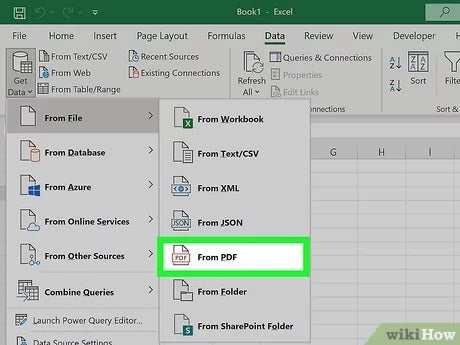
Copying a Table from PDF to Excel
Copying a table from a PDF document to an Excel spreadsheet is a simple process. There are several methods that can be used to transfer the data from one file to the other. In this article, we will discuss how to copy a table from PDF to Excel using three different methods.
Method 1: Copy & Paste
The first method for copying a table from a PDF to Excel is by using the “Copy & Paste” method. This is the simplest and most straightforward approach to transferring the data from one file to the other. To use this method, open the PDF file and select the table you wish to copy. Once the table is selected, right-click and choose “Copy”. Then, open the Excel spreadsheet and right-click where you want to paste the table. Select “Paste” and the table will be copied over.
The disadvantage of this method is that the formatting of the table may not be preserved when copying to Excel. Additionally, if the table contains complex data, it may not be possible to copy the data accurately.
Method 2: Screen Capture
The second method for copying a table from a PDF to Excel is by using the “Screen Capture” method. This method involves taking a screenshot of the table from the PDF and then pasting it into the Excel spreadsheet. To use this method, open the PDF file and select the table you wish to copy. Then, press the “Print Screen” button on your keyboard. This will take a screenshot of the entire screen.
Next, open the Excel spreadsheet and paste the screenshot into the document. The screenshot will then be converted into an image which can be edited and manipulated as needed. The advantage of this method is that the formatting of the table will be preserved when copying to Excel. However, this method is not suitable if the table contains complex data.
Method 3: Third-Party Software
The third method for copying a table from a PDF to Excel is by using third-party software. There are many software options available that can convert a PDF file into an Excel spreadsheet. These programs are designed to extract data from PDFs and convert it into an editable format. To use this method, open the PDF file and select the table you wish to copy. Then, open the third-party software and follow the instructions to convert the PDF into an Excel spreadsheet.
The advantage of this method is that the formatting of the table will be preserved and complex data can be accurately copied. However, this method may require you to purchase additional software in order to complete the task.
Editing the Table in Excel
Once the table has been copied from the PDF to Excel, it can be edited as needed. To edit the table, select the cells you wish to modify and make the desired changes. You can use the formatting options in Excel to change the font, size, colour, and alignment of the text. Additionally, you can use the formulas and functions in Excel to manipulate the data in the table.
Adding New Data
If you want to add new data to the table, select an empty cell and enter the desired information. Excel will automatically adjust the table to accommodate the new data. You can also use the autofill feature in Excel to quickly enter data into multiple cells.
Deleting Data
If you need to delete data from the table, select the cell and press the “Delete” key on your keyboard. This will delete the data from the cell and Excel will automatically adjust the table accordingly. Additionally, you can use the “Clear” command in Excel to quickly delete data from multiple cells.
Top 6 Frequently Asked Questions
What is a PDF?
A PDF (Portable Document Format) is a file format developed by Adobe Systems to store documents with a high degree of accuracy and is used for sharing and printing documents. It is a universal file format that preserves the fonts, images, graphics, and layout of any source document, regardless of the application and platform used to create it.
How do I Copy a Table From a PDF to Excel?
To copy a table from a PDF to Excel, open the PDF file in Adobe Reader or an alternative PDF viewer. Select the table you’d like to copy by clicking on it. Right-click and select ‘Copy’ or press ‘Ctrl + C’ on your keyboard. Open the Excel program and select the cell where you’d like to paste the copied contents. Right-click and select ‘Paste’ or press ‘Ctrl + V’ on your keyboard. You can also use the ‘Paste Special’ option to paste the contents as text, HTML, or a bitmap image.
Are There Any Limitations When Copying a Table From a PDF to Excel?
Yes, there can be limitations when copying a table from a PDF to Excel. Depending on the PDF viewer you are using, you may not be able to copy all of the contents from the table, such as formatting and background colors. Additionally, some tables may be too complex to copy, such as tables with merged cells.
What Are the Benefits of Copying a Table From a PDF to Excel?
The main benefit of copying a table from a PDF to Excel is that it allows you to manipulate the data in Excel. Once the table is in Excel, you can use the Excel tools to sort, filter, and analyze the data. Additionally, you can use Excel’s built-in functions to calculate values and create charts and graphs.
What Are Some Alternatives to Copying a Table From a PDF to Excel?
Some alternatives to copying a table from a PDF to Excel include using the ‘Export PDF’ feature in Adobe Acrobat, which can export the PDF to an Excel spreadsheet. Additionally, you can use an online converter to convert the PDF to an Excel spreadsheet.
Are There Any Tools That Can Help With Copying a Table From a PDF to Excel?
Yes, there are several tools that can help with copying a table from a PDF to Excel. Adobe Acrobat Pro has a ‘Table Recognition’ feature that can help identify and extract tables from PDFs. Additionally, there are several third-party programs, such as Able2Extract, which can help with the conversion of PDFs to Excel spreadsheets.
Convert Table in a PDF File to Excel
Copying a table from a PDF to excel is a straightforward process. With a few clicks of your mouse, you can quickly and easily transfer your data from a PDF to an excel spreadsheet. Whether you’re a student, an employee, or a business owner, having the ability to move data from one program to another can be a useful skill. With the steps outlined in this article, you’ll have no problem copying your data from a PDF to an Excel spreadsheet.




















