How to Create a Excel Form?
Excel is an incredibly powerful tool for organizing and analyzing data. It can be used to create powerful and complex forms that help you manage and track important information. If you’re looking to create a form in Excel, this guide is here to help. In it, we’ll offer an overview of the process and provide tips and tricks for creating a professional and effective Excel form. With this guide, you’ll be able to create an effective Excel form that can make data entry and analysis a breeze. So let’s get started!
- Launch Microsoft Excel and open a new worksheet.
- Enter your form’s questions and answers into the worksheet.
- Highlight the entire worksheet.
- From the Windows menu bar, choose Insert, then choose Forms, then choose the type of form you would like to create.
- A new window will appear with the form you created. Enter your data into the form and save the worksheet.
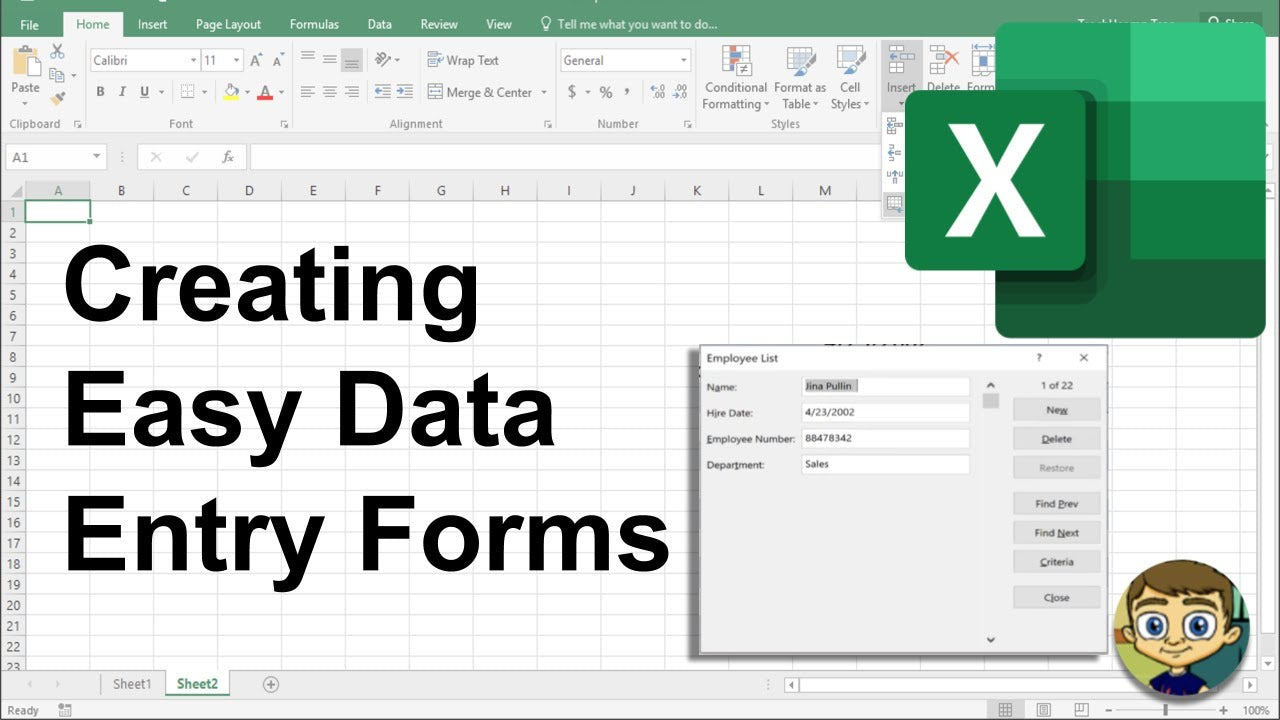
What is an Excel Form?
An Excel form is an interactive tool that allows users to enter data quickly and efficiently. It is a spreadsheet-based application that provides an easy-to-use graphical user interface for data entry. The form is organized into fields and columns, which allow for quick entry of data without needing to manually enter every single piece of information. Excel forms have become an essential tool in many businesses and organizations, as they can help streamline processes and save time.
Excel forms are designed to simplify data entry and create a consistent format for data entry. They are often used to capture customer information, track sales, and store financial information. Forms can also be used to create surveys, questionnaires, and other interactive forms.
Creating an Excel Form
Creating an Excel form is a simple process that requires minimal technical knowledge. First, you need to determine what type of data you want to capture in your form. Once you have determined the data you want to collect, you can create a template in Excel by creating columns and rows to match the data you wish to capture.
Next, you will need to format the form. This includes setting the font size and color, adding background colors, and adding images or logos. You can also add checkboxes and radio buttons to create interactive elements. Once you have completed the formatting, you can add formulas to automatically calculate values or create drop-down menus to make data entry easier.
Finally, you can add validation rules to ensure that the data entered into the form is correct. This can include setting maximum and minimum values and restricting the types of data that can be entered. You can also set up rules for mandatory fields and add warning messages for users if they enter invalid data.
Sharing and Publishing an Excel Form
Once you have created your Excel form, you can share it with others. To do this, you can save the form as an Excel file and email it to those who need to access the form. You can also upload the form to cloud storage such as Dropbox or Google Drive, or you can publish it to a website or blog.
When publishing your form, you can choose to make it public or private. If you choose to make it public, you can add a link to the form on your website or blog. This allows people to access the form without needing to login to a shared storage account.
If you choose to make the form private, you can add a password or an access code to protect the form. This will ensure that only authorized users can access the form. You can also set expiration dates on the form to ensure that it is only available for a certain period of time.
Editing and Updating an Excel Form
Once your form has been created, you can edit and update it as needed. You can add new fields or sections to the form, change the formatting, and add new formulas. You can also add additional validation rules to ensure that data is entered correctly.
If you have published the form and need to make changes to it, you can easily update the form by uploading a new version of the file. This will ensure that everyone who has access to the form will always have the most up-to-date version.
Conclusion
Creating an Excel form is a simple process that can help streamline data entry and save time. By creating a form template, formatting the form, and adding validation rules, you can ensure that data is entered accurately and efficiently. You can also easily share and publish the form and make updates as needed.
Top 6 Frequently Asked Questions
Q1. What is an Excel Form?
An Excel form is a feature that allows users to interact with data stored in an Excel spreadsheet. A form enables users to enter and view data in a graphical user interface, allowing them to easily view, edit, and add information to a spreadsheet.
Q2. What are the benefits of using an Excel Form?
Using an Excel form offers various benefits, including: improved data accuracy, faster data entry, easier data manipulation, improved data security, easier data sharing, and improved data visualization. Additionally, Excel forms offer users the ability to customize and create forms according to their own needs.
Q3. What are the steps involved in creating an Excel Form?
The steps involved in creating an Excel form include: creating the spreadsheet, adding a form control to the spreadsheet, assigning a macro to the form control, and linking the form control to the spreadsheet. Additionally, users may customize their forms by adding formatting and validation rules to the form control.
Q4. What are the different types of form controls available in Excel?
The different types of form controls available in Excel are: check boxes, option buttons, radio buttons, list boxes, drop-down lists, text boxes, and command buttons. Each of these controls have their own unique features and capabilities.
Q5. How can users customize their Excel Form?
Users can customize their Excel form by adding formatting and validation rules to the form control. Additionally, users can customize the form’s appearance by changing its font, color, and size. Finally, users can also add custom formulas to the form control to perform calculations.
Q6. How can users share an Excel Form?
Users can share an Excel form by sending the form to another user via email, or by publishing the form online. Additionally, users can use Excel’s built-in functionality to share the form with other users in their organization. Finally, users can also save the form as a PDF document, allowing them to share it with anyone with a compatible PDF viewer.
Creating Easy Data Entry Forms in Excel
Creating an Excel form is a great way to ensure that your data is properly organized. It takes a bit of know-how and patience, but once you’ve set up the form, you’ll have a professional-looking spreadsheet that is tailored to your specific needs. With a little practice, you’ll soon be an Excel expert, designing forms that will make your data entry and analysis much easier.




















