How To Create A Recurring Meeting In Outlook?
Are you looking for an easy and efficient way to schedule recurring meetings in Outlook? Whether you’re a busy professional, a student, or a stay-at-home parent, Outlook can make your life simpler by helping you manage and structure your appointments. In this article, we’ll show you how to create a recurring meeting in Outlook in just a few easy steps. With our help, you’ll be able to save time and energy by scheduling recurring appointments with ease. So, let’s get started!
How to Create a Recurring Meeting in Outlook?
- Open Outlook and click on the “Calendar” tab on the bottom left of the screen.
- Click the “New Meeting” button in the “Home” tab on the ribbon.
- Enter the meeting details and click “Scheduling Assistant” in the “Show” group of the “Meeting” tab.
- Click the “Recurrence” button in the “Options” group of the “Meeting” tab.
- Select the recurrence pattern in the “Recurrence” dialog box.
- Click “OK” to save the changes.
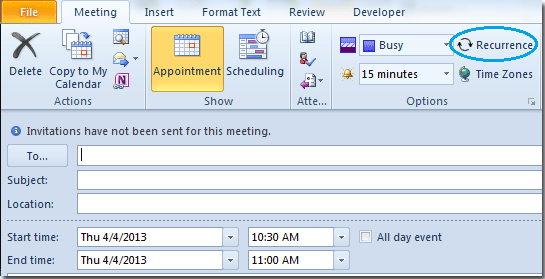
Steps to Set up Recurring Meetings in Outlook
Creating a recurring meeting in Outlook helps to organize your work schedule. It also reduces the time spent in setting up meetings as you can set up a meeting for multiple weeks or months in advance. This article will guide you through the steps to set up a recurring meeting in Outlook.
Step 1: Access Outlook Calendar
The first step to setting up a recurring meeting in Outlook is to access the Outlook calendar. You can do this by opening Outlook, clicking on the “Calendar” tab in the navigation pane, and then selecting the “New Appointment” option. This will open a new window where you can create your meeting.
Step 2: Set Up Meeting Details
The next step is to enter the details of your meeting such as the subject, location, start time, end time, and other necessary details. You can also add attendees to the meeting by clicking on the “Add Attendees” button.
Step 3: Set Up Recurrence Details
Once you have entered the necessary details of your meeting, you can now set up the recurrence details of your meeting. To do this, click on the “Recurrence” button at the top of the window. This will open a new window where you can set up the recurrence frequency, start date and end date of your meeting.
Steps to Modify/Delete Recurring Meetings in Outlook
Once you have successfully set up a recurring meeting in Outlook, you may need to modify or delete it at some point. Here are the steps to modify or delete recurring meetings in Outlook.
Step 1: Access Outlook Calendar
The first step to modifying or deleting a recurring meeting in Outlook is to access the Outlook calendar. You can do this by opening Outlook, clicking on the “Calendar” tab in the navigation pane, and then selecting the “New Appointment” option. This will open a new window where you can view your existing meetings.
Step 2: Select Meeting to Modify/Delete
Once the window is open, you can select the meeting that you want to modify or delete. You can do this by clicking on the meeting and selecting the “Edit Appointment” option. This will open another window where you can make the necessary changes to your meeting or delete it entirely.
Steps to Invite External Attendees to Recurring Meetings in Outlook
If you need to invite external attendees to your recurring meetings in Outlook, you can do so by following the steps below.
Step 1: Access Outlook Calendar
The first step to inviting external attendees to your recurring meetings in Outlook is to access the Outlook calendar. You can do this by opening Outlook, clicking on the “Calendar” tab in the navigation pane, and then selecting the “New Appointment” option. This will open a new window where you can create your meeting.
Step 2: Add External Attendees
Once the window is open, click on the “Add Attendees” button and enter the email address of the external attendees that you want to invite. You can also add a message to the invitation if you wish.
Step 3: Send Invitation
Once you have added your external attendees, click on the “Send” button to send the invitation. The external attendees will receive an invitation to your meeting in their inbox.
Related Faq
Q1: What is a Recurring Meeting in Outlook?
A recurring meeting in Outlook is a meeting that occurs multiple times on a regular schedule. It is a convenient way to schedule meetings in Outlook, as it eliminates the need to manually create multiple meetings with the same details. This type of meeting can be used for regular team meetings, client meetings, and any other type of appointment that repeats at regular intervals.
Q2: How to Create a Recurring Meeting in Outlook?
To create a recurring meeting in Outlook, open the Outlook Calendar and select the “New Meeting” button. Enter the meeting details, including the subject, location, attendees, and any other relevant information. Then, in the “Recurrence” section, select the type of recurrence you would like, and set the frequency, duration, and start and end dates. When you have finished making any necessary changes, click “Send” to create the meeting.
Q3: How to Change Recurrence Settings?
To modify an existing recurring meeting in Outlook, open the Outlook Calendar and select the meeting you want to edit. From the “Recurrence” section, you can change the frequency, duration, and start and end dates. When you have finished making any necessary changes, click “Send” to update the meeting.
Q4: How to Add More Recurrence Instances?
To add additional recurrence instances to an existing recurring meeting in Outlook, open the Outlook Calendar and select the meeting you want to edit. In the “Recurrence” section, select the “Add or Remove Instances” button. You can then add additional recurrence instances, or delete existing ones. When you have finished making any necessary changes, click “Send” to update the meeting.
Q5: How to Delete a Recurring Meeting?
To delete a recurring meeting in Outlook, open the Outlook Calendar and select the meeting you want to delete. In the “Recurrence” section, select the “Delete Series” button. You will then be asked to confirm the deletion. When you have confirmed the deletion, click “Send” to delete the meeting.
Q6: How to Delete a Single Instance of a Recurring Meeting?
To delete a single instance of a recurring meeting in Outlook, open the Outlook Calendar and select the meeting you want to delete. In the “Recurrence” section, select the “Delete Instance” button. You will then be asked to confirm the deletion. When you have confirmed the deletion, click “Send” to delete the meeting instance.
Recurring Meeting in Outlook for Teams
Creating a recurring meeting in Outlook is a great way to stay organized and productive. With a few simple steps, you can quickly and easily set up a meeting that happens regularly. From setting up the meeting details to inviting attendees, Outlook makes it easy for you to stay on top of your meetings. With the help of Outlook, you can make sure that you never forget another important meeting again.




















