How To Delay Outlook Email?
Are you looking for ways to delay Outlook email? Do you want to be sure your emails are sent at the exact time you want them to? Do you want to learn how to set up a delay for outgoing emails? If so, then this article is for you! Here we will show you how to delay Outlook email and make sure you have the perfect timing when sending emails.
How to Delay Outlook Email? Microsoft Outlook allows you to delay delivery of an individual message. To delay the delivery of a single message in Outlook, you need to do the following:
- Open the message you want to delay sending.
- Click on the Options tab.
- Click Delay Delivery.
- Check the box for “Do not deliver before”.
- Set the date and time you want the message to be sent.
- Click Close.
- Click Send.
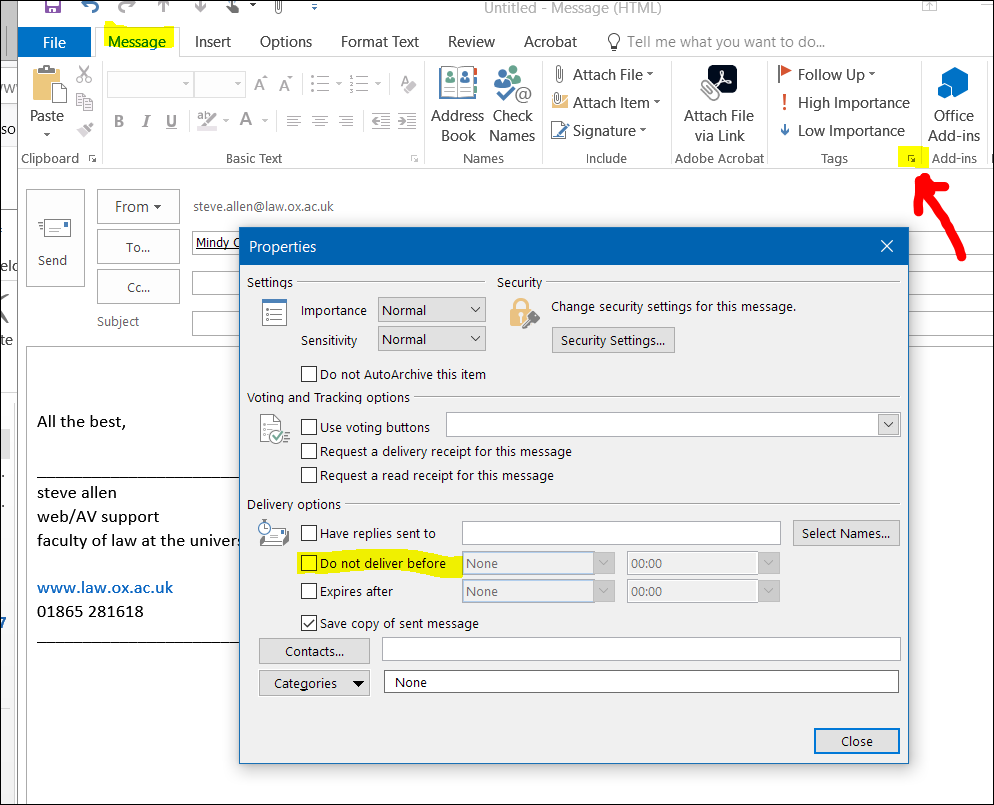
Delay Sending Outlook Emails
Delaying the sending of an email can be a great way to ensure that you have time to review the message before sending it. This can help prevent a message from being sent with an incorrect address or without the intended recipient. Outlook allows users to delay the sending of an email, making it easy and convenient to review the message before sending.
To delay the sending of an email, the user must first create the message and add the intended recipients. Once the message is ready to send, the user can click on the “Delay Delivery” option. The user will then be presented with a dialog box in which they can specify the date and time of delivery. Once the user has specified the delivery date, the message will be saved in the Outbox and will not be sent until the specified time.
The user can review the message in the Outbox before it is sent, allowing them to make changes if needed. This makes it easy to ensure that the message is delivered to the correct person and with the correct content. The user can also delete the message if they decide that they do not want it to be sent at all.
Specifying the Date and Time
When creating the message, the user must specify the date and time at which the message should be sent. This must be done before the message is sent, otherwise the delay will not take effect. The user can specify the date and time of delivery in the dialog box that appears when the “Delay Delivery” option is selected.
The user can specify the date and time in the format of their choice, such as day/month/year or month/day/year. They can also specify a relative date and time, such as “tomorrow at 9:00am” or “next Monday at noon”. Once the date and time have been specified, the message will be saved in the Outbox and will not be sent until the specified time.
Reviewing the Message
Once the message has been saved in the Outbox, the user can review it before it is sent. This is important to ensure that the message is addressed to the correct person and contains the correct content. The user can make changes to the message if needed, or delete the message if they decide that they do not want it to be sent at all.
Sending the Message
Once the user is satisfied with the message, they can click on the “Send” button. This will cause the message to be sent at the specified date and time. The user can also choose to send the message immediately by clicking on the “Send Now” button. This will cause the message to be sent immediately, without any delay.
Top 6 Frequently Asked Questions
What is Outlook Email?
Outlook Email is an email client developed by Microsoft. It is part of the Microsoft Office suite of applications and is available as part of the Microsoft Office 365 subscription service. Outlook Email allows users to send, receive, and manage email messages, as well as calendar, contacts, and task items. It is a powerful tool for managing personal and business communication.
What is the Delay Delivery Feature?
The Delay Delivery feature in Outlook Email allows users to delay the delivery of an email message for up to 120 minutes. This allows users to schedule an email to be sent at a later time, such as when they are out of the office. This allows them to ensure that important messages are sent at the right time, even if they are not available to send it right away.
How Do I Delay Outlook Email?
To delay an Outlook Email message, open a new message and click the Options tab. From the Options tab, click Delay Delivery. This will open the Delivery Options window, where you can set the delivery time. Select the desired delivery time, then click OK. Your message will then be sent at the specified time.
What Are The Benefits of Delaying Delivery?
Delaying delivery of an Outlook Email message has several benefits. It allows users to schedule emails to be sent at a later time, ensuring important messages are sent at the right time. It also allows users to ensure that emails are sent from the correct email address, since the sender will be the original sender of the message. It also allows users to set a time for an email to be sent that is convenient for them.
Are There Any Drawbacks to Delaying Delivery?
Delaying delivery of an Outlook Email message does have some drawbacks. It can be difficult to remember to set a delay for a message, and if the message is not sent at the specified time, it may not be received at the intended time. It also requires a certain amount of manual intervention to set the delay, which can be time consuming.
What Other Options Are Available to Delay Email?
In addition to the Delay Delivery feature in Outlook Email, there are other options to delay email. Email clients such as Gmail and Yahoo Mail allow users to schedule emails to be sent at a later time, and there are also third-party services such as Boomerang for Gmail and Send Later for Outlook that allow users to easily schedule emails to be sent at a later time.
How to Schedule or Delay an Email in Outlook
Delaying an Outlook email is a highly effective way to ensure that your emails are sent at the right time. Once you understand the process, you can easily schedule an Outlook email to be sent later. This can help you stay organized and ensure that your emails are sent on time. So, if you want to take control of your Outlook emails and keep them from being sent too soon, then learning how to delay Outlook emails is essential.




















