How to Delete Rows From Excel?
If you’re looking to clean up your Excel sheets and delete rows that are no longer necessary, you’ve come to the right place! In this article, we will show you the best and most efficient way of deleting rows in Excel with just a few simple steps. Whether you’re a beginner or an Excel expert, you’ll find this guide to be a useful tool in helping you manage your spreadsheets. So, let’s get started and learn how to delete rows from Excel!
To delete rows in Excel, follow these steps:
- Select the rows you want to delete.
- Right-click on the selection and choose “Delete” from the menu.
- Confirm the action by clicking “Delete” on the prompt that appears.
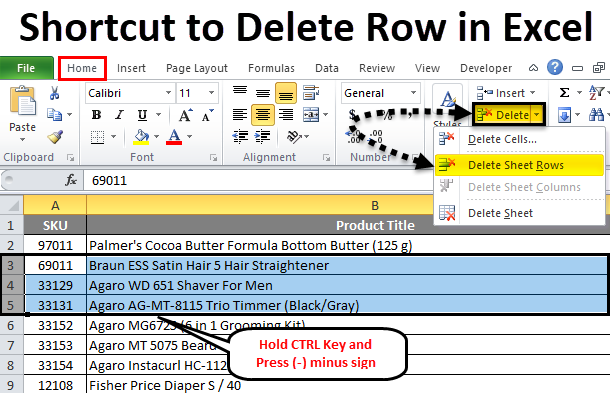
Deleting Rows in Excel
Excel is a powerful and versatile spreadsheet program used for data analysis and calculations. It is a great tool for managing and organizing data. Excel enables users to delete rows of data quickly and easily. This guide will show you how to delete rows in Excel.
The first step to deleting a row in Excel is to select the row or rows you want to delete. You can do this by clicking and dragging over the row number or by clicking on the row number and then pressing the Ctrl (or Cmd on Mac) key and the letter A. This will select all the rows in the spreadsheet.
Once you have selected the rows you want to delete, you can either right-click on the selection and choose “Delete Row” or press the Delete key on your keyboard. This will delete the selected rows from your spreadsheet.
Deleting Multiple Rows in Excel
If you want to delete multiple rows from your spreadsheet, you can use the same method as above. Simply select the rows you want to delete and then press the Delete key on your keyboard. This will delete all the selected rows from your spreadsheet.
You can also select multiple rows by clicking and dragging the mouse over the row numbers. You can also use the Ctrl (or Cmd on Mac) key and the letter A to select all the rows in the spreadsheet.
Deleting Entire Rows in Excel
If you want to delete an entire row in Excel, you can do so by selecting the row and then pressing the Delete key on your keyboard. This will delete the selected row and all the data in it.
You can also delete an entire row by right-clicking on the row number and choosing “Delete Row”. This will delete the selected row and all the data in it.
Deleting Blank Rows in Excel
If you want to delete blank rows in Excel, you can do so by selecting the rows and then pressing the Delete key on your keyboard. This will delete the selected rows and all the blank cells in them.
You can also delete blank rows by clicking and dragging over the row numbers or by using the Ctrl (or Cmd on Mac) key and the letter A to select all the rows in the spreadsheet.
Deleting Rows with Formulas in Excel
If you want to delete rows with formulas in Excel, you can do so by selecting the rows and then pressing the Delete key on your keyboard. This will delete the selected rows and all the formulas in them.
You can also delete rows with formulas by right-clicking on the row number and choosing “Delete Row”. This will delete the selected rows and all the formulas in them.
Undoing Deleted Rows in Excel
If you have deleted rows in Excel and you want to undo the deletion, you can do so by pressing the Undo button or by pressing Ctrl + Z (or Cmd + Z on Mac). This will undo the deletion and restore the deleted rows to your spreadsheet.
Few Frequently Asked Questions
Question 1: How to delete a single row in Excel?
Answer: To delete a single row in Excel, select the row you want to delete, right-click and select “Delete Row” from the pop-up menu. Alternatively, you can select the row and press the Delete key on your keyboard. The row will be deleted and the remaining rows will move up to take its place.
Question 2: How to delete multiple rows in Excel?
Answer: To delete multiple rows in Excel, hold down the Ctrl key on your keyboard while selecting each row you want to delete. Once you have selected the rows, right-click and select “Delete Rows” from the pop-up menu. Alternatively, you can select the rows and press the Delete key on your keyboard. The rows will be deleted and the remaining rows will move up to take their place.
Question 3: How to delete entire rows in Excel?
Answer: To delete entire rows in Excel, select the rows you want to delete, right-click and select “Delete Entire Row” from the pop-up menu. Alternatively, you can select the rows and press the Delete key on your keyboard. All of the data from the rows will be deleted and the remaining rows will move up to take their place.
Question 4: How to delete empty rows in Excel?
Answer: To delete empty rows in Excel, select the rows you want to delete, right-click and select “Delete Empty Rows” from the pop-up menu. Alternatively, you can select the rows and press the Delete key on your keyboard. All of the empty rows will be deleted and the remaining rows will move up to take their place.
Question 5: How to delete rows based on a certain criteria in Excel?
Answer: To delete rows based on a certain criteria in Excel, use the “Filter” feature. Select the data you want to filter, then click on the “Data” tab in the ribbon and select “Filter”. Select the criteria you want to filter for, then select the rows you want to delete, right-click and select “Delete Rows” from the pop-up menu. The rows will be deleted and the remaining rows will move up to take their place.
Question 6: How to delete rows using a macro in Excel?
Answer: To delete rows using a macro in Excel, open the Visual Basic Editor (VBE) by clicking on the “Developer” tab in the ribbon and selecting “Visual Basic”. In the VBE, select the worksheet you want to delete rows from, then create a subroutine that will delete rows based on certain criteria. To call the subroutine, use the “Range.Delete” method and specify the criteria for which rows should be deleted. The rows will be deleted and the remaining rows will move up to take their place.
How to Delete Row in Excel
Deleting rows in Excel is an easy task that anyone can do with just a few clicks. Whether you need to delete a few rows or many, Excel makes it easy to do quickly and efficiently. All you need to do is select the rows you want to remove and then click the delete button. Follow these simple steps and you’ll be able to delete your rows in no time!




















