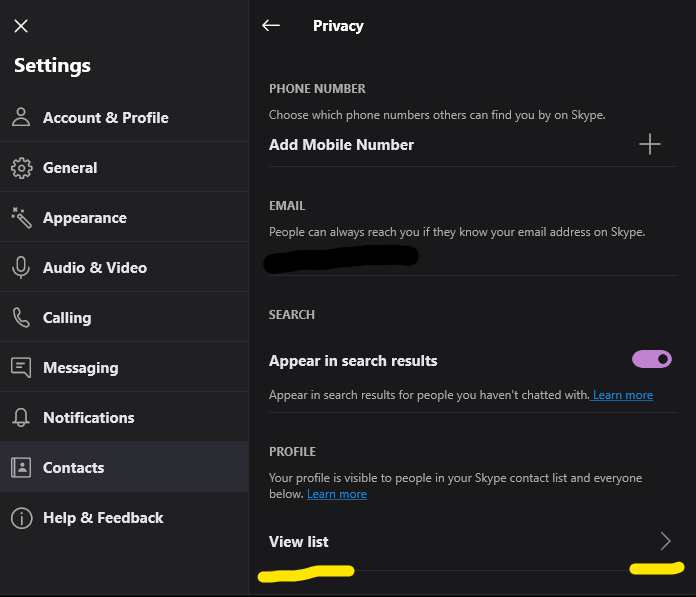How To Delete Skype Call History?
If you are a Skype user, you know that it keeps track of all your calls, including audio and video calls. While this is helpful for keeping track of important conversations, it can also be a source of privacy concerns. Thankfully, it is easy to delete your Skype call history so that no one else can access it. In this guide, we’ll walk you through the steps of deleting your Skype call history.
- Open Skype
- Go to the Calls tab
- Select the calls you want to delete
- Click on the delete icon at the top
How to Delete Skype Call History?
Skype is a popular messaging and video calling application that allows users to communicate with each other. It is available for both desktop and mobile devices. As with any messaging service, Skype keeps a record of your calls and conversations. This can be useful in many cases, but sometimes it may be necessary to delete your call history. In this article, we will explain how to delete your Skype call history.
Deleting Skype Call History on Desktop
If you are using Skype on a computer or laptop, the process for deleting your call history is quite simple. Follow these steps:
Step 1: Open Skype and Sign In
The first step is to open Skype and sign in with your username and password. If you are not already signed in, you can do this by clicking the “Sign In” button on the main Skype window.
Step 2: Select the Conversation
Once you are signed in, you will need to select the conversation that you want to delete. This can be done by clicking on the name of the person or group in the left-hand sidebar.
Step 3: Right-click and Select “Delete Conversation”
Once you have selected the conversation, you can right-click on it and select “Delete Conversation” from the drop-down menu. This will delete the conversation from your history.
Step 4: Confirm Deletion
Once you have selected “Delete Conversation”, you will be prompted to confirm the deletion. Click “OK” to confirm.
Deleting Skype Call History on Mobile
If you are using Skype on a mobile device, the process for deleting your call history is slightly different. Follow these steps:
Step 1: Open the Skype App
The first step is to open the Skype app on your device. If you are not already signed in, you can do this by entering your username and password.
Step 2: Select the Conversation
Once you are signed in, you will need to select the conversation that you want to delete. This can be done by tapping on the name of the person or group in the main Skype window.
Step 3: Tap the “More” Button
Once you have selected the conversation, you will need to tap the “More” button in the top right corner of the screen. This will open a new menu.
Step 4: Select “Delete Conversation”
Once the new menu has opened, you will need to select “Delete Conversation” from the list of options. This will delete the conversation from your history.
Step 5: Confirm Deletion
Once you have selected “Delete Conversation”, you will be prompted to confirm the deletion. Tap “OK” to confirm.
Frequently Asked Questions
What is Skype Call History?
Skype Call History is a feature that stores your conversations with other people via Skype. It includes any calls you make and receive, as well as messages and files that were sent or received. It allows you to keep track of your conversations, so you can refer back to them in the future.
How to Delete Skype Call History?
Deleting Skype Call History is a simple process. First, open the Skype application and click on the “History” tab. This will bring up a list of all your conversations. Then, select the conversation you want to delete and click the “Delete” button. The conversation and its history will be removed from your account.
Can I Delete Skype Call History for a Specific Contact?
Yes, you can delete Skype Call History for a specific contact. First, open the Skype application and click on the “History” tab. Then, select the contact you want to delete and click the “Delete” button. This will remove all the conversations and their history from your account.
Can I Delete Skype Call History on All Devices?
Yes, you can delete Skype Call History on all devices. First, open the Skype application and click on the “History” tab. Then, select the conversation you want to delete and click the “Delete” button. This will remove the conversation and its history from all devices that are connected to your account.
Can I Permanently Delete Skype Call History?
No, you cannot permanently delete Skype Call History. When you delete a conversation, it will be removed from your account, but it will still be stored in the Skype servers. This means that it can still be accessed by other people if they have access to your account. Therefore, it is important to keep your account secure and to change your password regularly.
How To Delete Call History Skype Tutorial
To conclude, deleting Skype call history is a relatively easy task. All it requires is a few clicks and you will be able to erase all of your history. It is important to remember to do this regularly in order to protect your privacy, especially when you are using Skype for business and professional purposes. Now that you know how to delete Skype call history, you can enjoy the peace of mind that comes with knowing your conversations are secure.