How to Find the Slope of a Trendline in Excel?
If you’re an Excel user and need to find the slope of a trendline in a chart, you’ve come to the right place. In this article, we’ll provide step-by-step instructions on how to calculate the slope of a trendline in Excel. We’ll also discuss why this is important and how understanding the slope can help you better understand the data behind the chart. So if you’re ready to learn how to find the slope of a trendline in Excel, let’s get started!
Finding the Slope of a Trendline in Excel: To find the slope of a trendline in Excel, start by adding a trendline to your graph. Then, right-click on the trendline and select “Format Trendline”. In the Format Trendline dialog box, select “Options”, enter the “Order” of the equation, and select “Display Equation on Chart”. The equation of the trendline and slope will be displayed on the chart.
- Open your Excel spreadsheet with the chart.
- Select the chart and then click the “Layout” tab at the top of the spreadsheet.
- Click “Trendline” from the “Analysis” group.
- Select a type of trendline from the drop-down menu.
- Right-click on the trendline and select “Format Trendline”.
- Select “Options” from the left menu of the Format Trendline dialog box.
- Enter the “Order” of the equation in the “Options” menu.
- Check the box next to “Display equation on chart.”
- The slope of the trendline and its equation will be displayed on the chart.
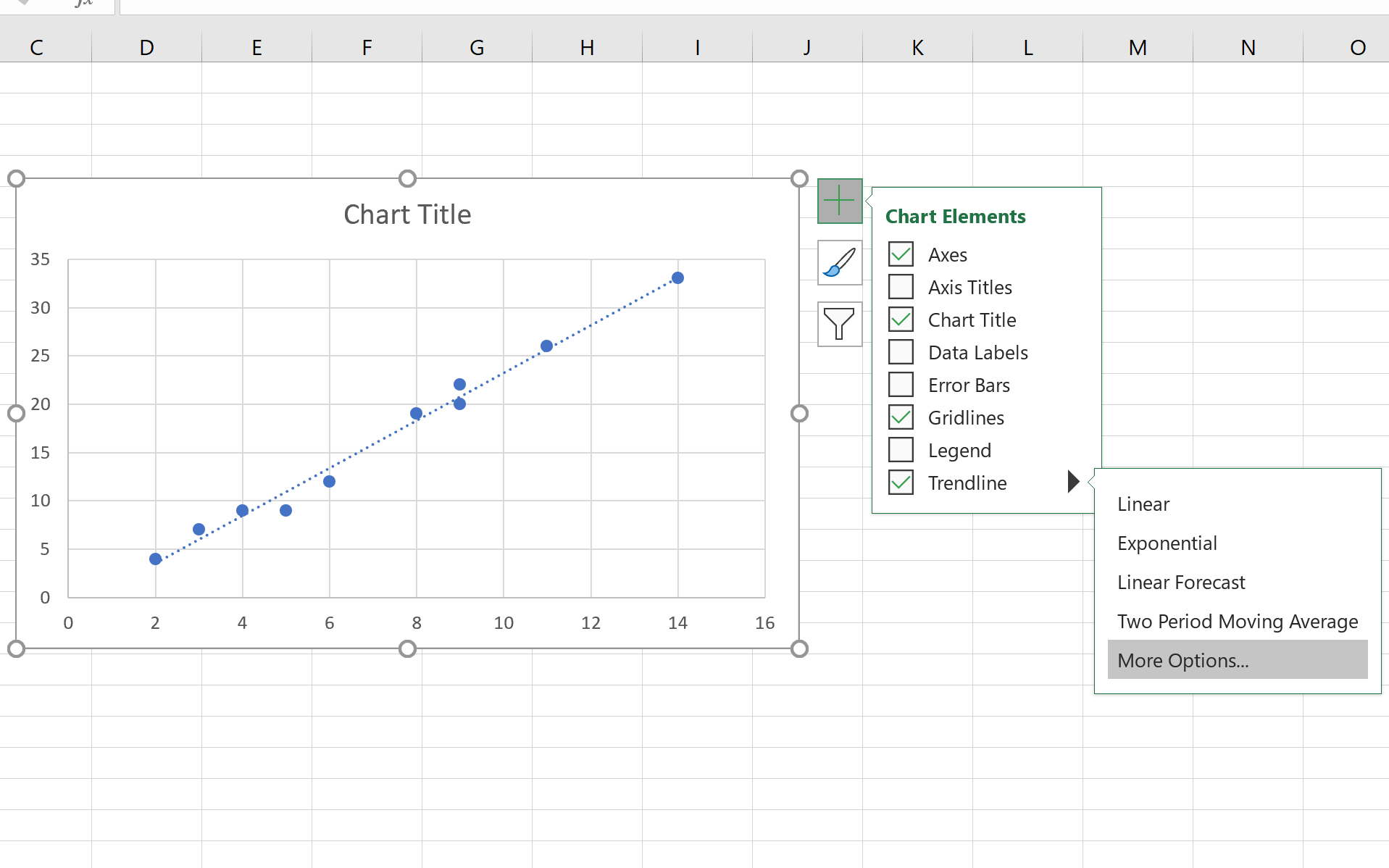
What Is a Trendline in Excel?
A trendline is a line drawn over a chart or graph to represent the general direction of data points. It is used to identify trends in data over a certain period of time. In Excel, trendlines are used to graphically display the trend of data in a chart or graph. They are useful in forecasting future data points, as well as understanding the pattern of data points over time.
Trendlines are also used to identify correlations between two or more variables. By using trendlines, we can identify the relationship between the two variables, such as whether they are increasing, decreasing, or remain steady. Trendlines can also help to identify extreme values in the data set.
How to Find the Slope of a Trendline in Excel?
The slope of a trendline is the rate of change of the data points over time. It is calculated by taking the difference between two data points and dividing it by the amount of time between them. To calculate the slope of a trendline in Excel, you will need to use the SLOPE function.
The SLOPE function takes two arguments: the range of data points and the x-axis values. The x-axis values can be either the date or the time of the data points. The function will then return the slope of the trendline in Excel.
Steps for Calculating the Slope of a Trendline in Excel
Step 1: Select the data that you want to use to calculate the slope of the trendline. This can be a single row or column, or multiple rows and columns.
Step 2: Select the Insert tab in the toolbar. Then click on the “Trendline” button in the Charts section.
Step 3: Select “Linear” from the options available. This will create a linear trendline over the selected data.
Using the SLOPE Function to Calculate the Slope of a Trendline
The SLOPE function takes two arguments: the range of data points and the x-axis values. The x-axis values can be either the date or the time of the data points.
Step 1: Select the cell in which you want to calculate the slope of the trendline.
Step 2: Type the following formula into the cell: =SLOPE(range, x-axis values).
Step 3: Replace the “range” and “x-axis values” in the formula with the range of data points and the x-axis values you want to use for the calculation.
Interpreting the Results of the SLOPE Function
The SLOPE function will return the slope of the trendline in Excel. The sign of the result will indicate the direction of the trendline. If the result is positive, the trendline is increasing. If the result is negative, the trendline is decreasing.
The absolute value of the result will indicate the rate of change. For example, a result of 0.5 indicates that the data points are increasing or decreasing by 0.5 units each time.
Using the Trendline to Make Predictions
The slope of the trendline can also be used to make predictions about future data points. To do this, you need to use the FORECAST function.
The FORECAST function takes three arguments: the x-value (the date or the time of the prediction), the known y-values (the range of data points used to calculate the slope of the trendline), and the slope of the trendline.
The function will then return the estimated y-value for the given x-value. This can be used to make predictions about future data points.
Few Frequently Asked Questions
What is a Trendline?
A trendline is a line drawn on a chart that shows the general direction of the data over time. It’s used to identify trends in a data set, such as whether the data is increasing or decreasing over time, or whether it is moving in a linear or nonlinear fashion. Trendlines can also be used to forecast future values, as long as the underlying data follows the same trends as before.
What is Slope?
Slope is a measure of the steepness of a line. It’s the ratio of the vertical change (rise) between any two points on the line, to the horizontal difference (run) between them. The slope of a line is usually represented by the letter m in algebraic equations.
How to Find the Slope of a Trendline in Excel?
In Excel, the slope of a trendline can be found using the SLOPE function. To use this function, you need to have a set of data points (x-values and y-values) that you want to find the slope of. Once you have this data, you can enter it into the SLOPE function in the following format: SLOPE(known_y’s,known_x’s). The function will then return the slope of the trendline in the form of a number.
How to Add a Trendline in Excel?
To add a trendline to an Excel chart, first select the chart and click the “Design” tab at the top of the window. In the “Chart Layouts” section, click the “Add Chart Element” button and select “Trendline” from the drop-down menu. You can then choose the type of trendline you would like to add and adjust the settings for the trendline.
What are the Different Types of Trendlines?
There are several types of trendlines that can be used in Excel. These include linear, logarithmic, polynomial, power, and exponential trendlines. Each of these trendlines is used for different types of data sets. For example, linear trendlines are used for data sets that increase or decrease at a constant rate, while polynomial trendlines are used for data sets that increase or decrease at a non-constant rate.
What is the Difference Between a Trendline and a Regression Line?
A trendline is a line drawn on a chart to show the general direction of the data over time. A regression line is a line that is used to model the relationship between two variables. It is used to predict the value of one variable based on the value of another. Trendlines are used to identify trends in a data set, while regression lines are used for forecasting and prediction.
Trendline Slope and Intercept Formulas in Microsoft Excel
If you want to find the slope of a trendline in Excel, you have several options. You can use the built-in functions, manually enter the equation of the trendline, or manually calculate the slope from two points. Whichever method you choose, you can quickly and accurately find the slope of a trendline in Excel.




















