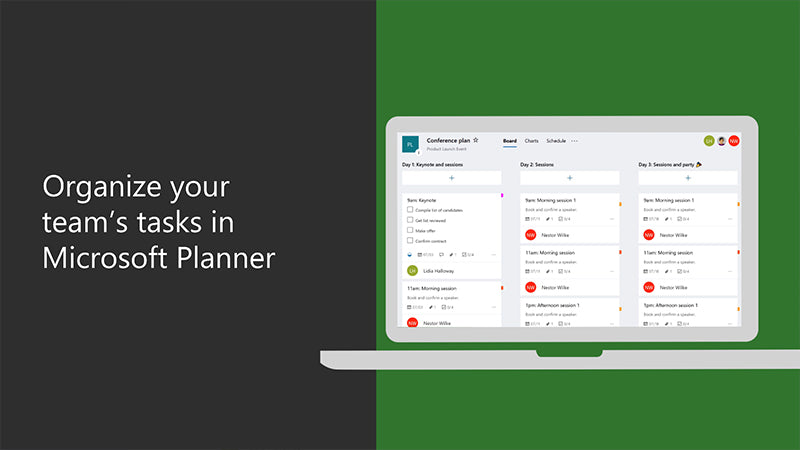How To Get Microsoft Planner?
Microsoft Planner is a powerful tool that can help you manage your tasks and projects with ease. It can help you stay organized, collaborate with others, and keep track of your progress. If you’ve been looking for a way to streamline your workflow and get things done faster, then Microsoft Planner is the perfect solution for you. In this article, we’ll go over how to get started with Microsoft Planner and how to make the most of its features. So let’s get started and start getting more done with Microsoft Planner!
- Login to your Microsoft Account.
- Navigate to the Microsoft Planner homepage.
- Choose your Office 365 Planner subscription.
- Create a Team Plan and invite your team members.
- Create Tasks, assign them to team members and track progress.
- Integrate Planner with other Office 365 applications like Outlook, SharePoint, and OneDrive.
What is Microsoft Planner?
Microsoft Planner is a task and project management tool that helps you organize, track, and manage projects and tasks. It offers a visual way to organize your tasks and projects, allowing you to prioritize tasks, assign work, and collaborate with team members. With Microsoft Planner, you can easily keep track of progress, set deadlines, and assign tasks to team members.
What are the Benefits of Microsoft Planner?
Microsoft Planner offers many benefits to users, including:
- Organization: Microsoft Planner helps you break down large projects into smaller tasks and prioritize tasks based on priority.
- Collaboration: Microsoft Planner facilitates collaboration by enabling team members to assign tasks to each other and share project updates.
- Visibility: Microsoft Planner helps ensure that everyone stays on the same page by providing a central location to track progress and stay updated on tasks.
- Deadlines: Microsoft Planner helps you stay on track by allowing you to easily set deadlines for tasks and projects.
How to Get Microsoft Planner?
Microsoft Planner is included in Microsoft Office 365 and can be accessed through the Office 365 portal. If you are an Office 365 user, you can easily sign into the Office 365 portal and find the Microsoft Planner app.
Step 1: Log into Office 365 Portal
The first step is to log into the Office 365 portal using your Office 365 credentials. Once you are logged in, you will be taken to the Office 365 home page.
Step 2: Navigate to the Planner App
On the Office 365 home page, you should see the Microsoft Office apps listed on the left side of the page. Click on the “Planner” app to open the Planner page.
Step 3: Set Up Your Planner
When you open the Planner page, you will be taken to the Planner setup page. Here you can create a new plan, add members to the plan, and set up tasks. Once you have set up your plan, you can begin adding tasks and tracking progress.
Step 4: Add Tasks and Track Progress
Once you have set up your plan, you can begin adding tasks and tracking progress. You can assign tasks to team members and track progress in real-time. You can also use the Planner to set deadlines, view task progress, and create reports.
Step 5: Share Your Plan
Once you have set up your plan and added tasks, you can share your plan with your team. You can easily share your plan with other Office 365 users and allow them to view and edit the plan.
Step 6: Create Reports
Microsoft Planner also allows you to create reports. You can generate reports to monitor task progress, view team member performance, and track overall project progress.
Step 7: Manage Your Plan
Finally, Microsoft Planner allows you to manage your plan. You can easily add and remove tasks, assign tasks to team members, and view progress. You can also delete plans and access the Planner help and support page.
Frequently Asked Questions
What is Microsoft Planner?
Microsoft Planner is a planning and collaboration tool offered by Microsoft as part of their Office 365 suite of applications. It allows teams to create and assign tasks, collaborate on projects, and track progress in one central location. Users can also attach files and photos to tasks, as well as communicate with each other using comments and chat.
Microsoft Planner also offers features like customizable views, notifications, and the ability to assign tasks to multiple users. This makes it a great tool for teams that need to stay organized and on task.
How Can I Get Microsoft Planner?
Microsoft Planner can be accessed through Office 365, which requires a subscription. If you already have an Office 365 subscription, you can access Microsoft Planner by opening the app from the Office 365 app launcher.
If you don’t have an Office 365 subscription, you can sign up for one on the Microsoft website. Once you’ve signed up, you will be able to access Microsoft Planner. You can also download the Planner app for mobile devices, which allows you to access your tasks and projects on the go.
What Benefits Does Microsoft Planner Offer?
Microsoft Planner offers numerous benefits for teams that need to stay organized and on task. It allows users to assign tasks to multiple people, attach files and photos to tasks, track progress, and communicate with each other using comments and chat.
The customizable views and notifications features also make it easier to keep track of tasks and projects. These features can be set up to send notifications when tasks are assigned, updated, or completed. This allows users to stay up to date on the progress of their projects in real time.
Is Microsoft Planner Free?
Microsoft Planner is not free; it requires an Office 365 subscription. However, there are several plans available to suit different needs and budgets. Additionally, there is a free version of Office 365 available for personal use, which includes access to Microsoft Planner.
Once you have an Office 365 subscription, you can access Microsoft Planner through the Office 365 app launcher. You can also download the mobile app for access on the go.
What Features Does Microsoft Planner Offer?
Microsoft Planner offers a wide range of features to help teams stay organized and on task. These features include assignable tasks, customizable views, notifications, and the ability to attach files and photos to tasks.
The app also allows users to communicate with each other using comments and chat. This makes it easier for teams to collaborate on projects and stay up to date on progress in real time. Additionally, progress can be tracked for each task, making it easier to plan and prioritize.
How to use Microsoft Planner
Microsoft Planner is a powerful and efficient task management tool that can help you stay organized and keep track of your tasks. With its intuitive user interface and helpful features, it’s an ideal tool for anyone who needs a powerful task management tool. With Microsoft Planner, you can easily create and assign tasks, store important documents, and collaborate with teammates. With its intuitive design and helpful features, Microsoft Planner is an excellent choice for managing tasks efficiently and staying organized.