How To Play Powerpoint Automatically?
Are you looking to make your PowerPoint presentations stand out from the rest? Do you want your audience to pay attention to the important points you have to make? If so, then you should learn how to play PowerPoint automatically. Automating your PowerPoint presentations can not only add a professional touch to your presentations, but can also help you make the most out of your available time. In this article, we’ll provide you with a step-by-step guide on how to play PowerPoint automatically, so you can get the most out of your presentations.
- Open your Powerpoint presentation.
- Navigate to the ‘Slide Show’ tab at the top.
- Click on the ‘Set Up Slide Show’ option.
- Choose the ‘Browsed by an Individual’ option.
- Check the ‘Show Presenter View’ box.
- Click ‘OK’ to save the settings.
- Click ‘From Beginning’ in the ‘Slide Show’ tab.
- Your slide show will now play automatically.
Powerpoint allows you to create stunning presentations with ease. With the ‘Slide Show’ mode, you can easily set up a presentation to play automatically.
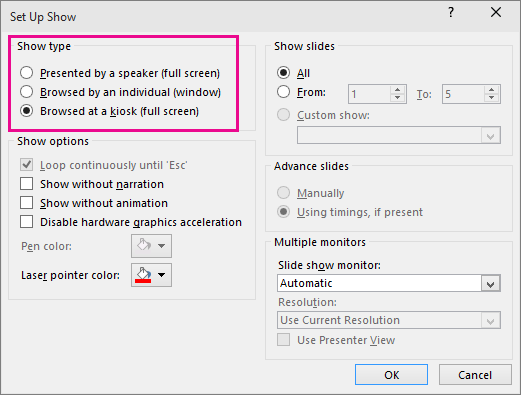
Understanding Automation in Powerpoint
Powerpoint is a presentation software developed by Microsoft. It allows users to create slideshows, presentations, and more. One of the features of Powerpoint is the ability to automate certain tasks, such as setting up a presentation to run automatically. This is a useful feature for those who need to give presentations frequently, as it can save time and effort. In this article, we will discuss how to set up a Powerpoint presentation to run automatically.
In order to use the automation feature in Powerpoint, the user must first understand how it works. Automation in Powerpoint works by allowing the user to set up a presentation to run automatically in the background. This can be done by creating a set of slides that will run in sequence, or by creating a set of slides that will run in a certain order. The user can also set a timer to control how long the presentation will run. Once the user has set up the presentation to run automatically, they can then sit back and relax while the presentation runs on its own.
Once the user has set up the automation feature in Powerpoint, they can begin to customize the presentation to their liking. This can include adding images, videos, audio, and more. The user can also customize the timing of the presentation, as well as how long the presentation will run. This allows the user to create a unique and engaging presentation that will be impressive to their audience.
Creating a Powerpoint Presentation
The first step in creating a Powerpoint presentation is to create a new file. This can be done by clicking the “File” tab and then selecting “New.” Once the new file is created, the user can then begin to add slides. This can be done by clicking the “Insert” tab and then selecting the type of slide the user wants to add.
Once the user has added the slides they want to use, they can begin to customize the presentation. This can include adding images, videos, audio, and more. The user can also customize the timing of the presentation, as well as how long the presentation will run. Once the user is finished customizing the presentation, they can save it and then open it in Powerpoint.
Adding Animations and Transitions
Once the user has opened the presentation in Powerpoint, they can begin to add animations and transitions. This can be done by clicking the “Animations” tab and then selecting the type of animation or transition the user wants to add. The user can also customize the timing of the animation or transition, as well as how long it will last. This allows the user to create a unique and engaging presentation that will be impressive to their audience.
Setting Up Automation
Once the user has created the presentation, they can then set it up to run automatically. This can be done by clicking the “Slide Show” tab and then selecting “Set Up Slide Show.” This will open a window where the user can select the type of presentation they want to run automatically. The user can also select the timing of the presentation, as well as how long the presentation will run. Once the user has set up the presentation to run automatically, they can then save it and then open it in Powerpoint.
Running the Presentation Automatically
Once the user has set up the presentation to run automatically, they can then begin to run it. This can be done by clicking the “Slide Show” tab and then selecting “View Show.” This will open the presentation in a full-screen mode, where it will run automatically. The user can then sit back and relax while the presentation runs on its own.
Advanced Options in Powerpoint
In addition to the automation feature, Powerpoint also offers a number of advanced options that the user can utilize. This includes the ability to create custom slideshows, as well as the ability to control the timing of the presentation. The user can also create a set of slides that will run in a certain order, or they can create a set of slides that will run in sequence. This allows the user to create a unique and engaging presentation that will be impressive to their audience.
Creating Custom Slideshows
When creating custom slideshows in Powerpoint, the user can select the type of slides they want to create. This includes choosing the type of transitions and animations, as well as the timing of the presentation. Once the user has created the custom slideshows, they can then save it and then open it in Powerpoint.
Controlling the Timing of the Presentation
In addition to creating custom slideshows, the user can also control the timing of the presentation. This can be done by clicking the “Slide Show” tab and then selecting “Timer.” This will open a window where the user can select the type of timing they want to use. The user can also select the timing of the presentation, as well as how long the presentation will run. This allows the user to create a unique and engaging presentation that will be impressive to their audience.
Few Frequently Asked Questions
What is a Powerpoint Presentation?
A Powerpoint Presentation is a type of presentation software created by Microsoft in 1987. It is used for creating visuals such as slide shows and presentations. It also allows users to add text, graphics, animations, sound, and other media to create a presentation. It is a popular tool used in business, education, and other settings.
How Can I Set a Powerpoint Presentation to Play Automatically?
To set a Powerpoint presentation to play automatically, the user must first select “Slide Show” from the ribbon menu. Then, they must select “Set Up Slide Show” and check the box that says “Browsed at a Kiosk (full screen).” Doing so will cause the presentation to run as soon as it is opened. Additionally, the user can choose a time delay for the slides to transition and set the loop to repeat the presentation automatically.
How Can I Make a Powerpoint Presentation Run Automatically on Opening?
To make a Powerpoint presentation run automatically on opening, the user must select “Slide Show” from the ribbon menu. Then, they must select “Set Up Slide Show” and check the box that says “Show Without Narration or Logos.” Doing so will cause the presentation to run when opened. Additionally, the user can choose a time delay for the slides to transition and set the loop to repeat the presentation automatically.
What Are the Benefits of Using Powerpoint Automatically?
Using Powerpoint automatically provides several advantages. It allows presentations to be given without manual intervention, which saves time and makes the presentation more efficient. It also allows for a more consistent presentation, since the slides will always transition in the same order. Additionally, it allows for larger presentations since the user does not have to manually advance to the next slide.
What Are the Drawbacks of Using Powerpoint Automatically?
Using Powerpoint automatically can present some drawbacks. Since the presentation runs without manual intervention, it is not possible to make changes or add new slides on the fly. Additionally, if the presentation is too long, it can become tedious and monotonous for the audience. Finally, if the slides transition too quickly, it can be difficult for the audience to take in all the information.
How Can I Make a Powerpoint Presentation More Engaging?
There are several ways to make a Powerpoint presentation more engaging. Using visuals such as images and charts can help to break up the text and make the presentation more visually appealing. Adding animations and transitions can also help to keep the audience’s attention. Additionally, including videos and audio in the slides can help to make the presentation more interactive. Finally, using polls and surveys can help to engage the audience and encourage participation.
Auto-play a PowerPoint presentation | Microsoft
Playing Powerpoint automatically is a great way to ensure your presentation runs smoothly and looks professional. By following the simple steps outlined in this article, you can easily set up a presentation to run on its own and make a lasting impression. With a little practice and planning, you can master the art of automation and take your presentations to the next level.




















