How To Play Powerpoint On Tv?
Are you looking to have a spectacular presentation experience? Is your audience larger than your laptop can accommodate? Do you want to learn how to play PowerPoint on TV? If yes, then you are in the right place! In this article, we will show you how to play PowerPoint on TV using two different methods, one of which is wireless and the other is wired. We will also discuss the advantages and disadvantages of each method. So, let’s get started!
How to Play PowerPoint on TV?
You can play your PowerPoint presentations on your TV with the help of a few simple steps. All you need is a laptop, a TV, and an HDMI cable. Here’s how:
- Connect the HDMI cable to your laptop and TV.
- Set the TV to the correct input.
- Open your PowerPoint presentation on your laptop.
- Select the “Slide Show” tab.
- Click on “Set Up Slide Show”.
- Select “Browsed by an individual (window)”.
- Click “OK”.
- Click on the “Slide Show” tab again.
- Click on “From Beginning”.
- Your presentation will now be playing on the TV.
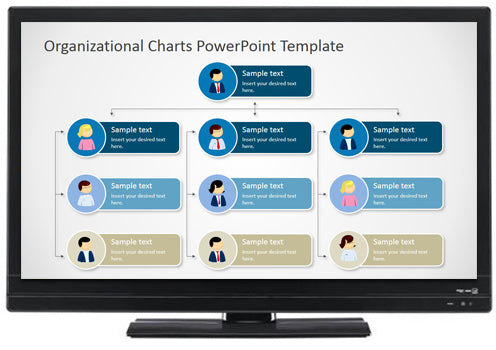
How to Display PowerPoint Presentations on a Television
PowerPoint presentations are a great way to communicate information to an audience. Whether it’s a business presentation, a school project, or an important lecture, PowerPoint is a powerful tool. Many people are now using televisions to display their PowerPoint presentations. With the right connections, displaying your PowerPoint slides on a television can be done in just a few minutes.
The first step in displaying a PowerPoint presentation on a television is to select the right television. Most modern televisions have the ability to connect to a laptop or computer, but not all of them will be compatible. It’s important to check the specifications of your television to make sure that it will be able to connect to your laptop or computer. Once you have a compatible television, you can move on to the next step.
The next step is to connect your laptop or computer to the television. Most modern televisions come with an HDMI port, which can be used to connect your laptop or computer. Many people opt to use a HDMI cable to connect their laptop or computer to the television. Once the connection is made, you can open your PowerPoint presentation and set it to display on the television.
Using a Wireless Connection
In addition to using a HDMI cable to connect your laptop or computer to the television, you can also use a wireless connection. Many modern televisions come with the ability to connect to a laptop or computer wirelessly. This can be done through the use of a wireless dongle, which plugs into the USB port of the television. Once the dongle is plugged in, you can connect your laptop or computer to the television wirelessly and display your PowerPoint presentation.
Using a Projector
Another option for displaying your PowerPoint presentation on a television is to use a projector. A projector can be used to project the PowerPoint presentation onto the television screen. Many projectors come with the necessary cables to connect to the television. Once the projector is connected, you can open your PowerPoint presentation and set it to display on the television.
Using a Chromecast or Apple TV
In addition to using a HDMI cable or a wireless connection, you can also use a Chromecast or Apple TV to display your PowerPoint presentation on a television. Both of these devices allow you to wirelessly stream content from your laptop or computer to the television. Once the device is connected, you can open your PowerPoint presentation and set it to display on the television.
Using a Chromebook
Many Chromebooks come with the ability to connect to a television. This can be done through the use of a HDMI cable or a wireless connection. Once the connection is made, you can open your PowerPoint presentation and set it to display on the television.
Using an Android Device
If you have an Android device, you can use it to display your PowerPoint presentation on a television. This can be done through the use of a wireless connection or a HDMI cable. Once the connection is made, you can open your PowerPoint presentation and set it to display on the television.
Using a USB Flash Drive
Another option for displaying your PowerPoint presentation on a television is to use a USB flash drive. Many televisions come with the ability to read USB flash drives. Once the USB flash drive is connected, you can open your PowerPoint presentation and set it to display on the television.
Using a DVD Player
If you have a DVD player, you can use it to display your PowerPoint presentation on a television. This can be done by burning your PowerPoint presentation to a DVD and then playing the DVD on the DVD player. Once the DVD is playing, you can set your PowerPoint presentation to display on the television.
Using a VCR
If you have a VCR, you can use it to display your PowerPoint presentation on a television. This can be done by burning your PowerPoint presentation to a VHS tape and then playing the tape on the VCR. Once the tape is playing, you can set your PowerPoint presentation to display on the television.
Top 6 Frequently Asked Questions
1. What type of cable do I need to connect my computer to the TV?
You will need to use a High-Definition Multimedia Interface (HDMI) cable to connect your computer to the TV. This type of cable carries both audio and video signals, which will allow you to play your PowerPoint presentation on the TV.
2. How do I select the correct HDMI port on the TV?
On the back of your TV, you should see several HDMI ports labeled “HDMI 1,” “HDMI 2,” etc. Select the port labeled “HDMI 1” as this is typically the port used for computers. You can check your TV’s manual if you are unsure.
3. How do I start playing my PowerPoint presentation on the TV?
Once you have your computer and TV connected with the HDMI cable, you will need to open the PowerPoint presentation on your computer and then select the correct HDMI port on your TV as the display output. The PowerPoint presentation should then appear on the TV screen.
4. How do I control the playback of the presentation?
You can use the control buttons on the computer keyboard to control the playback of the presentation. Alternatively, you can use the remote control that came with your TV to navigate through the presentation.
5. How can I display slides side by side on the TV?
If you want to display two slides side by side on the TV, you can use the “Side by Side” option in PowerPoint. Just go to the “View” tab in PowerPoint and select the “Side by Side” option. This will allow you to view two slides side by side on the TV.
6. Can I control the presentation from my phone?
Yes, you can control the presentation from your phone. You will need to install a PowerPoint remote control app on your phone and then connect your phone to the same Wi-Fi network as your computer. Once connected, you should be able to control the presentation from your phone.
How to Play PowerPoint Presentation on TV (PPT in TV)
Playing PowerPoint on TV can be a great way to make presentations more impactful and memorable for your audience. With the right cable or adapter, it’s easy to connect a laptop or PC to a TV and display PowerPoint slides for everyone to see. So, the next time you need to give a presentation, try connecting to a TV and show your audience the visuals they need to understand your message. You won’t be disappointed with the results.




















